How to Print Invoices and Receipts in Shopify
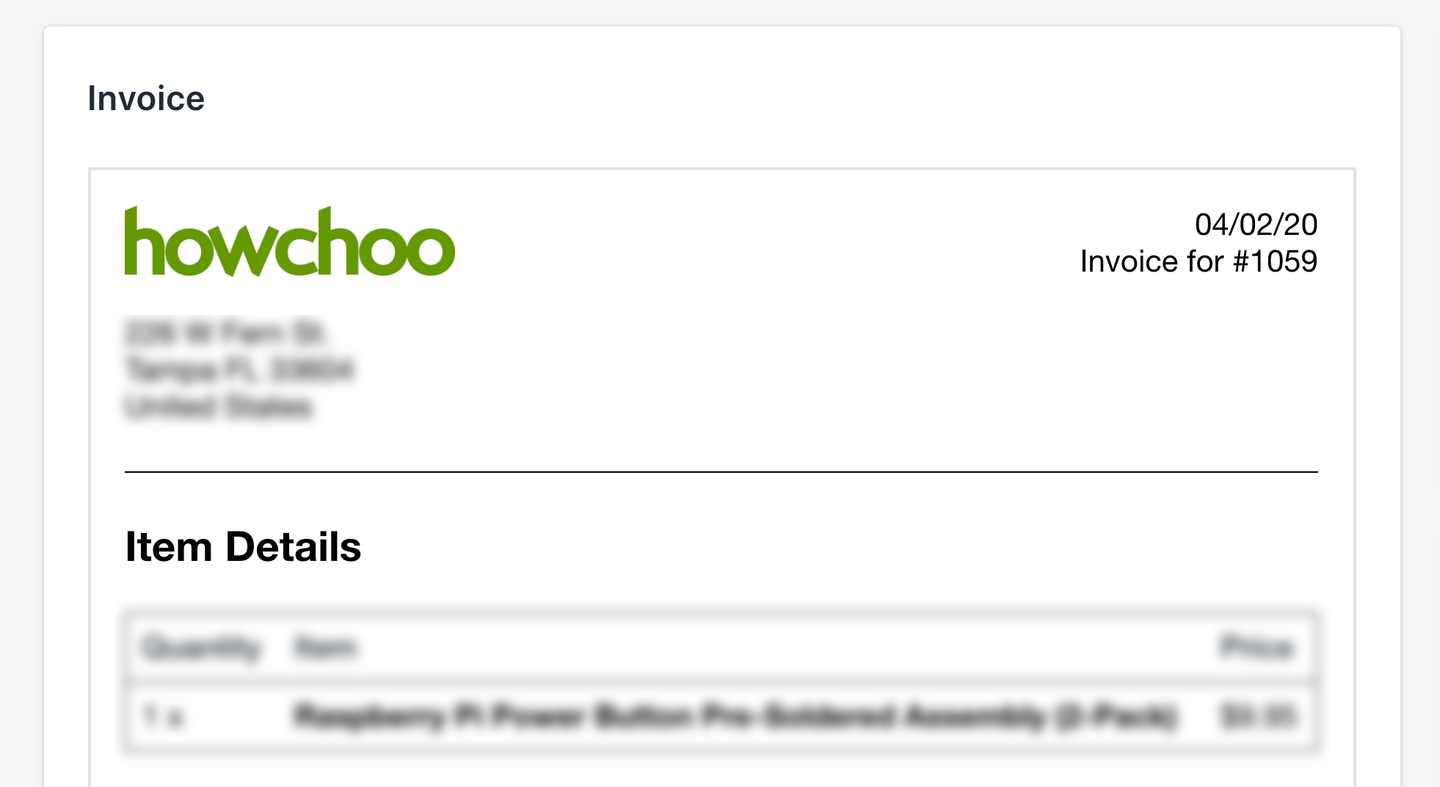
Share
Interests
Posted in these interests:

Printing invoices and receipts for your customers should be a built-in Shopify feature, but it isn’t. Luckily, there’s a free Shopify app for generating and printing invoices and receipts called Order Printer.
The Order Printer app is 100% free, always, and is made by Shopify themselves!
1 – Install the Order Printer app
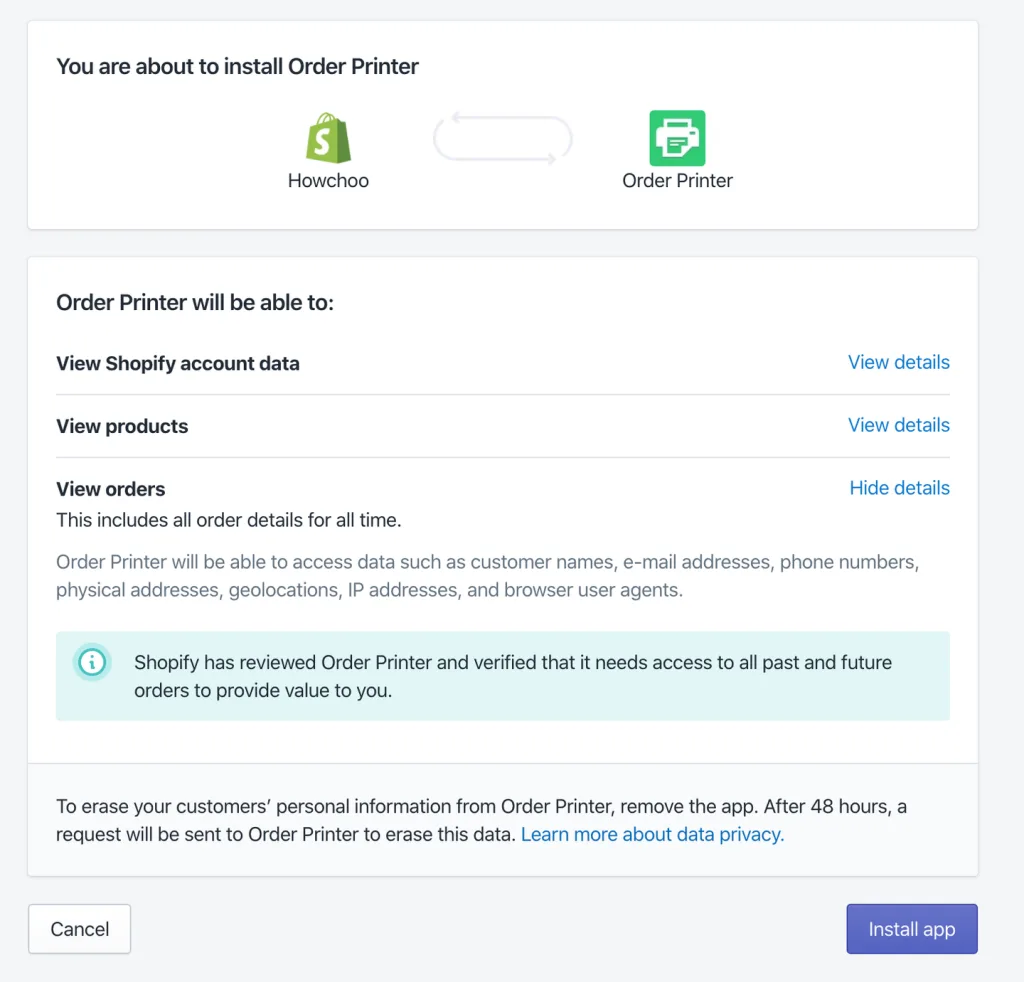
Install the completely free Order Printer app from the Shopify app listing by clicking the “Add app” button.
You’ll be prompted to log in to your store using your store admin URL. For example, howchoo.myshopify.com.
Finally, you’ll be prompted to grant access to the specific features that the app needs.
| 🛈 If you don’t have correct user permissions to install apps, contact your Shopify store admin. |
2 – Print an invoice in Shopify
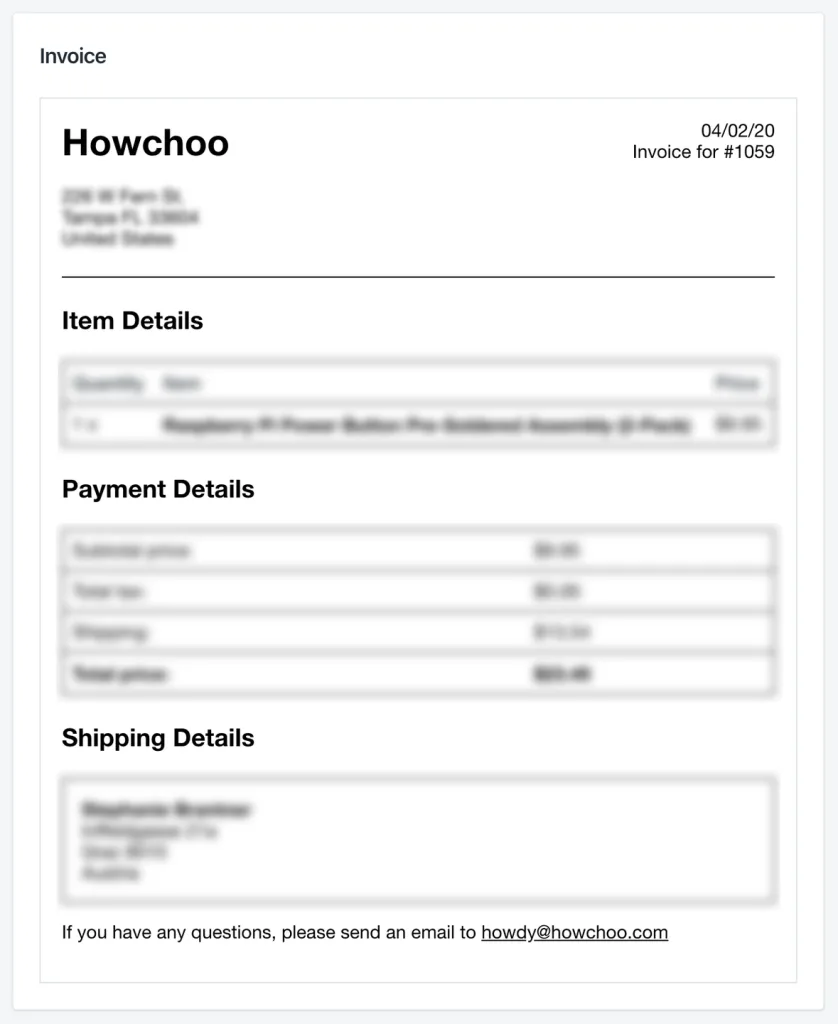
Navigate to Apps > Order Printer. You’ll see a list of your most recent orders.
Select an order from the list. In the Templates section, check the Invoice checkbox. You can also print packing slips from this page if you so wish—though packing slips are already a built-in Shopify feature.
Click the Print button to print the invoice.
| 🛈 Users have reported issues using this app in Safari. If you’re using Safari and the app does not work, try visiting the page in Chrome. |
3 – Customize the Shopify invoice
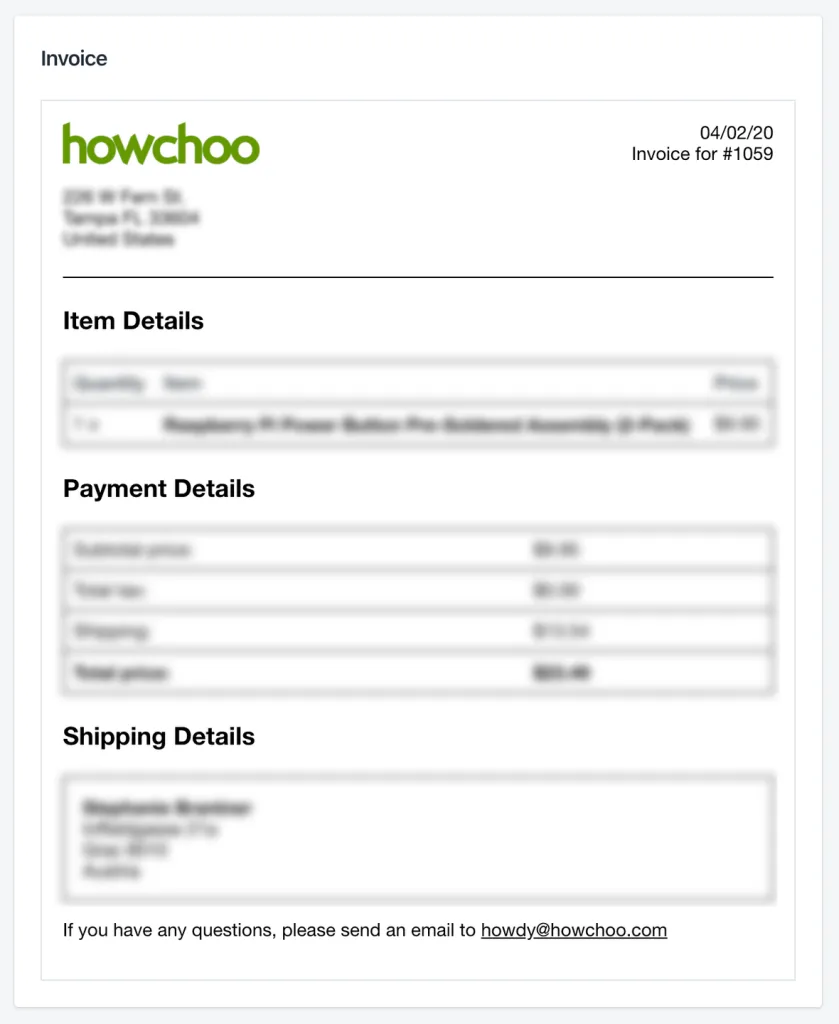
To look more professional, I recommend customizing the invoice with your company logo—similar to what you probably already did for packing slips.
To do this, you’ll need to upload a logo for use in the template and then edit the invoice template to use it.
Upload your logo
From the Shopify admin, navigate to Settings > Files and upload an image. I recommend a .png file with a white or transparent background. After uploading, copy the file URL somewhere.
Use the logo in your invoices
Next, change the following line in your template:
<strong style="font-size: 2em;">{{ shop_name }}</strong><br /><br />To:
<img src="https://cdn.shopify.com/s/files/1/2391/4483/files/logo-100.png?v=1506290081" style="width: 150px; height: 33px;"><br />Of course, change https://cdn.shopify.com/s/files/1/2391/4483/files/logo-100.png?v=1506290081 to the file URL for your image, not ours.
4 – Print a receipt in Shopify
Generally, invoices are the same things as receipts—and the customer is emailed a receipt upon purchasing. However, if for some reason you’d like to generate a different template for the receipt, click the Add template button, paste in the HTML from the Invoice template, and customize it as you wish. Then, name it “Receipt” and save it.
