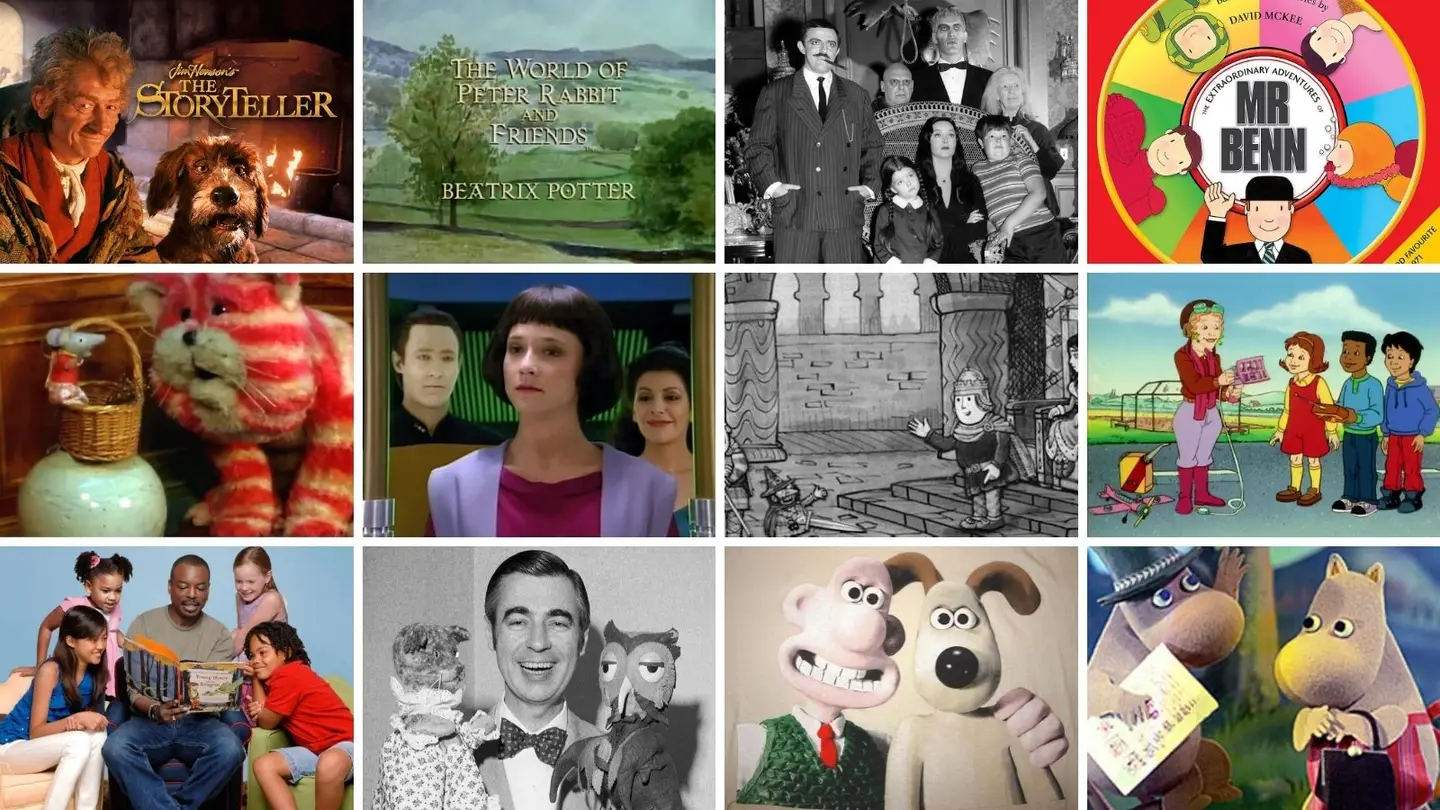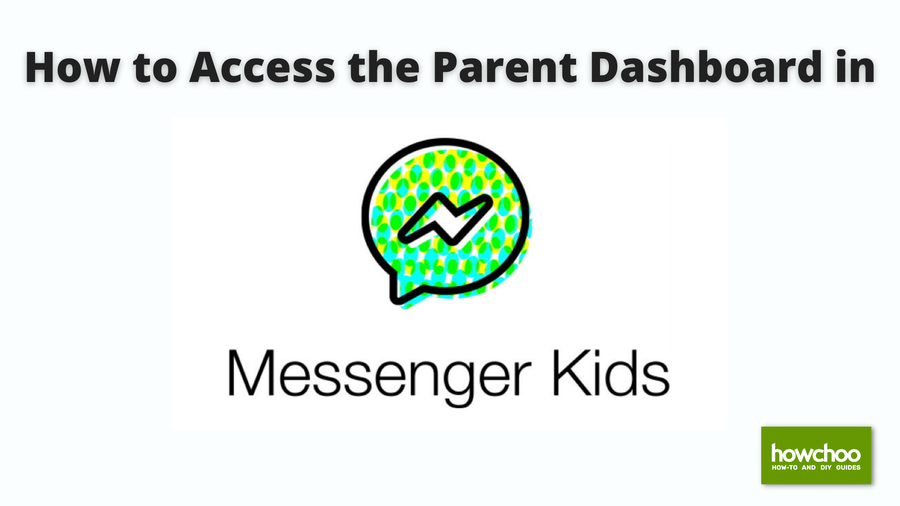How To Add and Remove Contacts From Your Child’s Messenger Kids Account
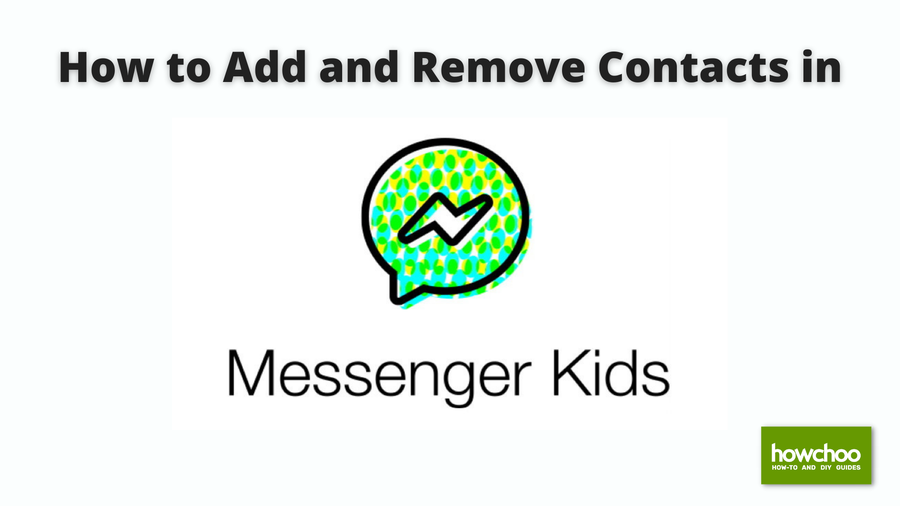
Share
Interests
Posted in these interests:

Facebook’s Messenger Kids is a free app that allows children to make video calls and send messages on smartphones and tablets, but with more control than just giving your child access to a phone. With Messenger Kids, parents can control their child’s online experience through a variety of functions that allow them to have a safe and secure online experience.
This guide will show you how to add and remove contacts in Messenger Kids.
1 – How to add a contact on iPhone or Android
- Open the Facebook App
- Tap the three stacked horizontal lines
- Scroll down and select Messenger Kids (you might need to select ‘See More’ to get to it).
- Select your child’s account
- Select ‘Contacts‘
- Select ‘Choose People‘
- Select ‘Add‘
2 – How to Remove a contact in Messenger Kids
- Open the Facebook App
- Tap the three stacked horizontal lines
- Scroll down and select Messenger Kids (you might need to select ‘See More’ to get to it).
- Select your child’s account
- Select ‘Contacts‘
- Select the three vertical dots next to the name of the person you want to remove.
- Select ‘Remove‘ as a contact.
3 – How to add a contact from your desktop
- Open Facebook and go to the ‘Explore‘ section on the left.
- Select ‘Messenger Kids‘
- Select your child’s account
- Select ‘Choose Contacts.’ You can search for specific people to add, or select a category (i.e. Your Friends, Family Members).
- Select ‘Add‘
4 – How to remove a contact from your desktop
- Open Facebook and go to the ‘Explore‘ section on the left.
- Select ‘Messenger Kids‘
- Select your child’s account
- Select the gear next to the name of the person you want to remove.
- Select ‘Remove‘ as a contact