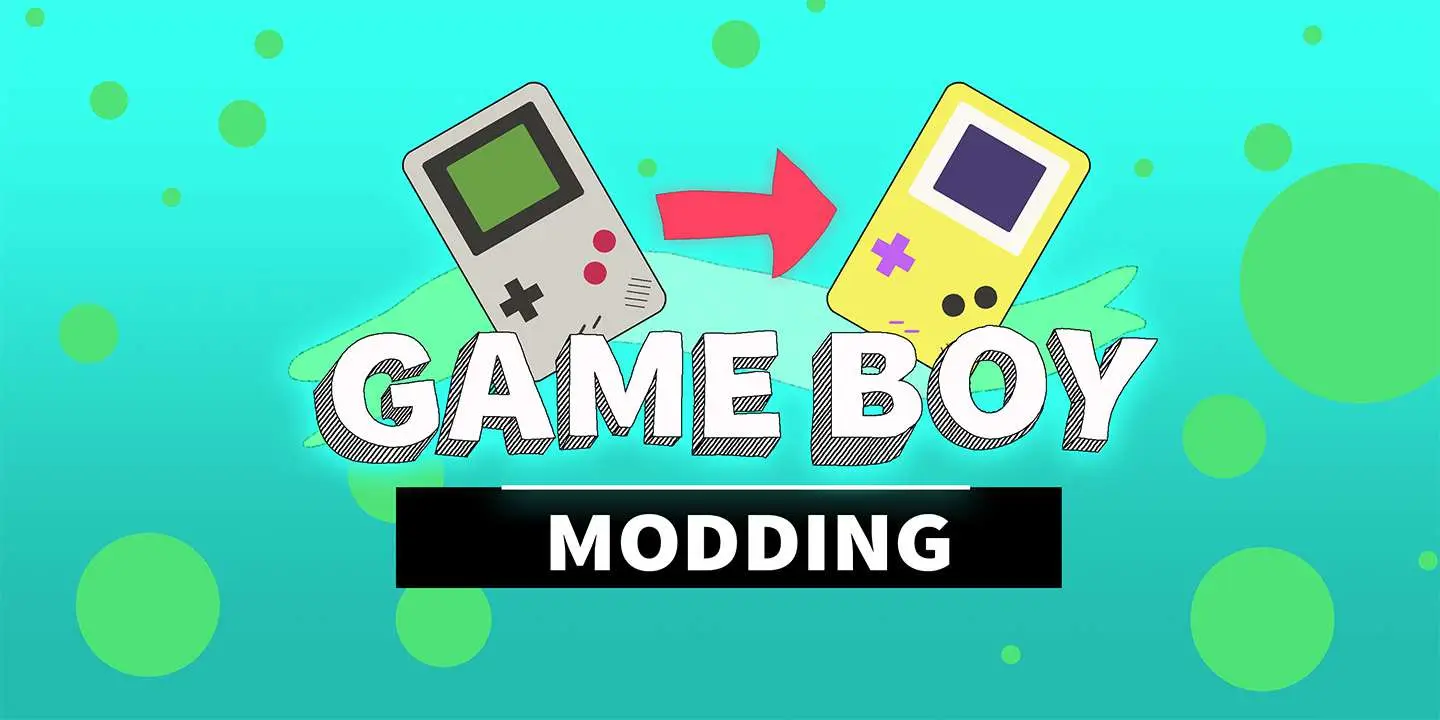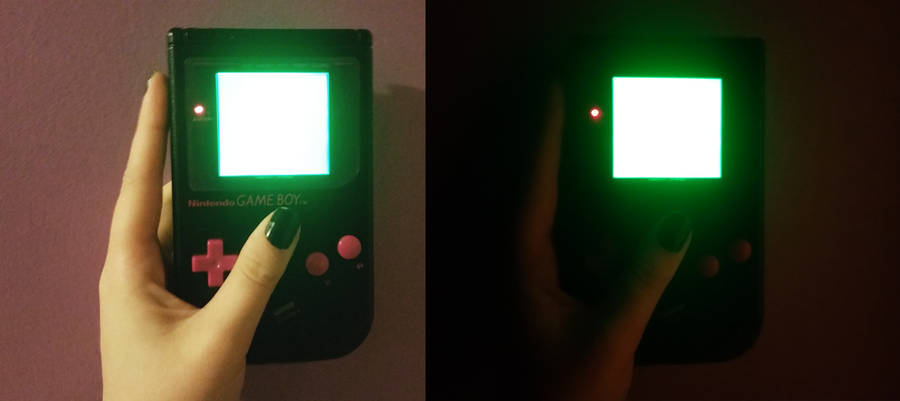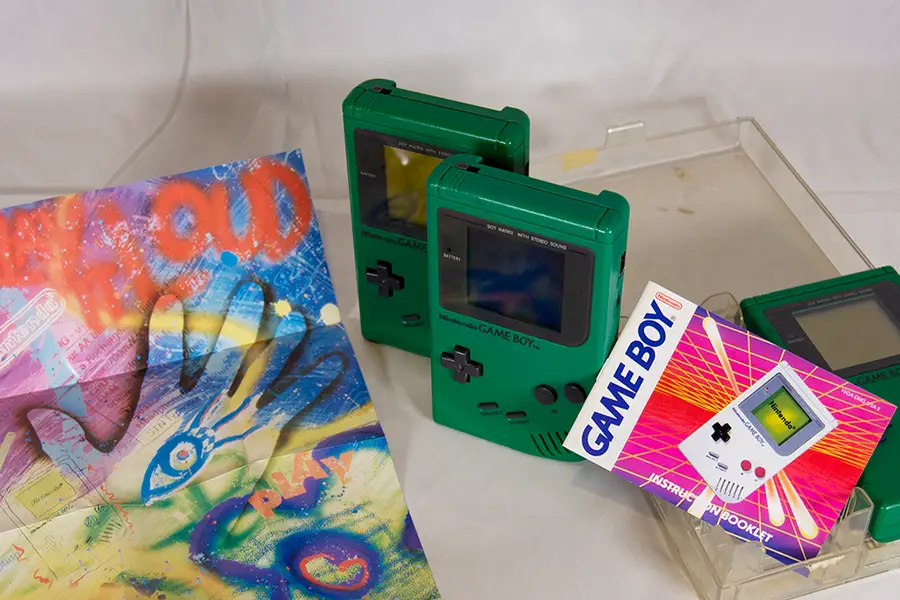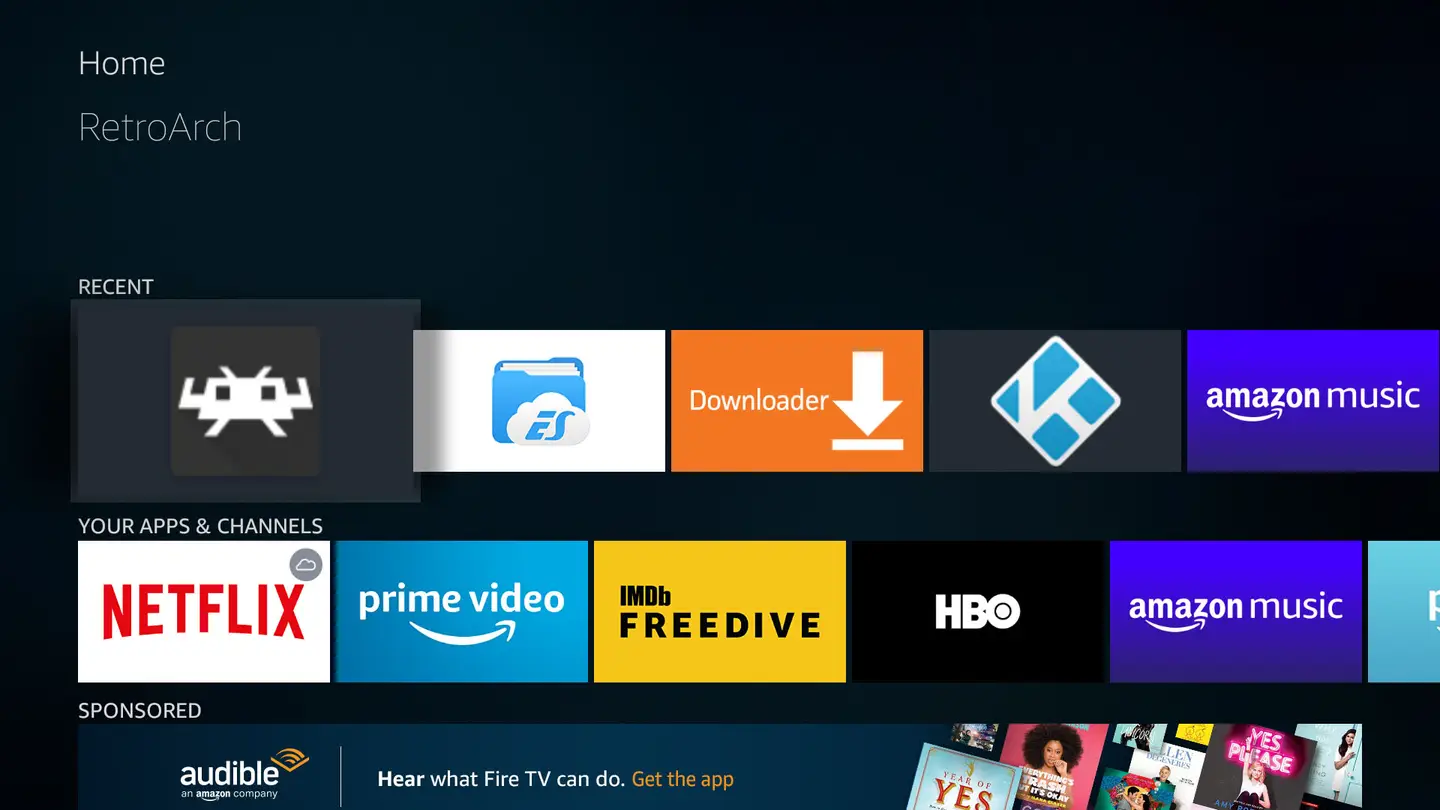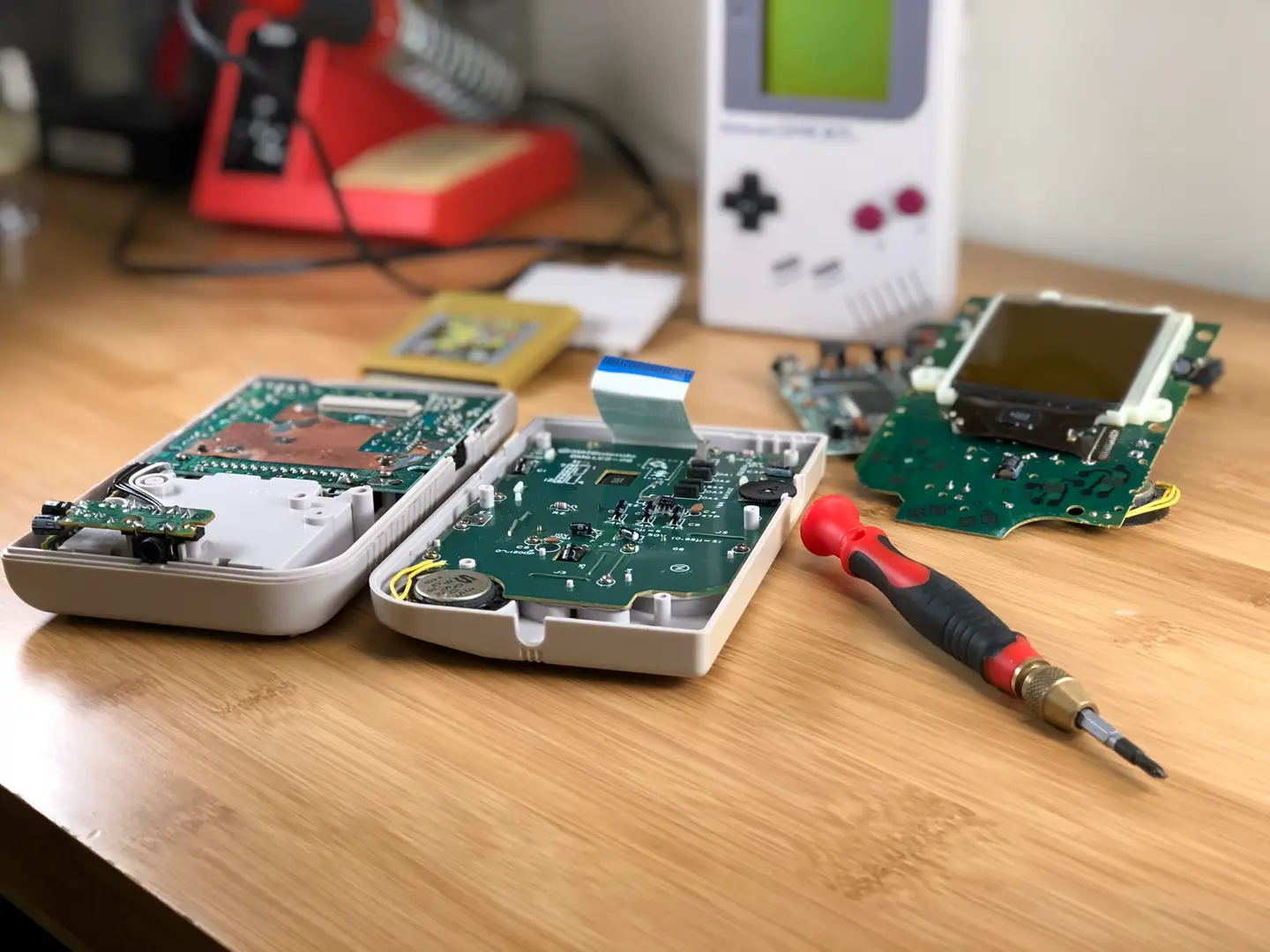How to Fix Speaker Whining on a Backlit Game Boy

Share
What you'll need
Interests
Series
Posted in these interests:



Installing a Game Boy backlight is arguably one of the coolest mods today. Such a minor detail would have made a tremendous difference back in 1989. However, Game Boys weren’t exactly designed with a backlight in mind.
This mod requires a significant amount of power, affecting other areas of the device. One of the most noticeable impacts is a consistent whine from the speaker.
Thankfully, this issue is anything but detrimental. With a little bit of work, we can let more power through and cease this incessant whining!
1 – Examine the Game Boy

It’s always best to start with a thorough examination of the Game Boy. We’re looking for any missing pieces like link port covers, screws or battery covers. The Game Boy shell is held together using six screws—most of them tri-wing, but the earliest models use Phillips number 1 screws.
Because these devices are almost 30 years old, it’s not uncommon to find battery acid damage. When stored improperly, battery acid can leak into the Game Boy and affect the components inside. If your device has any signs of battery acid damage, don’t worry! We wrote a guide on cleaning Game Boy battery corrosion.
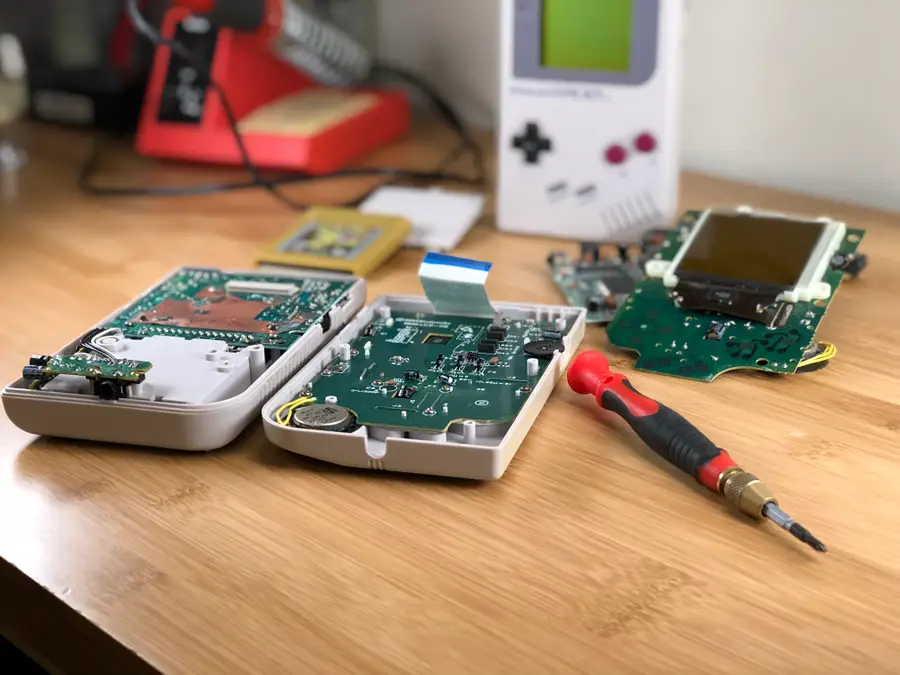
How to Clean the Original Game Boy Battery Contacts and Remove Corrosion
Game Boy won’t turn on? No problem.
2 – Open the Game Boy

Using an appropriate screwdriver, remove all of the screws used to hold the shell together. You will need to remove the battery cover to remove every screw.
The Game Boy is comprised of two halves. These halves are held together by a very sensitive ribbon cable. This cable is responsible for feeding information to the LCD display. Exercise extreme caution when handling this cable!
Gently unplug the ribbon cable from it’s slot. The Game Boy should now be separated into two halves.
3 – Remove the back motherboard

Using a Phillips number 1 screwdriver, remove the screws used to hold the back motherboard into place. There will be four screws total.
When the screws are removed, gently pull the motherboard from the back shell. Be mindful of the power switch in the upper left hand corner and set it aside during this step.
4 – Solder capacitor into place

The capacitor we’re installing will allow more power to reach the CPU. It’s this little change that makes a big difference in the quality of sound output.
The capacitor will need to be soldered onto the small motherboard attached on the side near the bottom. Please reference the picture above to ensure the component is properly soldered.
The anode (positive leg on the capacitor) will need to be soldered to the top contact, highlighted above. The cathode (negative leg on the capacitor) will need to be soldered to the second contact, also highlighted above.
I recommend placing the capacitor before bending the legs into place. After all, you want to make sure the Gameboy fits together!
For a professional finish, add some liquid electrical tape.
5 – Attach the back motherboard

Place the back motherboard into the Game Boy shell. Don’t forget the power button placement in the upper left hand corner.
Using a Phillips number 1 screwdriver, screw the back motherboard into place. You will need four screws to mount the board to the shell.
6 – Close the Game Boy

The Game Boy will need to be reconnected before we screw it back together. Be extra careful when handling the ribbon cable and plug it into the port.
Using an appropriate screwdriver, likely tri-wing, screw the Game Boy shell together. There will be six screws used during this step.
7 – Time for a test

It’s time to pop in a fresh set of batteries and crank it up! If everything worked, you should have a beautifully bright screen with a clean, crisp sound to accompany your adventures.
Something Not Right?
- The Game Boy has no power – Double check the battery installation. Keep an eye out for corrosion or battery acid damage.
- The speaker is still whining – Open the Game Boy once more and double check the capacitor installation.