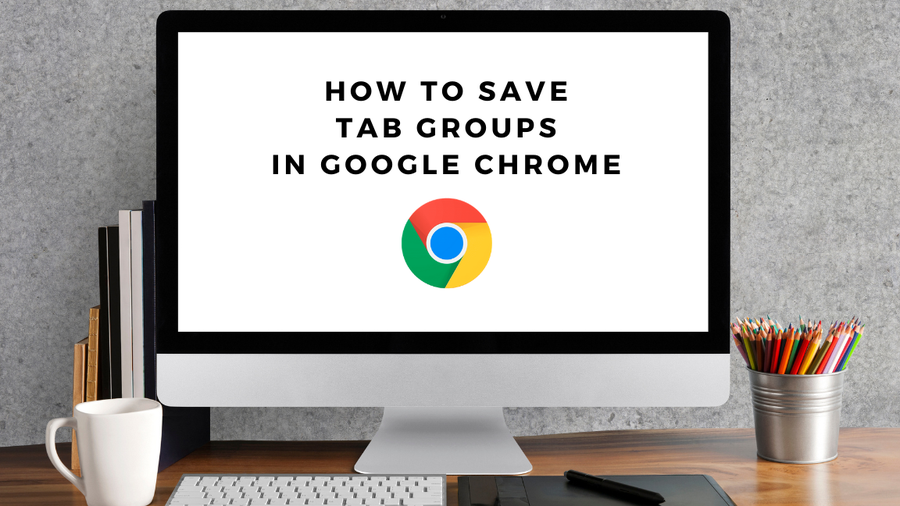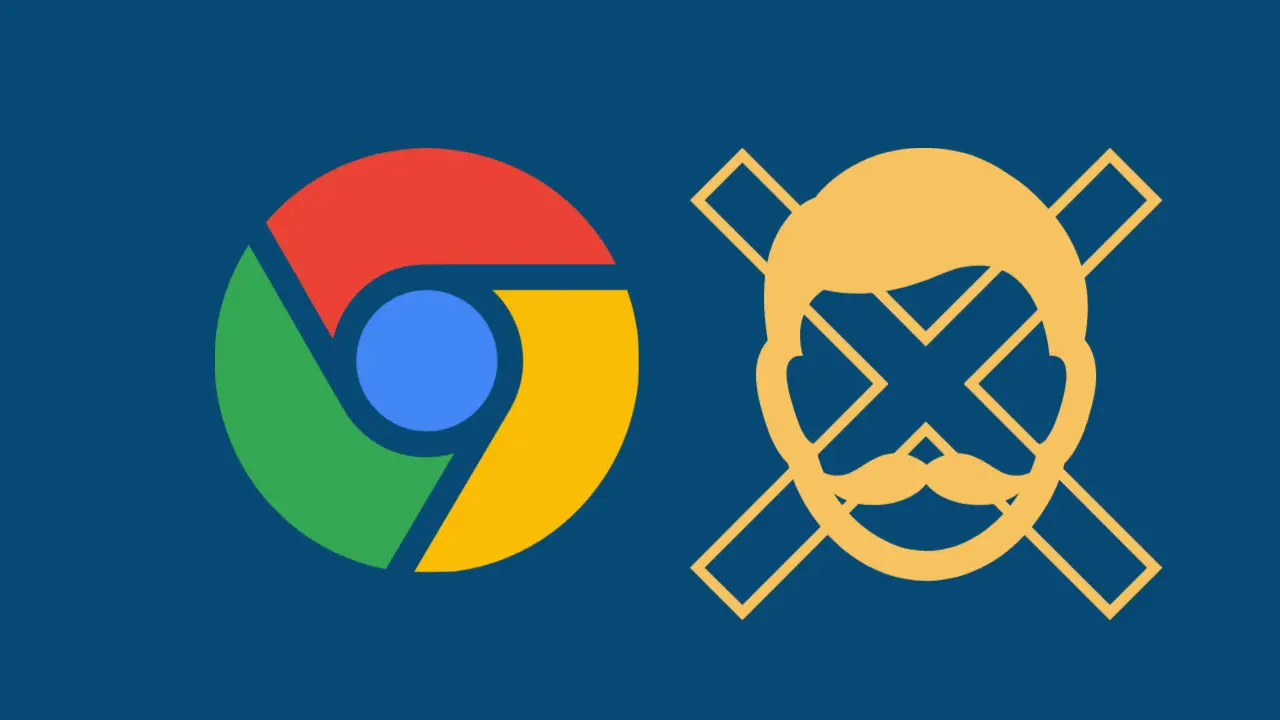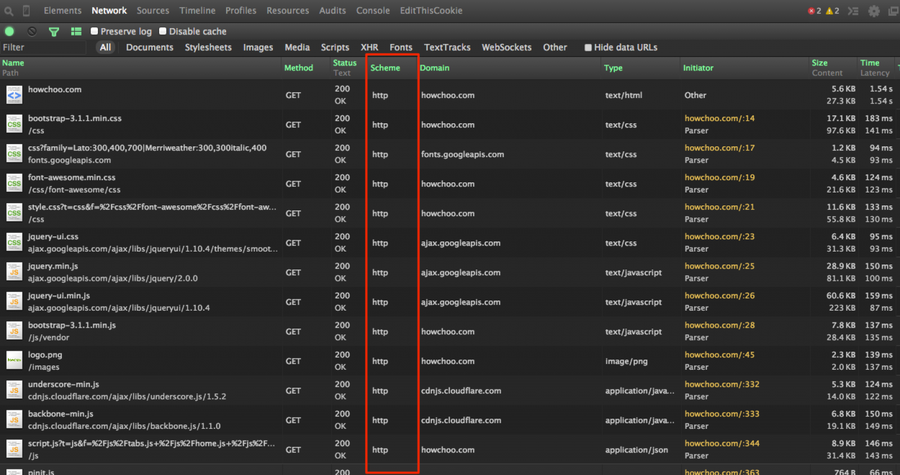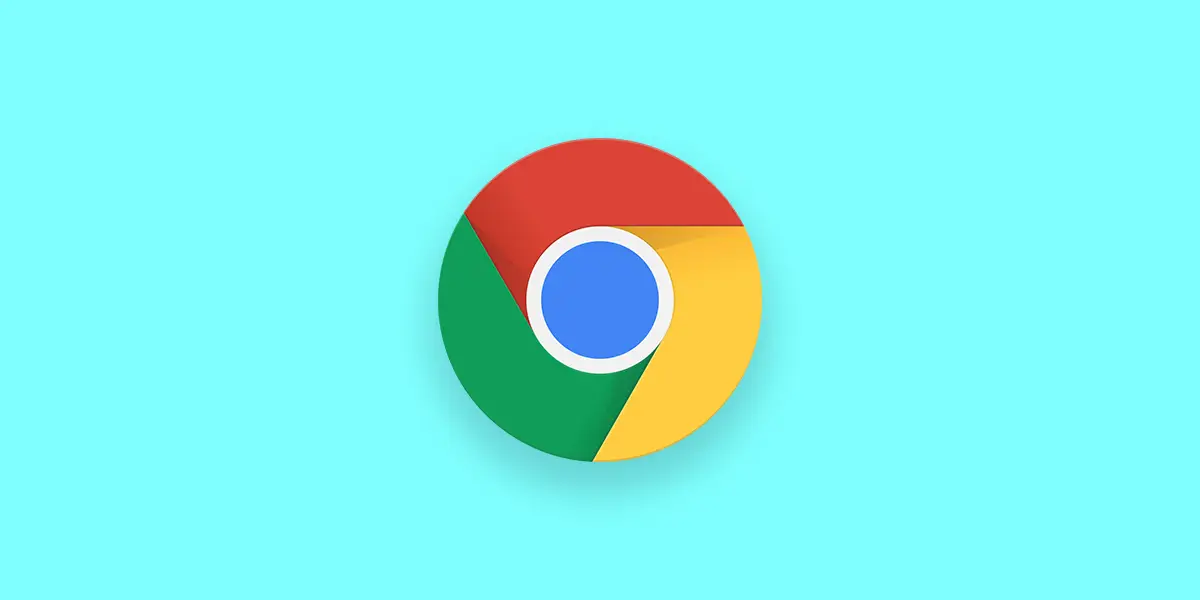How to Set Up and Connect to Chromecast
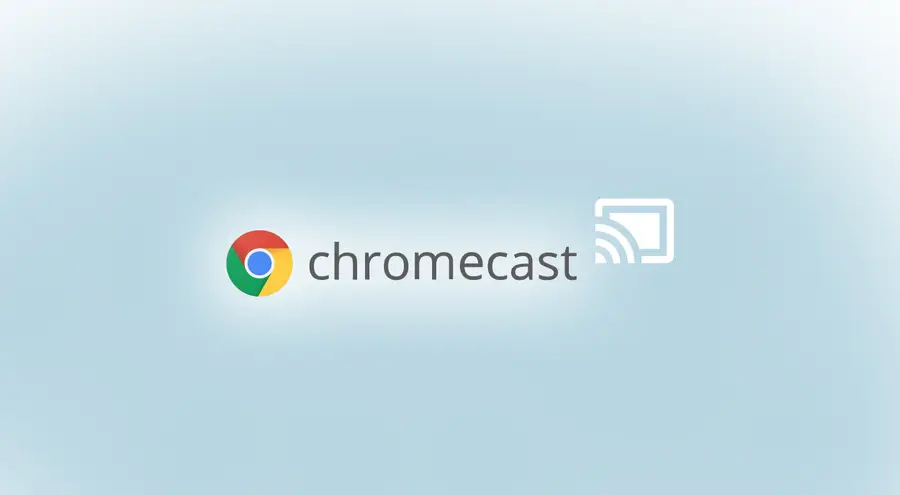
Share
What you'll need
Interests
Posted in these interests:

Got a new Chromecast? It’s time to get streaming!
The setup process has changed over recent years, but it’s still relatively easy to follow. You will need a mobile device with WiFi capability to set up your new Chromecast. You can also set up a Raspberry Pi Chromecast.
1 – Create a Google account (if you don’t have one)
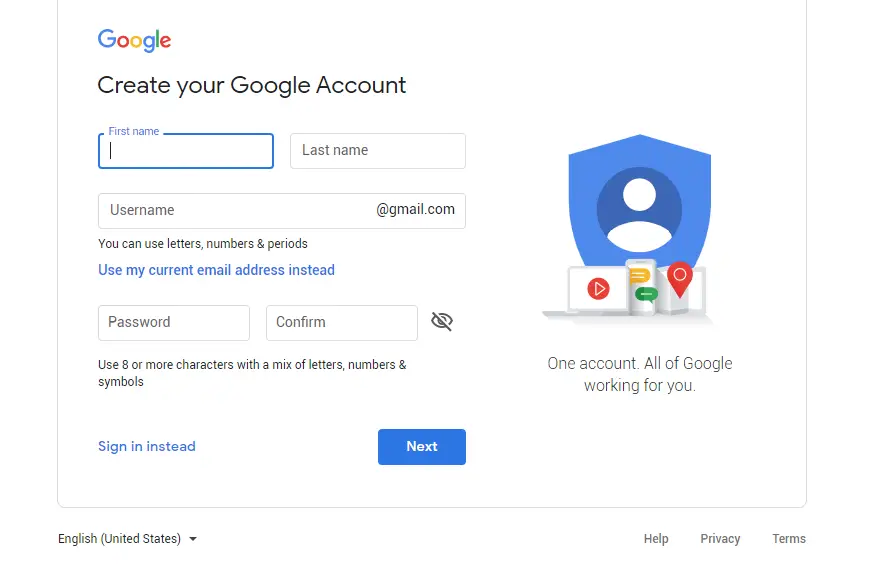
If you haven’t already, create a Google account. You will need one to use and set up the Google Chromecast device.
- Visit the Google Account sign up page.
- Enter your first and last name in the respective fields.
- Enter a username—this will also be your email address. You can also choose to use an existing email address instead.
- Enter a password to use and confirm it in the password field.
- Click next and follow the prompts to complete the sign-up process.
2 – Connect the Chromecast to the TV
Your Chromecast device connects to TVs and screens using an HDMI cable. Plug the Chromecast into your TV’s HDMI port. Be sure to set the TV input to the appropriate HDMI channel.
3 – Install Chromecast software
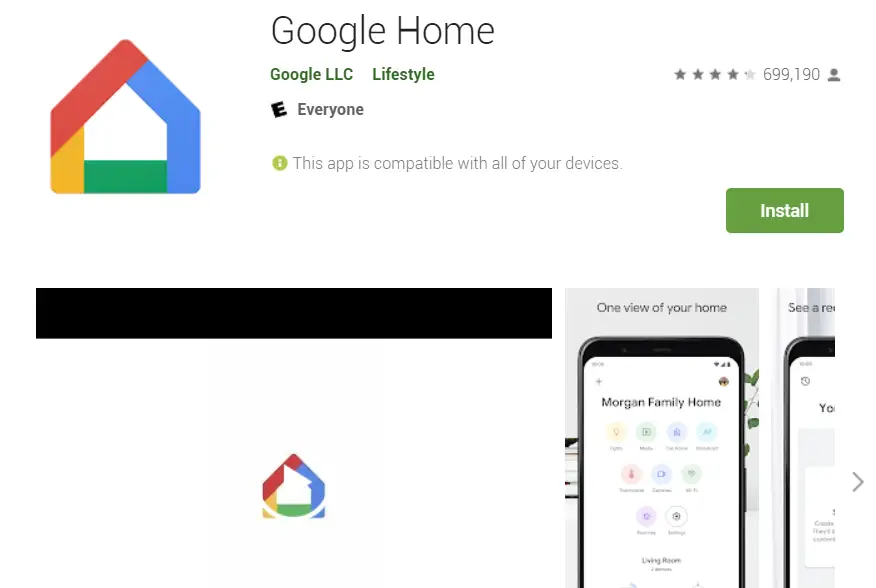
In order to set up and use the Chromecast, you will need to load some software on the devices you want to stream media from.
Mobile Devices
- If you’re using an Android device, open the Google Play store. If you’re using an Apple device, open iTunes.
- Search for Google Home.
- Download and install the app.
Desktops and Laptops
- Open Chrome on your PC.
- Open the Chrome Settings menu in the upper right corner—it has an icon that looks like three dots.
- Select Cast….
- When the Chrome icon appears in the browser toolbar, right-click it and choose Always show icon to pin it in place.
4 – Verify your network connection
You can only stream to a Chromecast device if you’re on the same network. Verify the network you want to use has an internet connection and the device you plan to stream from is connected to it.
5 – Set up the Chromecast
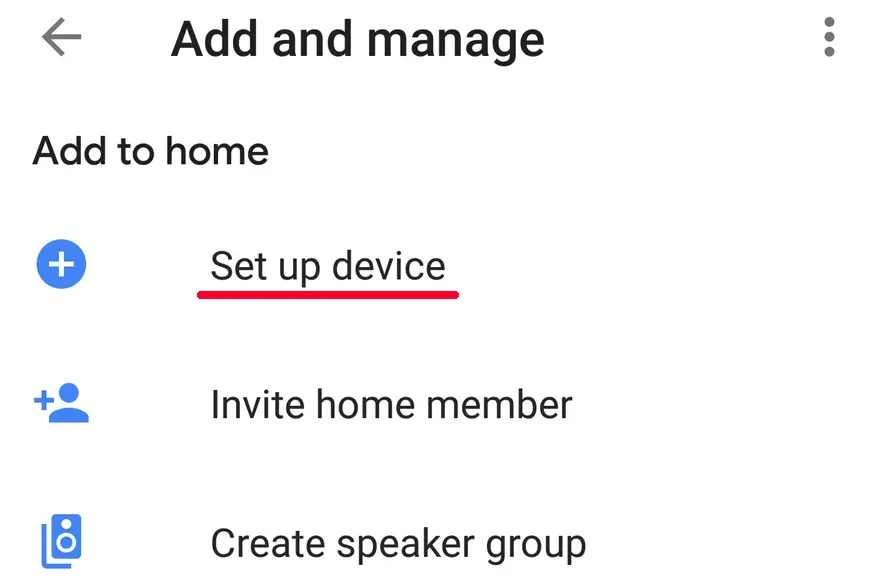
Note: Google no longer supports the Chromecast setup process on PC. You will need a mobile device to set up the Chromecast.
How to set up Chromecast
- Open Google Home using a mobile device.
- You should receive a setup prompt for your new Chromecast. If you don’t see it, tap the Add + button.
- Go to Set up device.
- Choose Set up new devices.
- Follow the prompts to complete the setup.
6 – How to cast something to the Chromecast
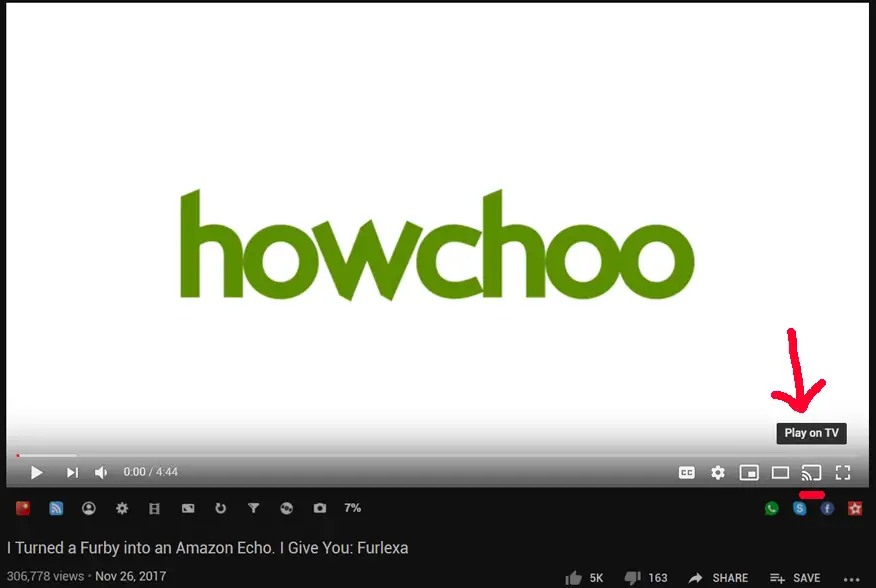
Now it’s time to stream! There are a few ways to go about sending media to your TV.
Stream to Chromecast from a mobile device
- Open the media you want to stream. It could be anything compatible with Chromecast—YouTube, Netflix, Spotify, etc.
- Tap the Chromecast icon. It looks like a TV (or rectangle) with WiFi waves coming off of it.
- Select the Chromecast device you want to send the media stream to.
Stream to Chromecast from PC
- Open the media you want to stream in the Chrome web browser.
- Tap the Chromecast icon in the upper right. It looks like a TV (or rectangle) with WiFi waves coming off of it.
- Choose a Chromecast device to send the media to.
Congratulations! You’re ready to go. Sit back, relax, and enjoy the magic of streaming media across your home network.