How to Log into an AT&T Router and AT&T U-verse Router
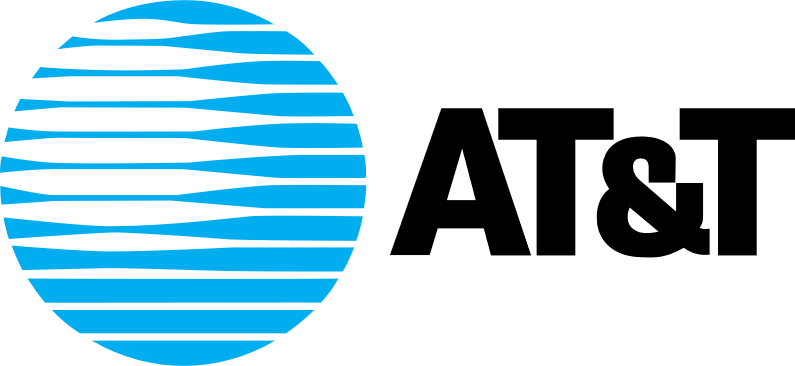
Share
What you'll need
Interests
Series
Posted in these interests:



Also known as your AT&T Wireless Gateway, you can log in to your AT&T router simply by visiting this page, while connected to your AT&T network. That will allow you to log in to your AT&T router and make any changes you need.
What kinds of changes can I make once I log in to the AT&T router?
Log in to your AT&T router to change your Wi-Fi password, customize your network name, change security settings, and much more.
Note that AT&T has discontinued the U-verse router as of 2020. If you’re still using an AT&T U-verse router, however, this guide will still work for you to log in to the AT&T U-verse router.
1 – Make sure you’re connected to your AT&T router’s network
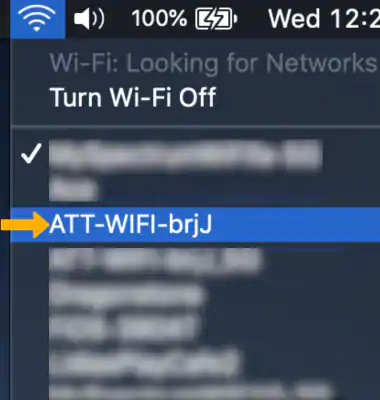
Make sure that you’re connected to your AT&T network either via WiFi or ethernet. (Hint: if you’re able to visit this website over your AT&T network, then you’re connected.)
2 – Open a browser and go to 192.168.1.254
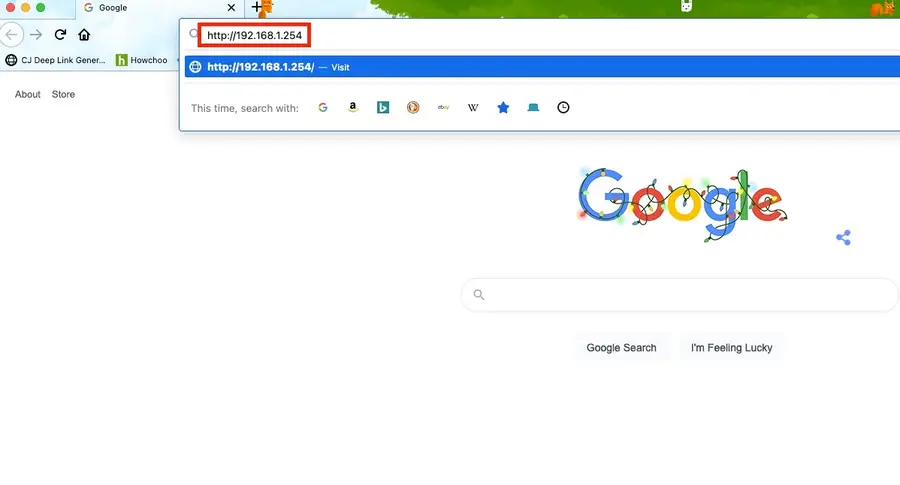
Or click here: http://192.168.1.254.
As long as you are connected to your network, then you will not be asked for a password.
If you’re asked for a password when logging into AT&T Router
- Try leaving the page blank and hitting enter.
If that does not work:
- Your default username (if you haven’t made any changes) will be admin.
- Try leaving the password field blank.
If that did not work: – Your password can be found on the sticker on the side of your AT&T router and/or modem. – Use that password with the admin username. – If you still can not find the password, then you’ll need to contact AT&T for help logging into your router.




