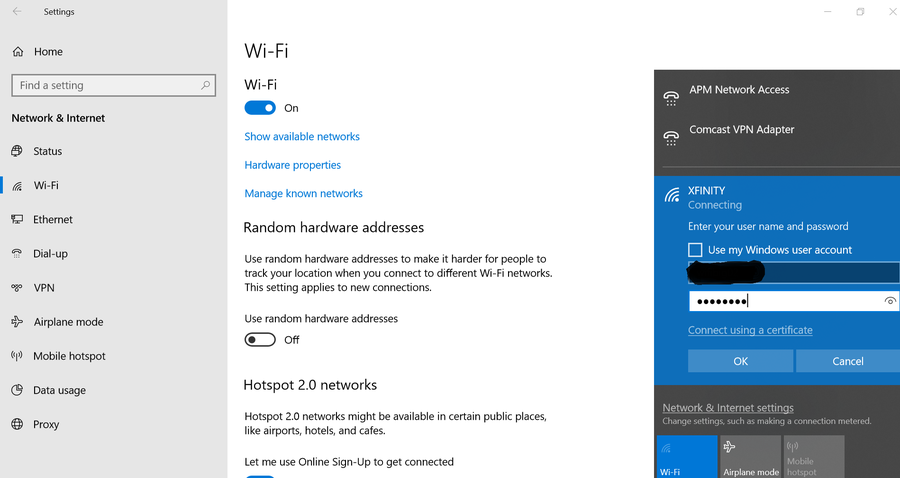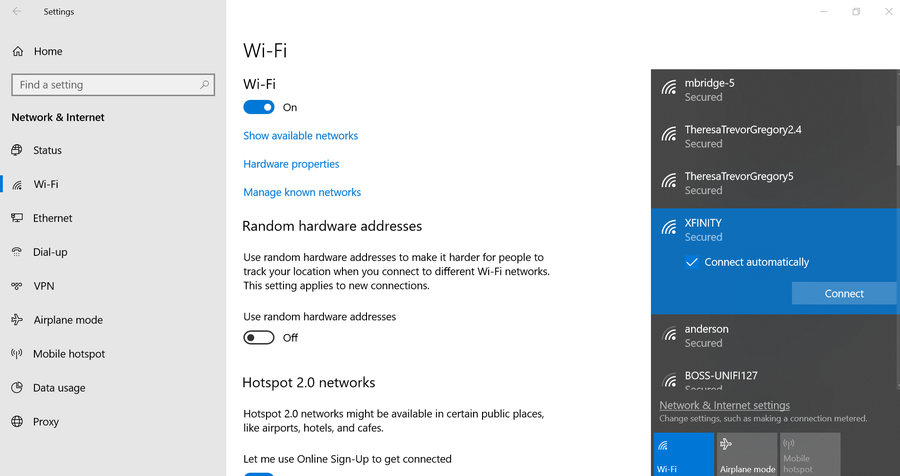How to Log in to a Comcast Business Router

Share
What you'll need
Interests
Series
Posted in these interests:



Supporting your business is easy with a Comcast router or gateway. The router dashboard gives you plenty of control to secure your network and protect any device that connects to it. In this guide, I’ll go over how to access this dashboard and reset the administrator password.
The Comcast Business Xfinity hardware is set up a little differently from home use devices. You’ll find different credentials are necessary to access the main router dashboard. If you’re looking for non-business login instructions, visit our residential Comcast router login guide. Otherwise, keep reading!
1 – Connect to the business network
Connect to the Comcast network that’s using the business router you want to log into. You can use WiFi or an Ethernet cable to connect.
2 – Use browser window to go to 10.1.10.1
Open a browser window. You can access the login screen by going to this address:
http://10.1.10.13 – Log in to the router
You will be prompted with a login screen. If it’s your first time logging in, you will need to use the default credentials. The password will be one of the two below:
Username: cusadmin
Password: highspeed
Alternate password: CantTouchThis4 – Change the admin password
Changing the password is easy. Once you’re logged in, click Change Password in the upper right hand corner. After entering your new password, click Save to store the changes. The administrator username cannot be changed.
5 – Comcast Business router support
If you need further assistance with Comcast Business Xfinity, be sure to visit the official Comcast website for support.