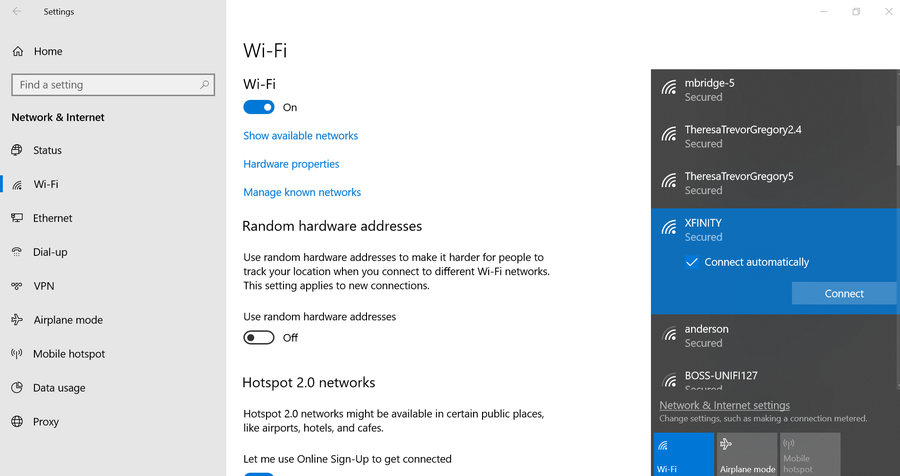How to Change your Comcast Xfinity WiFi Password
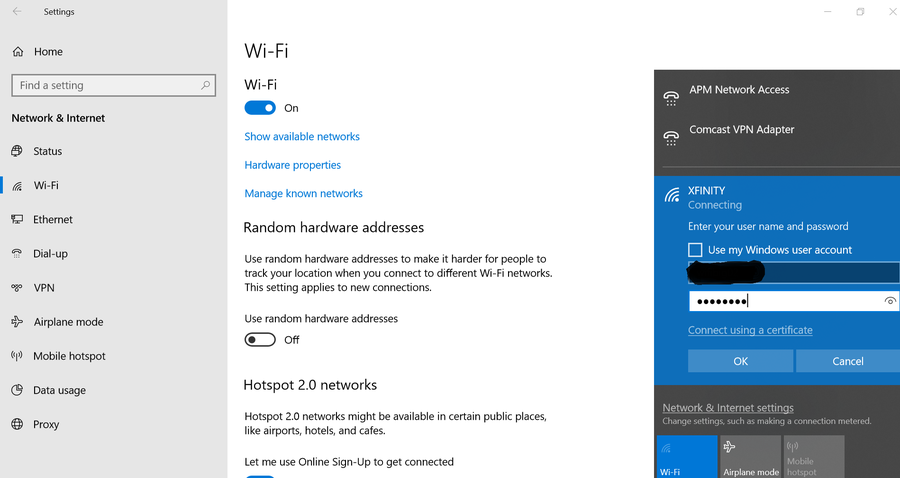
Share
What you'll need
Interests
Series
Posted in these interests:



Routers provided by Internet Service Providers, like Xfinity, often come with really long and hard-to-remember WiFi passwords. You may want to change the password to make it easier for friends and family members to use your wireless connection.
This guide will show you three ways to log in to a Comcast Xfinity router and change the WiFi password.
1 – Log in to your Xfinity router
If you’ve never logged in to your Xfinity router, simply follow my Xfinity router login guide. We’ll summarize it here for you.
- Visit 10.0.0.1.
- As long as you haven’t changed the credentials, you can use the username admin and the password password to log in.
- Go to Gateway > Connection > WiFi.
- Press EDIT next to your wireless network.
- Edit your new password. (You can change the network name too, if you wish.)
- Click SAVE SETTINGS.
If you ever forget your password, simply reset your Comcast Xfinity router.
How to Reset a Comcast Xfinity Router or Modem
Network troubles? Reset your gateway.
2 – With the Xfinity “My Account” app
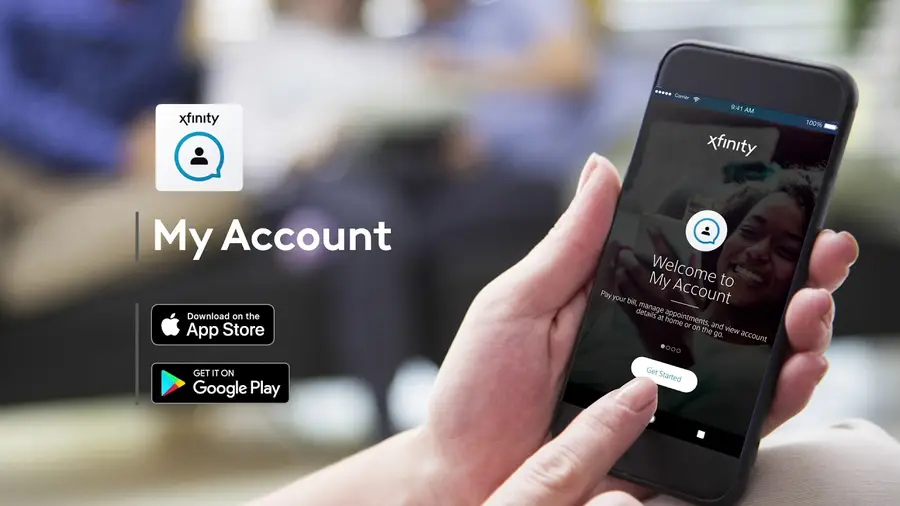
You can easily change your Xfinity WiFi password with the Xfinity “My Account” app.
- Make sure you have the Xfinity “My Account” app downloaded to your phone.
- Open the “My Account” app.
- Log in with your Xfinity username and password.
- Select Internet.
- Select Wireless Gateway.
- Click Change WiFi settings.
- Enter a new password.
- Click Save.
Visit this guide for help logging into your Xfinity account.
3 – With the Xfinity online website
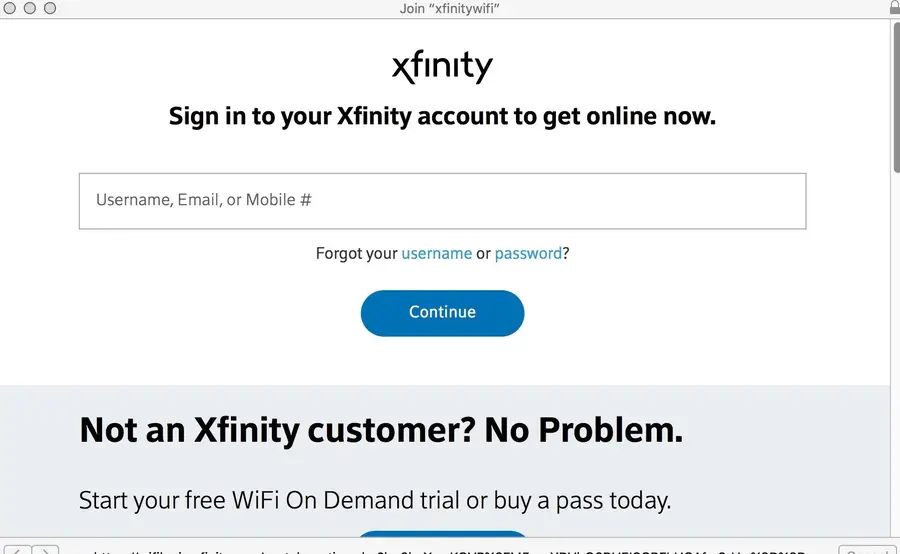
Finally, you can visit your account page at the Xfinity website to change your WiFi password.
- Head over to the Xfinity “My Account” page.
- Log in to your account with your Xfinity username and password.
- Click on Settings.
- Click Internet.
- Click WiFi Credentials.
- Select Edit on the right-hand side of the window.
- Enter your desired WiFi password (and network name, if you wish to change that too).
- Click Save.
After a few minutes, you should have a new updated Xfinity WiFi password! Make sure to log in again.