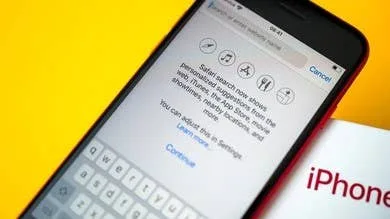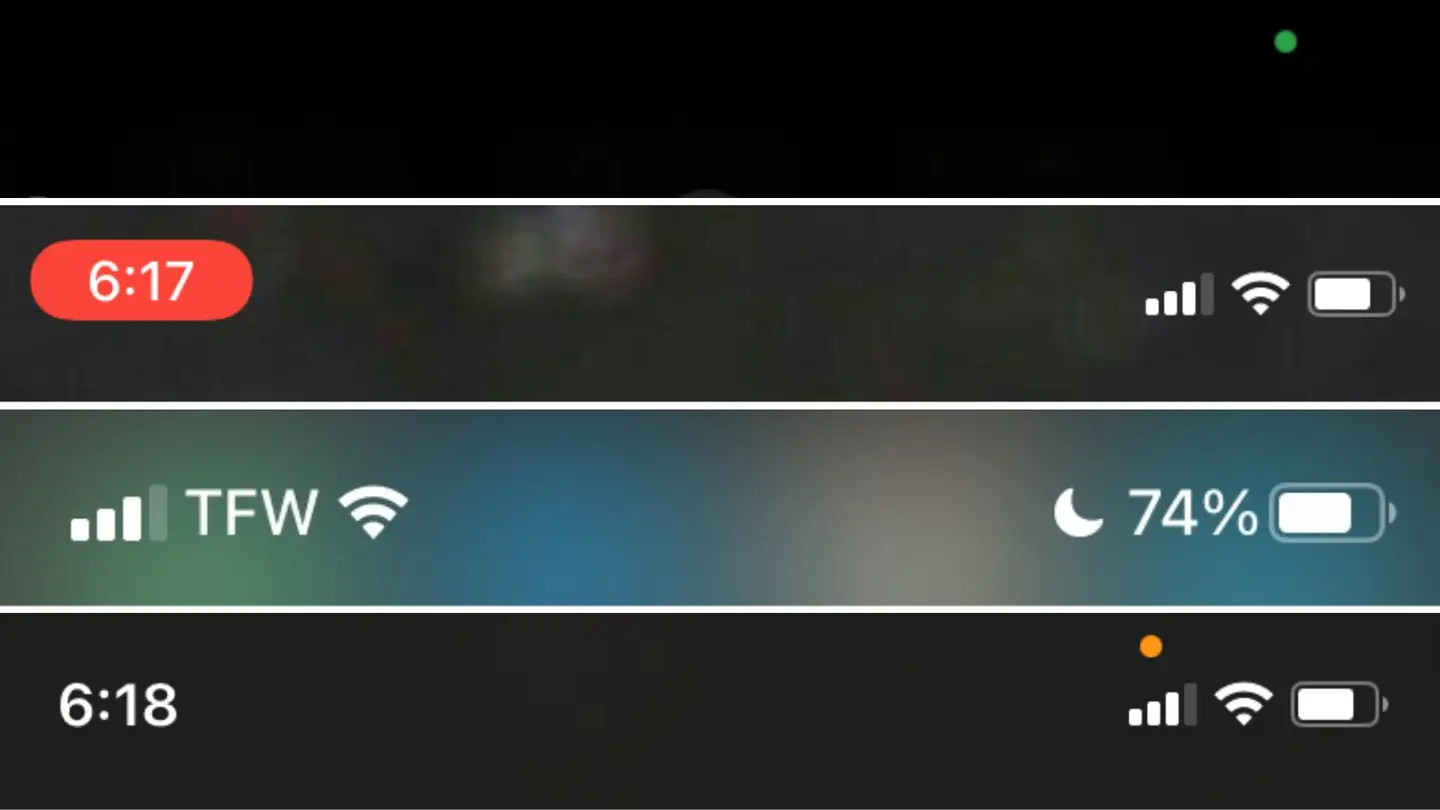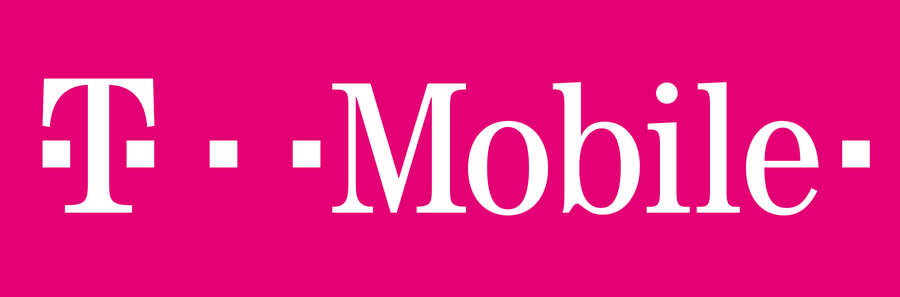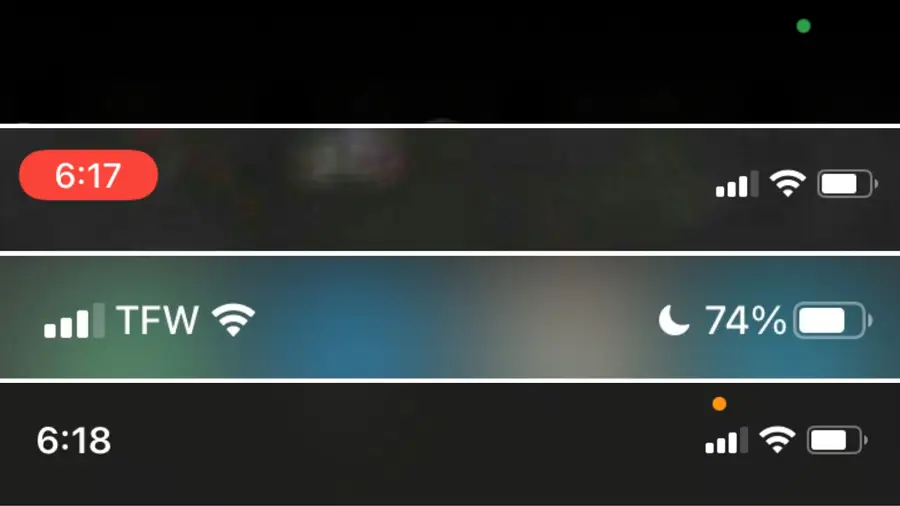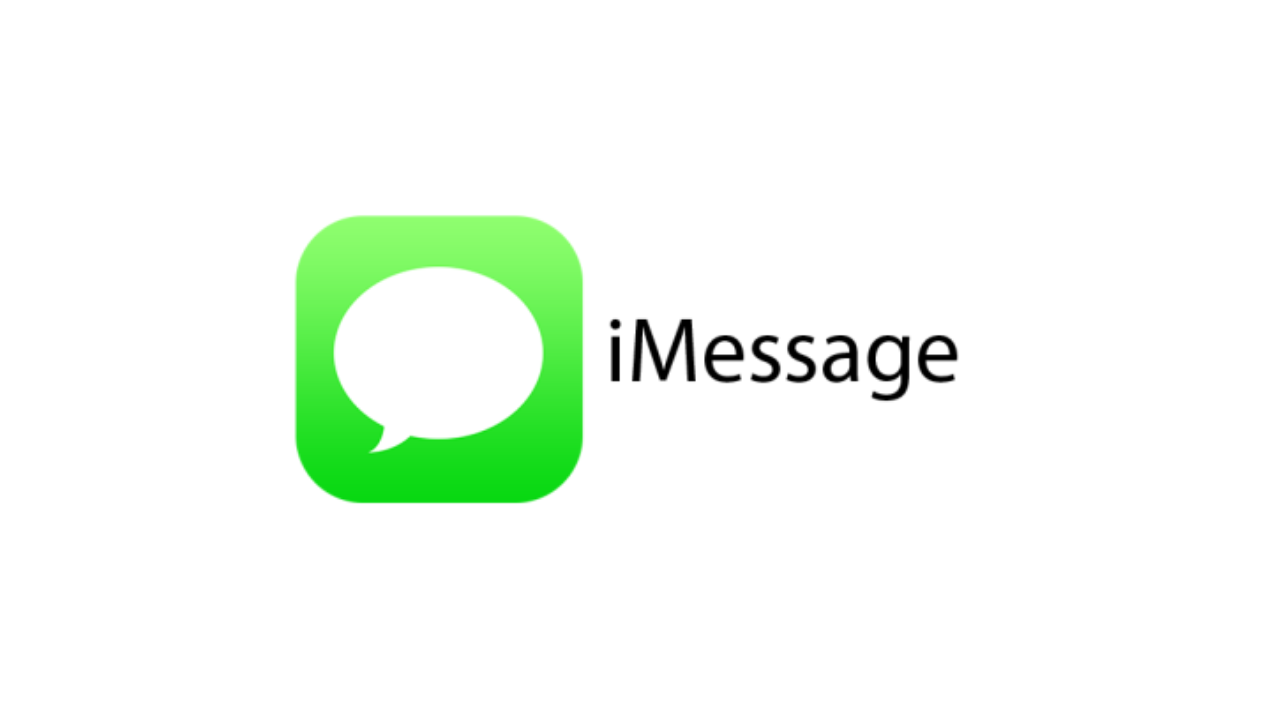Simplest Way to Find the Battery Charge Cycle Count on Your iPhone
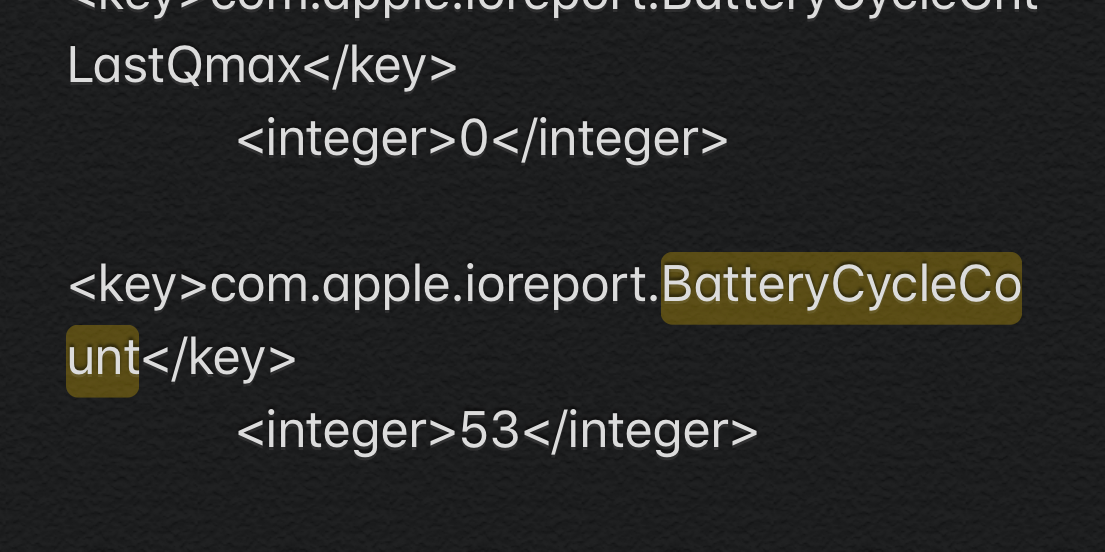
Share
This is the simplest way to see the health of your iPhone’s battery. For a reminder, after 500 cycles, your battery is operating with roughly 80% of its full capacity*.
* According to this support article.
*And see our guide on how to get your Mac battery percentage back!

How to Show Battery Percentage in macOS Monterey and Big Sur
Apple hid the battery percentage option starting with Big Sur. Here’s where it is.
1 – Navigate to Settings > Privacy > Analytics & Improvements
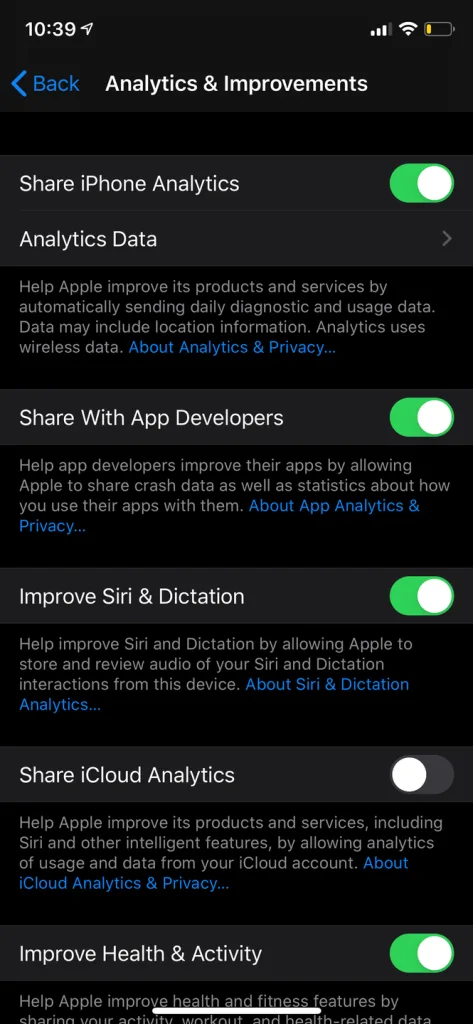
Make sure Share iPhone Analytics is toggled on.
2 – Tap Analytics Data
Tap the “Analytics Data” option.
3 – Scroll down to the last file that begins with “log-aggregated”
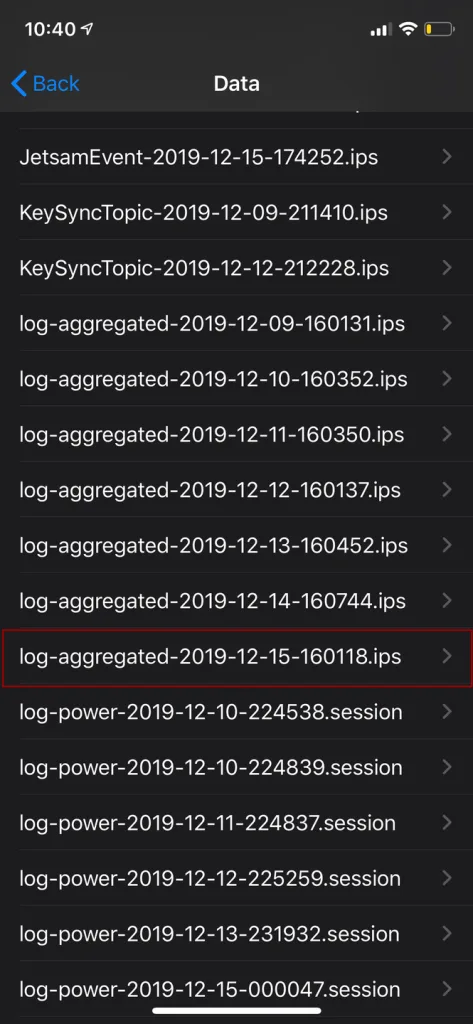
Scroll down until you reach the last file that begins with log-aggregated.
4 – Select and copy the contents of the file
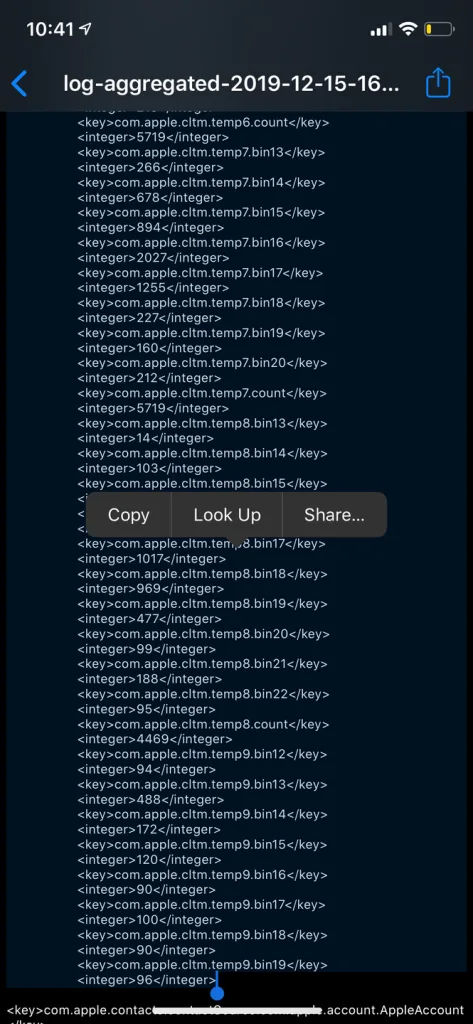
Drag the cursor down to the bottom and hold your finger there, it will eventually scroll very quickly.
5 – Open the Notes app and paste the contents of the file
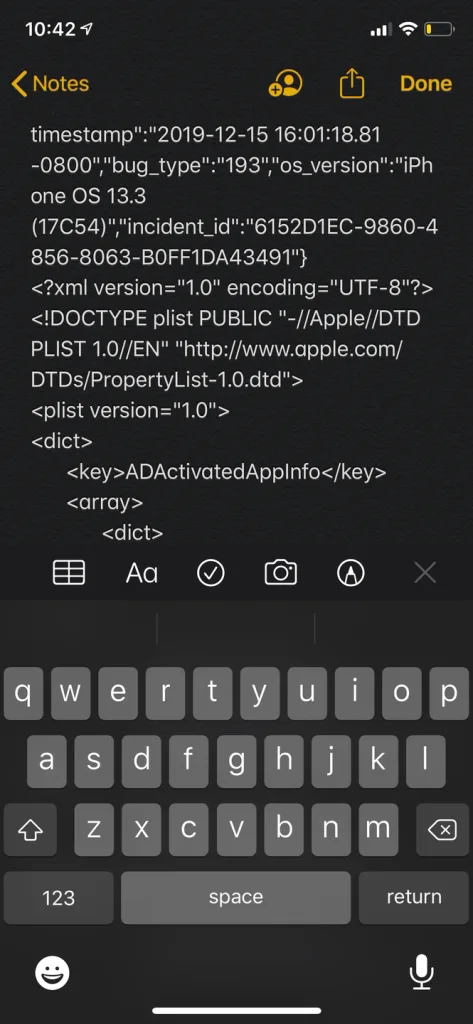
Open the built-in Notes app and paste the contents of that file into it.
6 – Click the action icon (top right) and then “Find in Note”
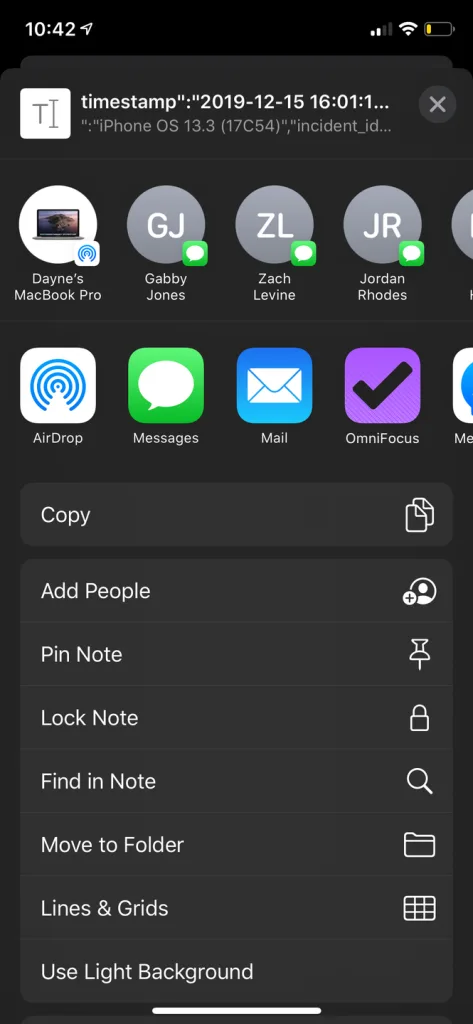
Click the action icon in the top right and then select Find in Note.
7 – Type in BatteryCycleCount

The number immediately following “BatteryCycleCount” is your cycle count!
Next, learn how to back up your iPhone.

How to Back Up Your iPhone
Just put it on the cloud with everything else.