How to Turn Off “Safe Mode” on Tumblr: An In-depth Look
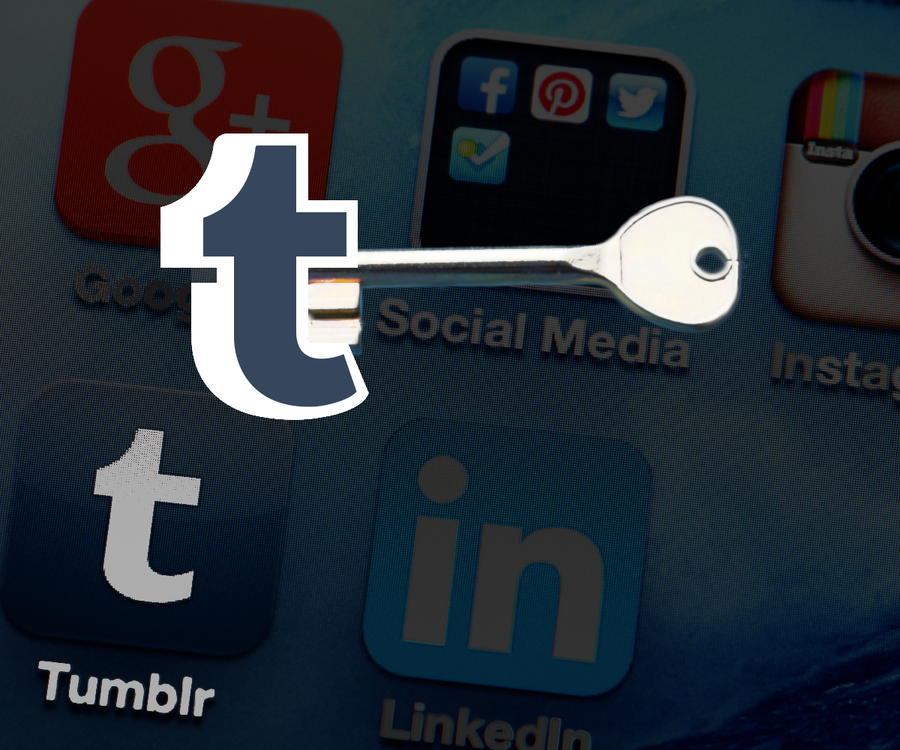
Share
Interests
Posted in these interests:



There is a lot of conflicting information on Tumblr’s “Safe Mode” (the content filter which hides explicit content from Tumblr search) as well as extensive user interest in the possibility of navigating around, or turning off, said mode. Unfortunately for those hoping for a latter option, there is none, but for those willing to take a few extra steps it is possible to still view “explicit” content hosted on Tumblr. This article provides an overview of the history of Tumblr and the evolution of its Safe Mode feature, and a comprehensive guide for accessing restricted content.
Want to jump straight to the guide? Click the links below, or read on for an overview of what Tumblr’s “Safe Mode” really is.
- Tumblr “Safe Mode” for PC, Mac, and Linux users
- Tumblr “Safe Mode” for Android users
- Tumblr “Safe Mode” for iOS users
- Bonus: Tumbex for truly free browsing
A brief history of Tumblr’s content filter
Tumblr is a microblogging platform started in 2007 and now owned by Automattic (the company responsible for WordPress.com). Everybody has their own favorite social media platforms, but Tumblr users are an even more devoted group than normal, with the site now hosting almost 500 million blogs and over 21 million posts occurring every day. Despite its popularity however, Tumblr has had a rocky history, especially with its handling of adult content.
In 2013 the analysis company TechCrunch showed that a whopping 22% of all Tumblr content was pornographic in nature, but this makes sense given the variety of communities that felt safe to flourish there and the broad definition of “pornographic” applied to the site’s content. More serious content, including a child pornography scandal in 2018 that got the iOS app removed from Apple’s App Store, would eventually prove to be the final nail in the coffin of Tumblr’s relationship with adult content.
When Yahoo bought Tumblr in 2013, it began restricting adult content across the platform, and in 2018 a ban on adult content went into full effect. The initial ban was plagued by glitches created from the automatic process Tumblr put in place to find and delete blogs which broke its content restrictions. Blogs which posted artwork and health resources, as well as blogs which seemingly had no adult content whatsoever, were removed in droves alongside those that featured explicit content. Quickly backpedaling, Tumblr released a statement saying that various forms of nudity would still be allowed and that only explicit sexual imagery was being removed.
Examples of exceptions that are permitted are exposed female-presenting nipples in connection with breastfeeding, birth or after-birth moments, and health-related situations, such as post-mastectomy or gender confirmation surgery. Written content such as erotica, nudity related to political or newsworthy speech, and nudity found in art, such as sculptures and illustrations, are also stuff that can be freely posted on Tumblr. Tumblr Zen Desk.
How to view Tumblr’s explicit content
Restrictions on adult content have remained in place after Automattic’s acquisition and this has led many who seek such content to abandon Tumblr altogether. However, for those willing to go through a few extra steps, it is still possible to view explicit blogs that remain on the social media platform. Be aware that this does not mean that explicit, adult, material is allowed on Tumblr — Tumblr merely decided to place a filter over all blogs which were self-identified as “Explicit” during their old pre-2018 rules. So, this option is only usable should you happen across links to posts by one of these old explicit blogs.
Blogs that have been either self-flagged or flagged by us as “explicit” per our old policy and before December 17, 2018 will still be overlaid with a content filter when viewing these blogs directly. While some of the content on these blogs may now be in violation of our policies and will be actioned accordingly, the blog owners may choose to post content that is within our policies in the future, so we’d like to provide that option. Users under 18 will still not be allowed to click through to see the content of these blogs. The avatars and headers for these blogs will also be reverted to the default settings. Additionally, posts from these blogs are kept out of search results. Tumblr Zen Desk.
Turn off “Safe Mode” with PC, Mac, or Linux

1. Navigate to https://www.tumblr.com in your browser.
Firefox, Safari, Chrome, and Edge all work for this method.
2. Log in using the button in the middle of the screen
After entering your email, click “Next.” You can log in using your password, if you have it available. Or you can use Tumblr’s “Send me a magic link” option and Tumblr will send you a log-in link to the email address of your account.
3. Browse for content
From your Dashboard (the landing area of your Tumblr where your feed is located) you can begin browsing, search for specific tags, or navigate to saved blogs.
Remember, Tumblr by default hides content from search that it believes violates its content rules. Therefore, encountering such content will be a matter of stumbling across it (either reblogged from an explicit blog or as the original post).
4. Upon encountering an “explicit” blog
A warning pops up when you encounter a link, or a blog considered by Tumblr to be “unsafe.” This message will appear in an overlay with the blog in question on the right side of your screen.
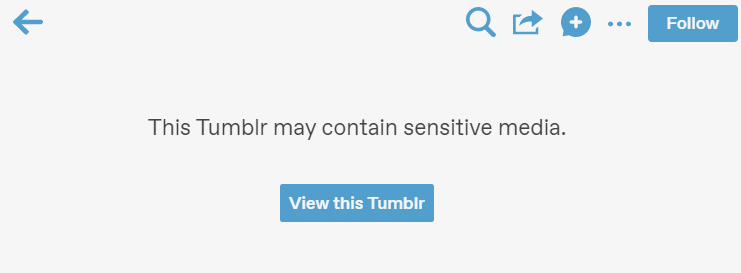
5. Click “View this Tumblr.”
The blog will load in the sidebar overlay and you can peruse it at your leisure. Keep in mind that there is no way to save this choice — every time you wish to navigate to an unsafe blog you will need to repeat these steps.
6. Note: blogs only load in the side bar overlay
If you click on the blog name and attempt to navigate to the blog directly, you’ll be referred to a page that redirects you to your dashboard (with the blog once more appearing in a sidebar overlay, thus making it easier to simply click “view this Tumblr” in the first place.
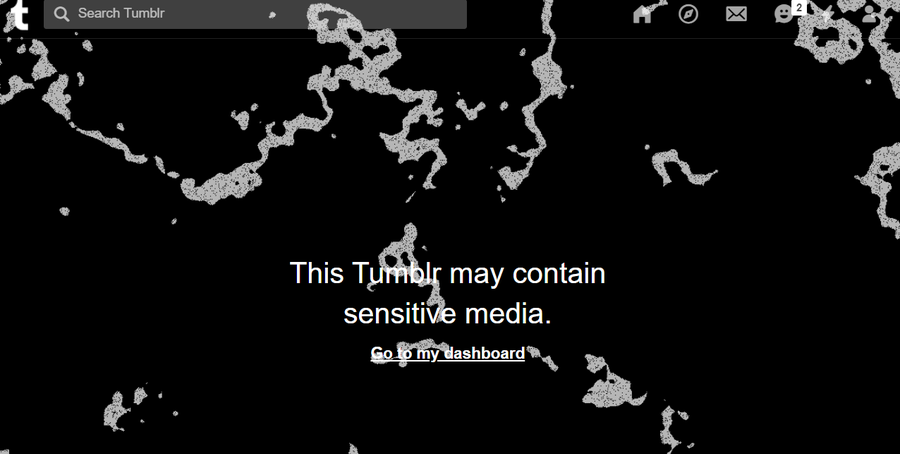
Tumblr “Safe Mode” for Android users

Android users will encounter almost the identical Tumblr content filter experience to those on a computer, only the “non-safe” blog will be shown in the full screen of the Android device rather than a side bar.
If you do not already have the Tumblr app from Google Play, download it now. Otherwise, skip on.
1. Launch the Tumblr Android app and log in
From your dashboard, begin browsing. Remember that specific “explicit” posts are hidden from Tumblr search but may show up as reblogs on otherwise “safe” blogs. From such posts you’ll be able to click on the link to the blog that originally posted the explicit item.
2. View filtered content in the Android app
An identical message to the one experienced by computer users will appear once an explicit blog has been clicked on. Simply click the “View this Tumblr” button to browse. This will need to be repeated every time you want to view that blog.
Tumblr “Safe Mode” for iOS users

IOS users will find a process nearly identical to Android users.
If you do not already have the Tumblr app from the Apple App Store, download it now. Otherwise, skip on.
1. Launch the Tumblr iOS app and log in
From your dashboard, begin browsing. Remember that specific “explicit” posts are hidden from Tumblr search but may show up as reblogs on otherwise “safe” blogs. From such posts you’ll be able to click on the link to the blog that originally posted the explicit item.
2. View explicit content in the iOS app
An identical message to the one experienced by android users will appear once an explicit blog has been clicked on. Simply click the “View this Tumblr” button to browse. This will need to be repeated every time you want to view that blog.
Bonus: Tumbex (the only way to fully bypass Tumblr’s content filter)
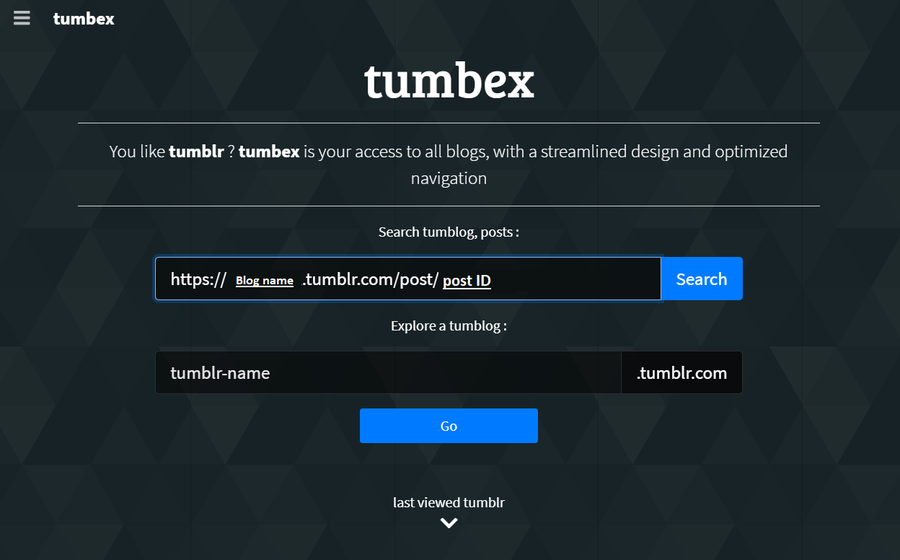
If you want to view Tumblr blogs that are marked as explicit and not deal with the repetition of encountering the “Sensitive media” warning, you can use an independent website named Tumbex. Tumbex allows you to browse Tumblr at your leisure, even if you don’t have a Tumblr account.
Simply navigate to Tumbex and enter the URL of the blog or post that you would like to view and Tumbex will provide it free of warnings.



