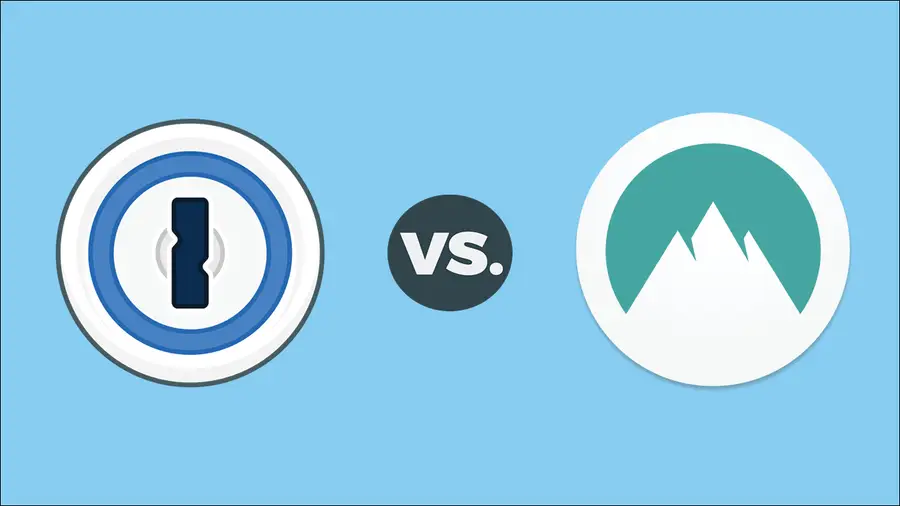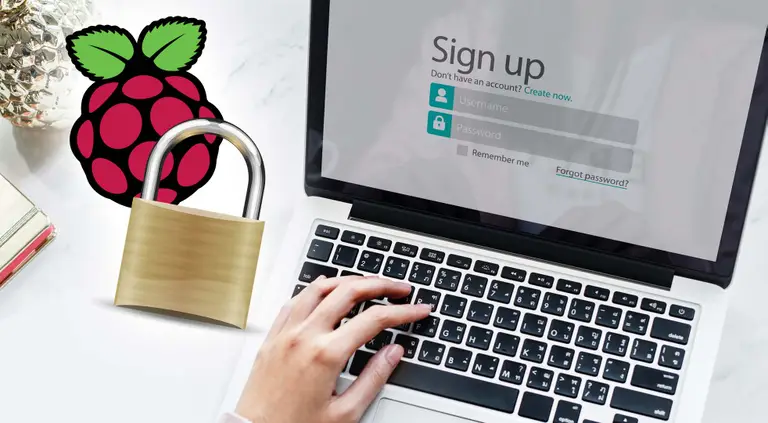How to Find Your Network Security Key (And Protect It!)

Share
Interests
Feel free to skip ahead to see how to find the network security key.
A network security key is a fancy way of saying a Wi-Fi password. Whatever you call it, you’ll want to know how to find the network security key and protect it. It is extremely important to keep your personal or business network safe from all kinds of threats.
The simple truth is that anytime you install a router, the Wi-Fi signal can be detected and connected to anyone nearby. While this may be less of an issue if you’re on your private island, for most of us, that puts us at great risk of people gaining control of networks and inflicting all kinds of damage if we don’t have one.
For these reasons, we decided to put together an informative guide that includes everything you need to keep your home or business Wi-Fi safe.
Why Your Network Security Key is So Important
Stop and think for a second about some of the things you do on the internet. You probably work, socialize, manage your finances, shop, and more. All of this data is fed through your router, and when somebody manages to get unauthorized access, they can intercept it.
From here, they might track your identity or sell your personal information on the dark web. That’s not all. Cybercriminals can also implant malware or spyware on your network to continue inflicting harm even long after they are gone.
Last but not least, even if their intentions aren’t bad and the person just wants a free internet connection, then they’re stealing away bandwidth you pay for!
The Types of Network Security Keys
To you, it might just seem like a Wi-Fi password. But there’s actually a lot going on behind the scenes.
There are now four main types of Wi-Fi security keys:
- WEP (Wired Equivalent Privacy)
- WPA (Wi-Fi Protected Access)
- WPA 2 (Wi-Fi Protected Access 2)
- WPA 3 (Wi-Fi Protected Access 3)
The most recent and secure standard is WPA 3, and you’ll definitely want to look for routers that support it. However, WPA 2 is also still pretty good.
WPA and WEP, however, are outdated and more susceptible to attack. You should look to upgrade your router to one that supports one of the newer standards.
Now here’s how to figure out your network security key and how you can change it to a good option for you!
1 – How to find your default network security key
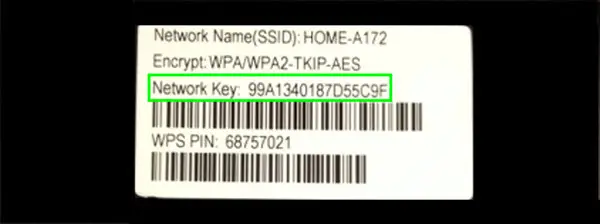
Once you unbox your router, you can generally find the preset password on a small sticker usually located on the router’s underside. If you can’t find it there, you should also check inside the box the router came in or any accompanying materials.
Generally, out-of-the-box passwords are very complex, which makes them quite secure. However, you know who may have gotten access to your router, so it’s best to change it by going into your router settings.
2 – Changing your network password
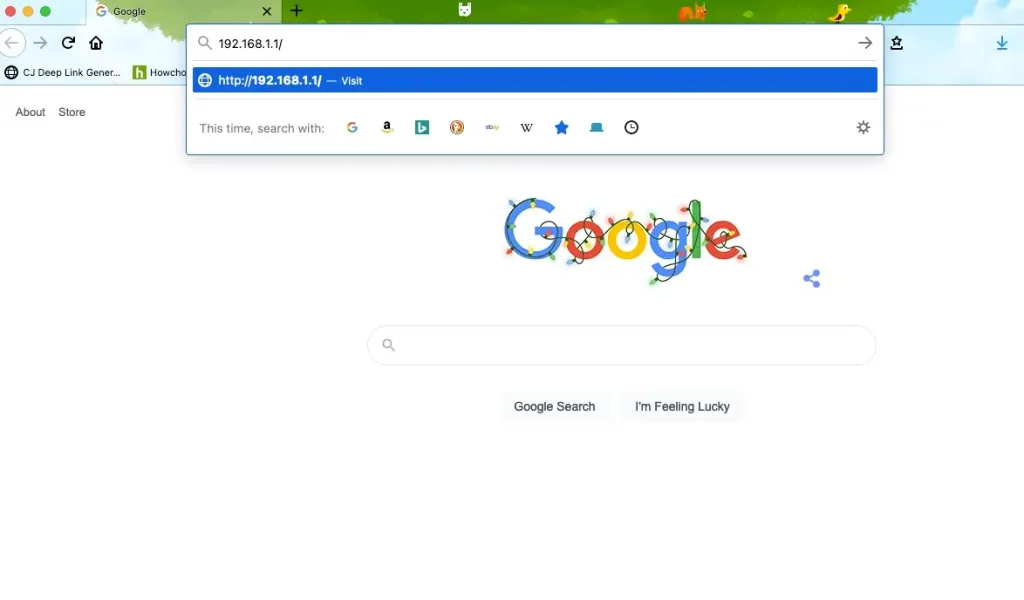
It’s quite easy to change any Wi-Fi password. You’ll first need to connect to the network either via Wi-Fi or ethernet.
Next, you’ll need to connect to the router admin setting. Each router is different, but usually, you can get to it by typing: 192.168.1.1/ into your URL bar. Check your router manual, however, as your address might be different. You can also see our router interest page, where we have instructions for logging into most major routers.
Then enter the admin information. In some cases, this is the same password as your default Wi-Fi. In others, there’s a separate admin login. You’ll again be able to find this information in the manual.
Once you’re in, you’ll be able to change the router settings. We recommend changing the login credential and creating a secure password.
How to Create a Secure Wi-Fi Password
The general advice in the world of passwords is that you need some complex, lengthy, and a combination of lower and uppercase letters, numbers, and special characters. You’re looking to make a random, secure password that’s nearly impossible to hack

How to Generate a Random, Secure Password
You might be thinking that it will be a nightmare to remember and share with the people to whom you want to give your Wi-Fi password.
However, it’s easier than you imagine. You can use a password manager like 1Password or NordPass to create, manage, and store these passwords then securely share them when necessary.
3 – How to find your network security key in Windows 10
If you can’t find your password, you can retrieve it through Windows, provided you have a computer that has already connected to your router.
Follow these steps to find the password in Windows 10:
- Open Network Connections.
- Select the Network and Sharing Center icon.
- Tap on Wireless network.
- Select Wireless Properties.
- Open Security.
- Click “Show characters to make the network security visible:“.
4 – How to find your network security key using a Mac
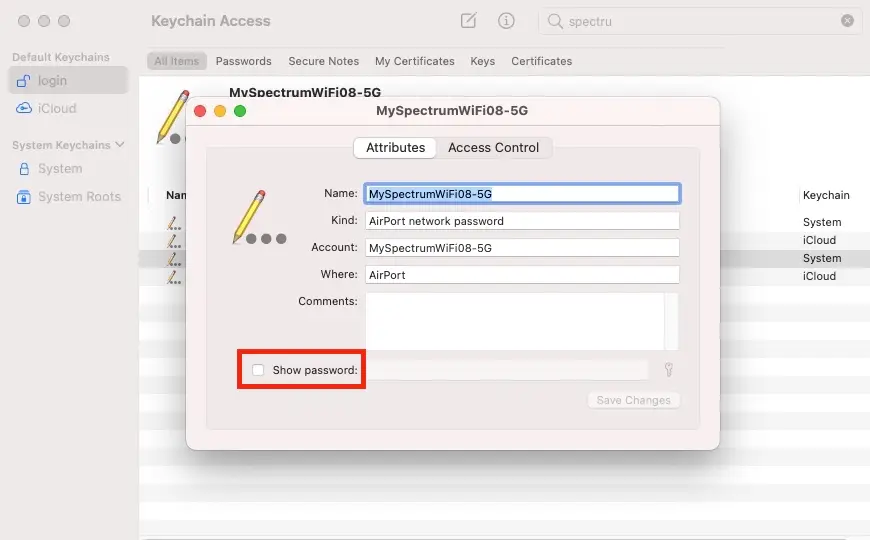
It’s quite similar to find your password using a Mac.
- Search for “Keychain Access” in Spotlight Search.
- In Keychain Access, enter the name of your Wi-Fi network or scroll down to it.
- Click on your network.
- Check Show Password to see your network security key.
- Enter your Mac password to be able to see it.
Do note, you can also set up an automation to share your password via iOS, but that does take a little time. That’s why we generally recommend using a password manager like NordPass instead.

NordPass Review: Finally a Free Password Manager We Can Love
Label us “impressed” with this relatively new password manager.