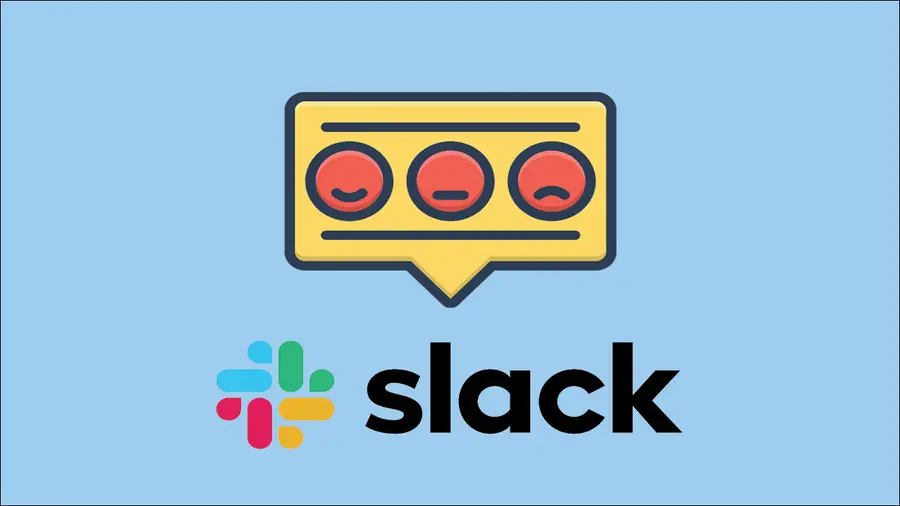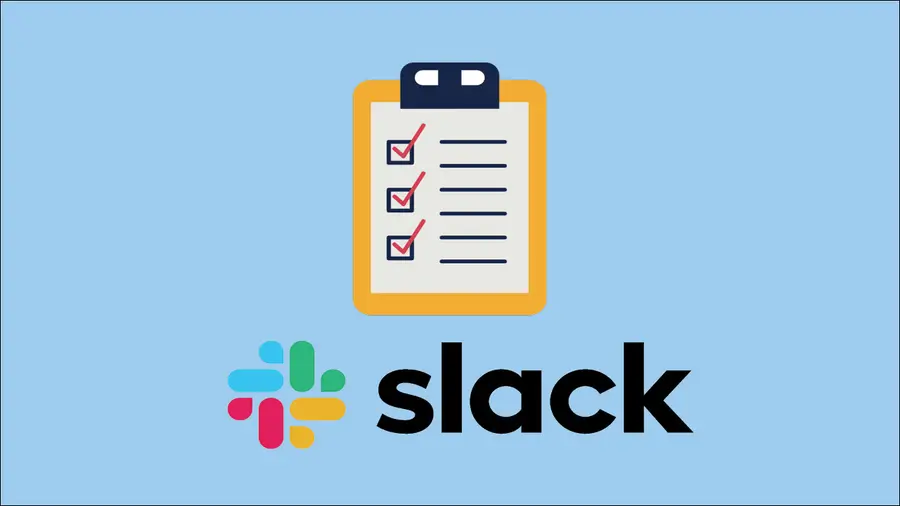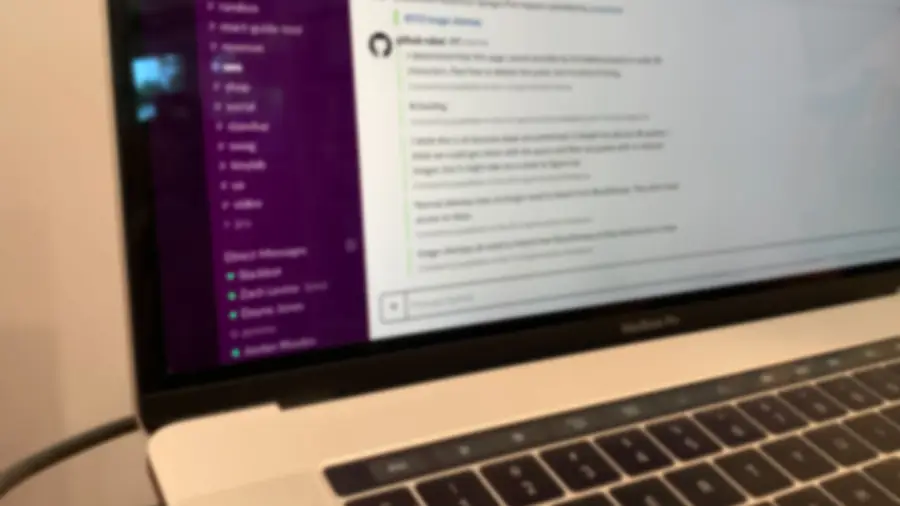How to Set Up Recurring Reminders in Slack

Share
Interests
Posted in these interests:

This short guide will teach you how to set up recurring reminders in Slack, sending a notification to you or your team every week, month, 13th, or whatever interval you choose.
1 – Open the channel you’d like to post in
Open the channel where you’d like the reminder to occur. You can post reminders for yourself or your team in any channel/room or in a direct message.
2 – Use the /remind command
You can use the familiar Slack remind command to remind yourself or a channel of a recurring event:
Remind yourself monthly
/remind me to turn in my expense reports on the 25th of every monthRemind yourself daily
/remind me "Go to lunch" at 11:45 each dayRemind your team weekly
/remind @channel "🚨Howchoo meeting tomorrow at 9am!🚨" at 9PM each WednesdayRemind your team daily
/remind #general "Listen, are you gonna have those TPS reports for us this afternoon?" at 8am every dayOther intervals
Try out different intervals using the same pattern as above.
| 🛈 You can test your message formatting without spamming channels by direct-messaging yourself in Slack. |
3 – Viewing existing reminders
You can view a full list of your recurring Slack reminders, as well as manage them, using the /remind list command.
How to View a Full List of Existing Reminders in Slack
Find a list of all the reminders you’ve already set.