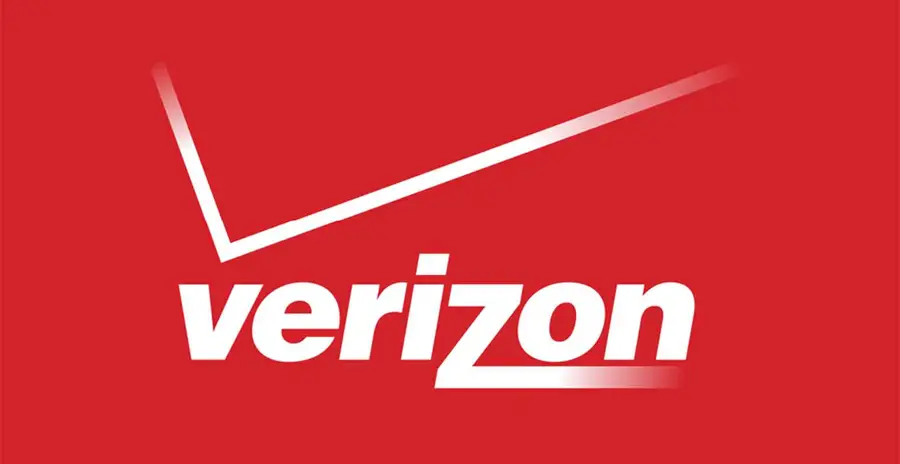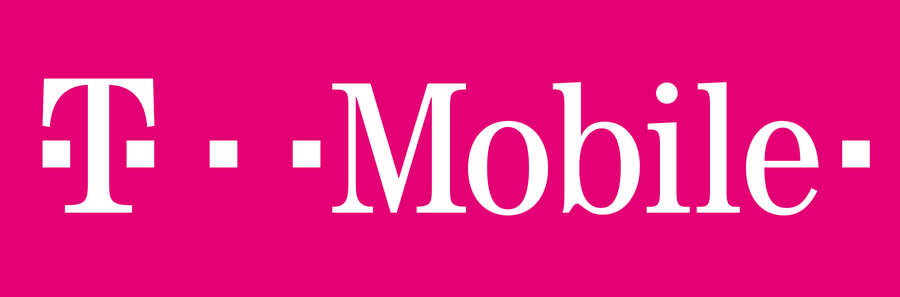How to Enable Verizon Call Forwarding
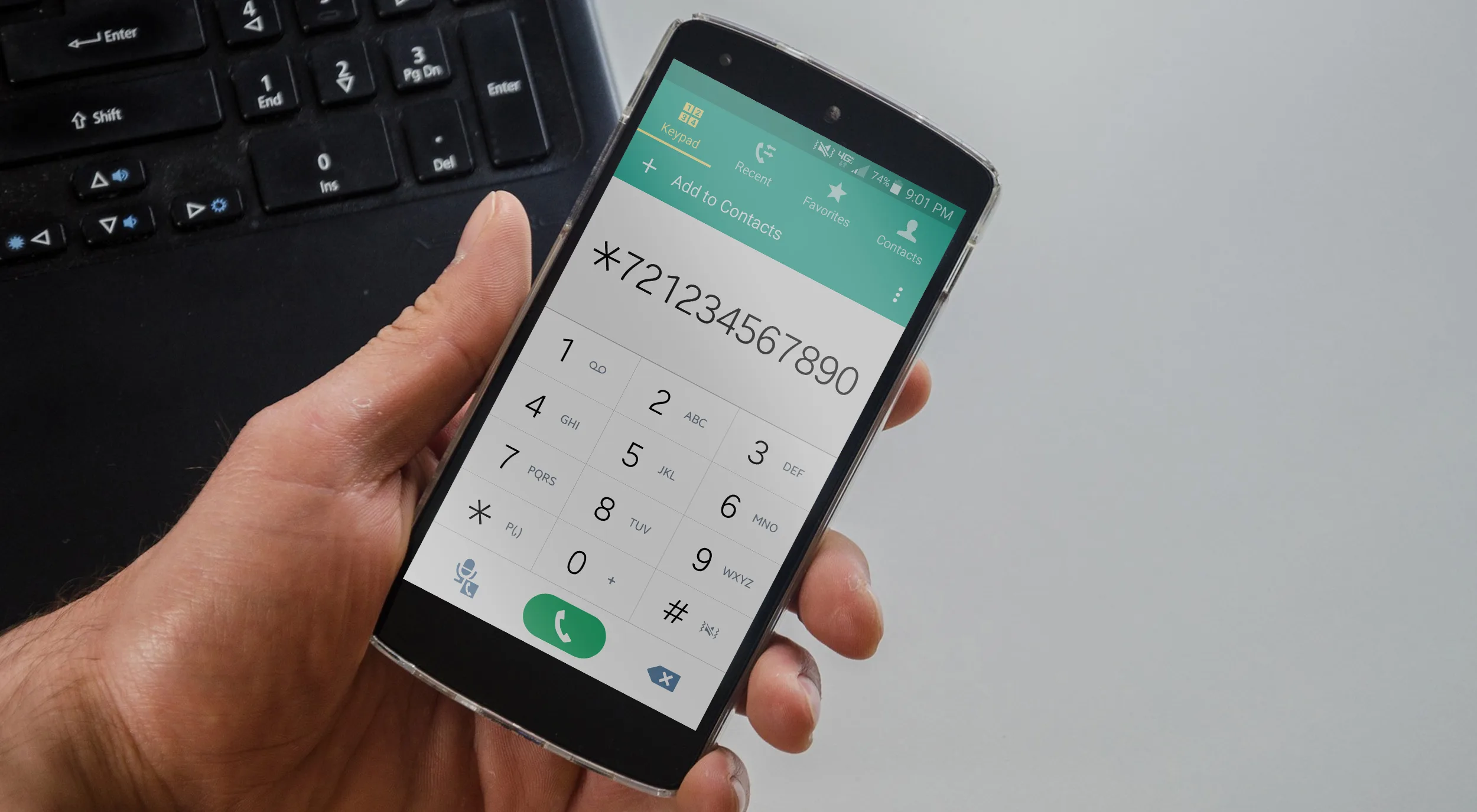
Share
What you'll need
Interests
Series
Call forwarding is the process of directing phone calls from one number to another. Verizon allows its customers to enable call forwarding at no additional charge. Your typical call rates will still apply. This process works for all Verizon customers regardless of your carrier—including Samsung, Apple, LG, Lenovo, and more.
Note: International numbers can not be used when call forwarding.
1 – Enable call forwarding using a mobile device
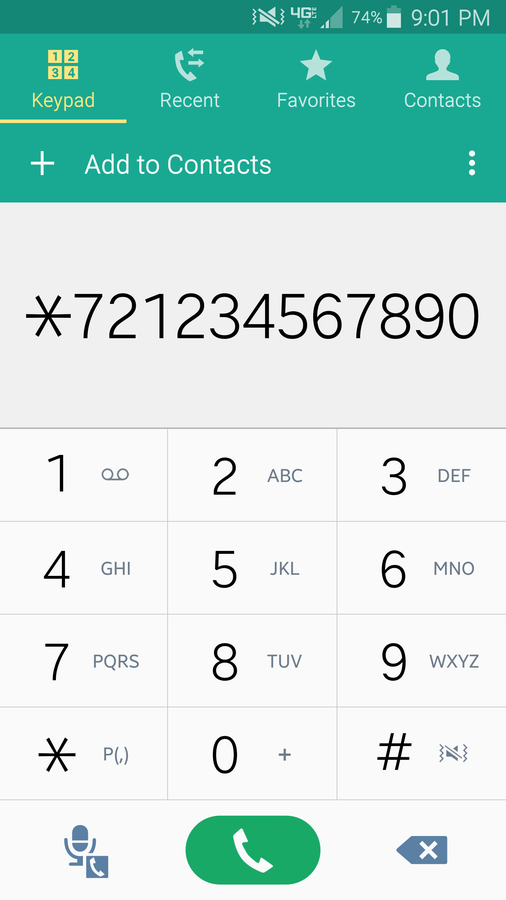
You can enable call forwarding with the mobile phone you want to direct calls from. You need to be on the Verizon network for this step to work.
- Open the Phone app.
- Type
*72followed by the 10-digit phone number you want to direct calls to. Example:*72-123-456-7890 - Press Call.
- Listen for a message or tone to confirm the call forwarding has been set.
- Disconnect the call.
2 – Enable call forwarding using a computer
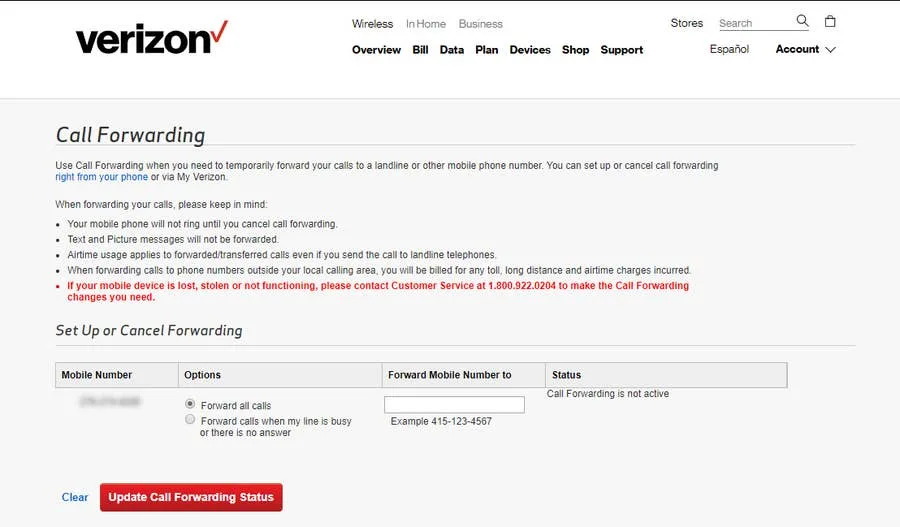
If you’re unable to use your phone, you can also use the Verizon website.
- Log into My Verizon.
- Navigate to the Call Forwarding page.
- Select the phone number you want to direct calls from.
- Enter the number you want to direct calls to.
- Choose whether or not to forward all calls or just some of them.
- Select Update Call Forwarding Status to save the changes and enable call forwarding.
3 – Disable call forwarding using a mobile device
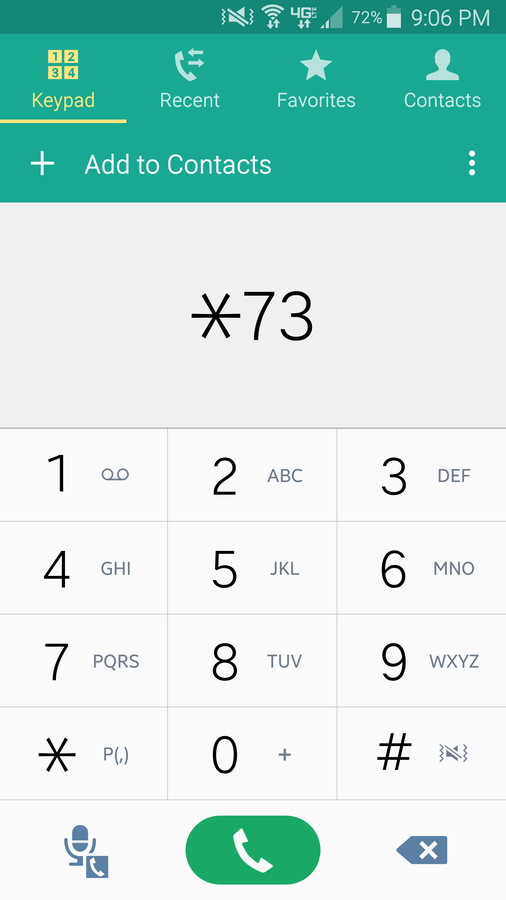
Disabling call forwarding is even easier than setting it up.
- Open the Phone app from the phone with call forwarding enabled.
- Dial
*73. - Press the Call button.
- You will hear a confirmation message or tone to signify the call forwarding is now disabled.
- Disconnect the call.
4 – Disable call forwarding using a computer
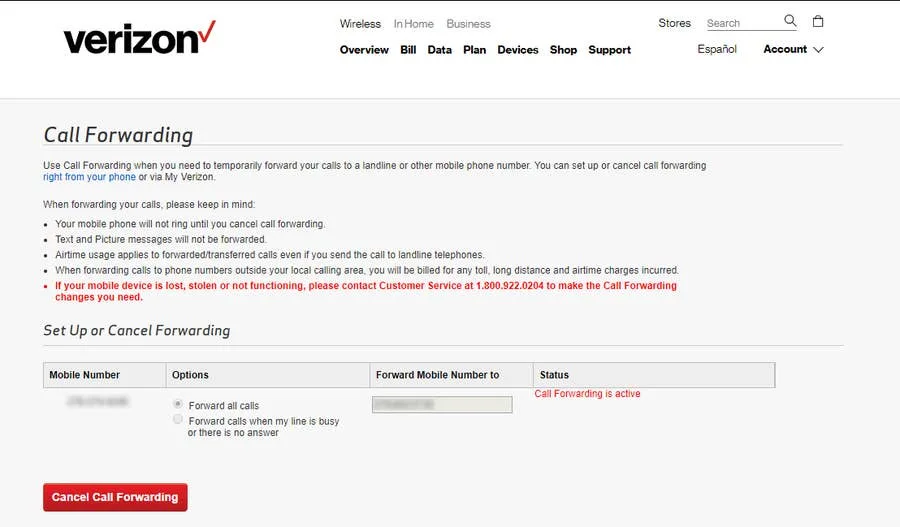
Call forwarding can be disabled from the Verizon website.
- Log into My Verizon.
- Navigate to the Call Forwarding page.
- Select the phone number with call forwarding enabled.
- Choose Cancel Call Forwarding.
5 – Change a call forwarding number
If you’ve already set a call forwarding number, you can change it. On the phone with call forwarding enabled, dial *72 followed by the new number you want to direct calls to. You can also use a computer to change the call forwarding settings.
- Log into My Verizon.
- Navigate to the Call Forwarding page.
- Select the phone number you want to change.
- Remove the current call forwarding number.
- Set a new number to forward calls to.
- Select Update Call Forwarding Status to save the changes.
6 – Troubleshooting
It might be a good idea to test your call forwarding settings after putting them in place. Here are the most common issues you’ll face while setting up call forwarding.
Calls Don’t Forward
Pay attention to what happens when calling. Does the original phone still ring? If so, the call forwarding setting did not set properly. Try setting it up again.
Callers Hear A Busy Signal
This happens when the call forwarding number is invalid. Remove the call forward and try setting it up again.
Next, learn how to unlock your Verizon phone.
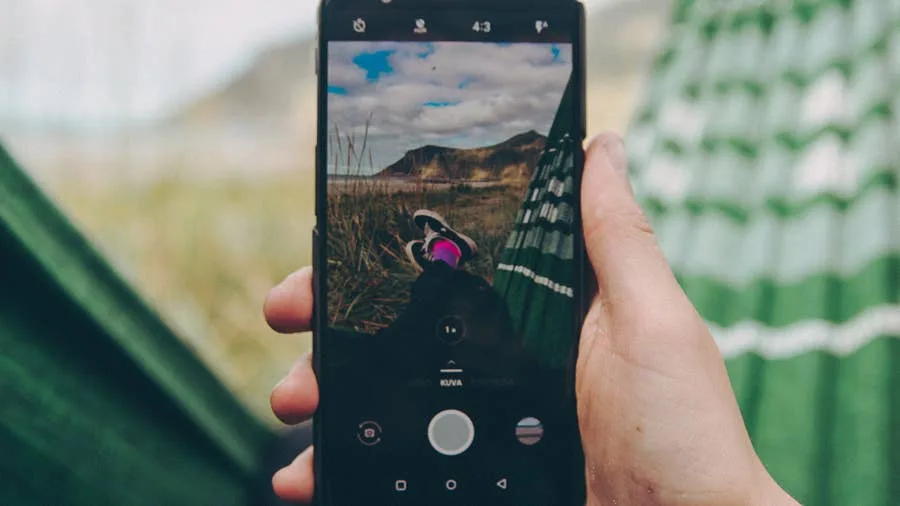
How to Unlock Your Verizon Phone
Use your Verizon phone with any carrier.