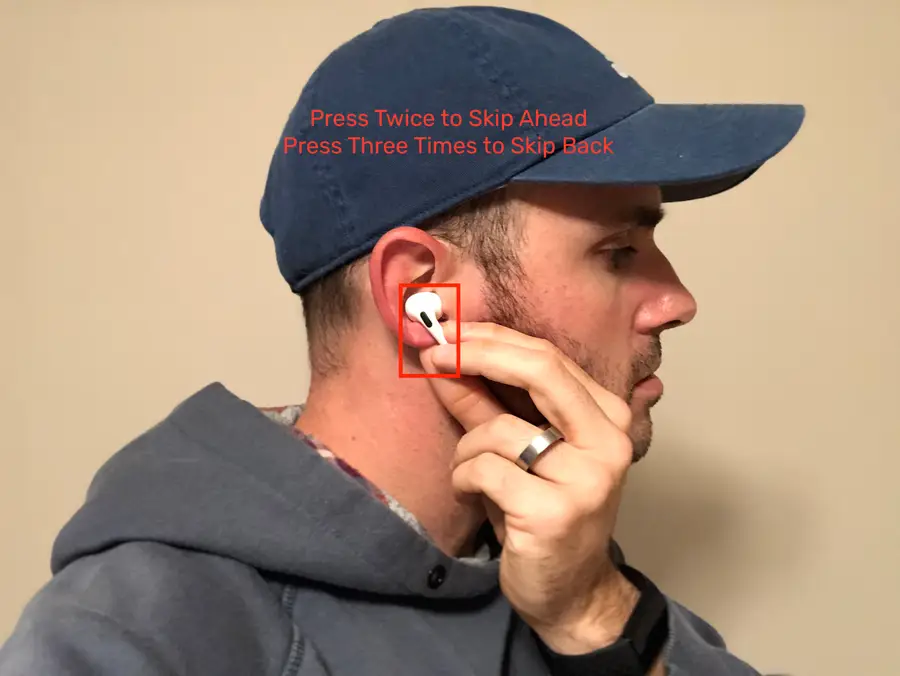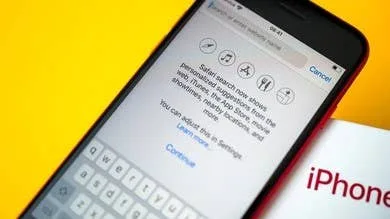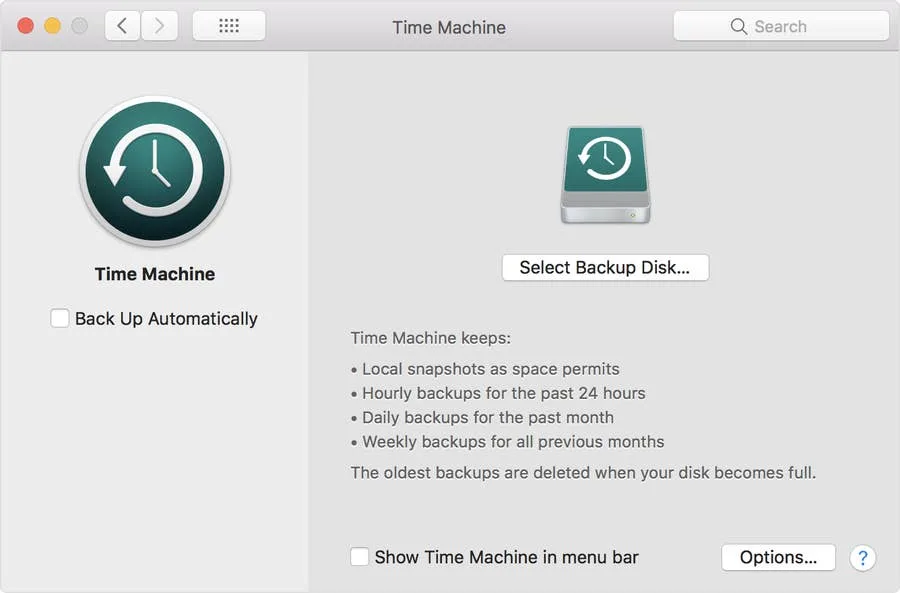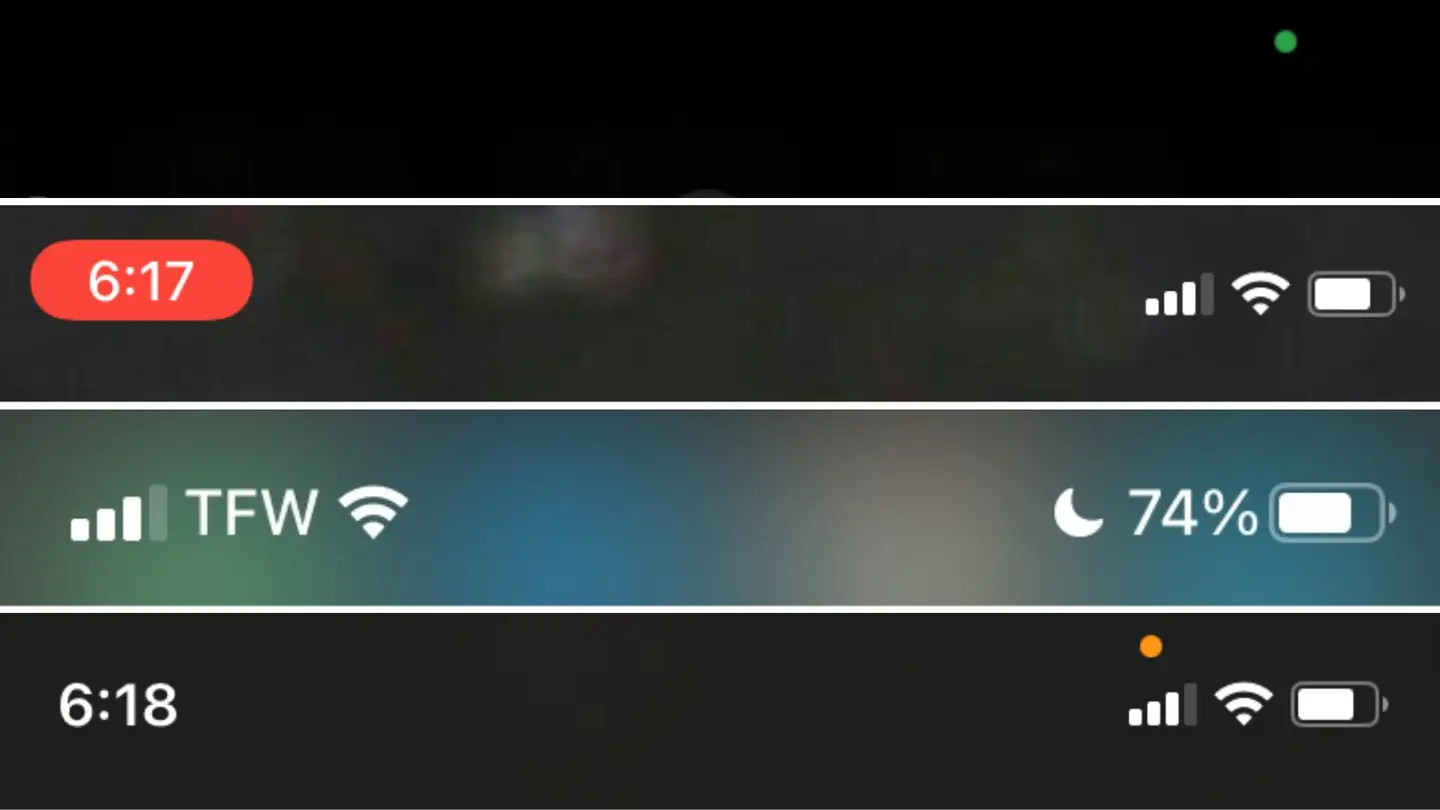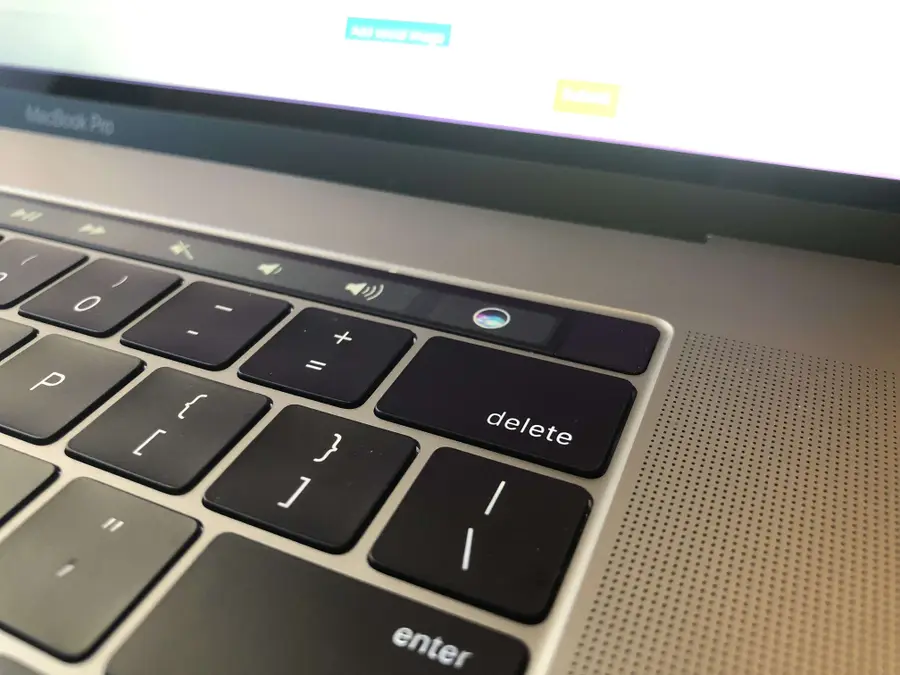How to Adjust the Volume on Your AirPods & AirPods Pro

Share
What you'll need
Interests
Series
Posted in these interests:



Adjusting the volume of your Apple AirPods on the fly is essential when you don’t have time to adjust the volume within the individual streaming service, such as Spotify or Apple Music.
Can you change the volume on AirPods?
Yes. Absolutely.
Unfortunately, however, there is no button on the AirPods or AirPods Pro that allows you to change the volume using just the earbuds themselves. (You use the button on the AirPods Pro to skip songs, answer phone calls, and pause music. The volume must be changed via the device to which your AirPods are connected.
There is a way to change the volume without having to touch anything, however! We’ll introduce you to that method, and show you the other ways that will allow you to easily adjust the volume of your AirPods and AirPods Pro.
1 – Adjust volume with Siri
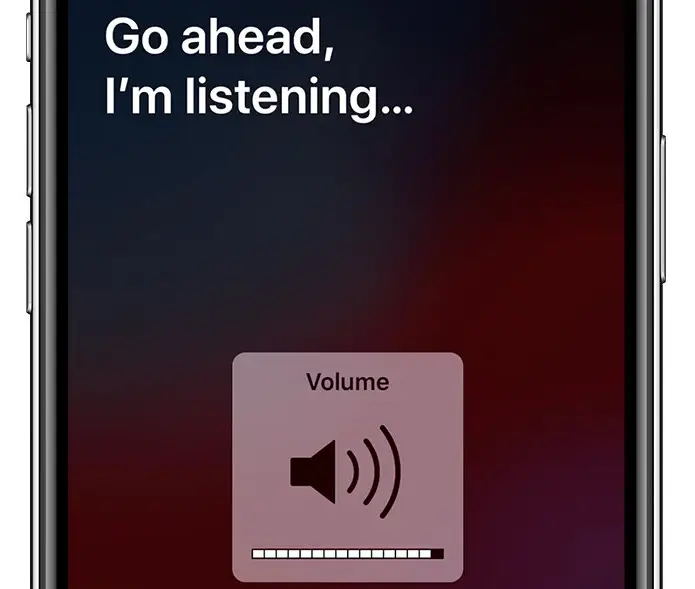
Using Siri is the no-hands solution to changing the volume of your AirPods on the fly. This is great for when your exercising, doing chores, running, or otherwise don’t have access to your phone or device—and really need to change the volume of your AirPods.
*By default, Siri is active on your iPhone. If you decided to turn off Siri for some reason, then you’ll need to reactivate Siri. The guide below will walk you through that.

How to Turn Siri Off (and On) on Your iPhone
You say “Hello, Siri.” We say, “Goodbye, Siri.”
- With your AirPods connected, say “Hey, Siri.”
- Then, if you want to lower the volume, say “Lower the volume.” If you want to raise the volume, say “Raise the volume.”
You can adjust minutely by saying things like “Lower the volume a little” or “Raise the volume a lot.”
Siri will automatically change the volume of your AirPods.
2 – Adjust volume within an app
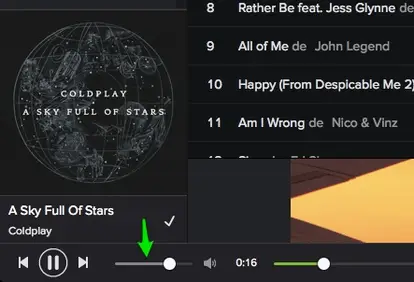
Most apps, including Spotify, Apple Podcasts, Apple Music, Pandora, etc., include a way to change the volume within the app itself. Changing the volume in the app will change the volume of your AirPods or AirPods Pro.
3 – Adjust volume on your device
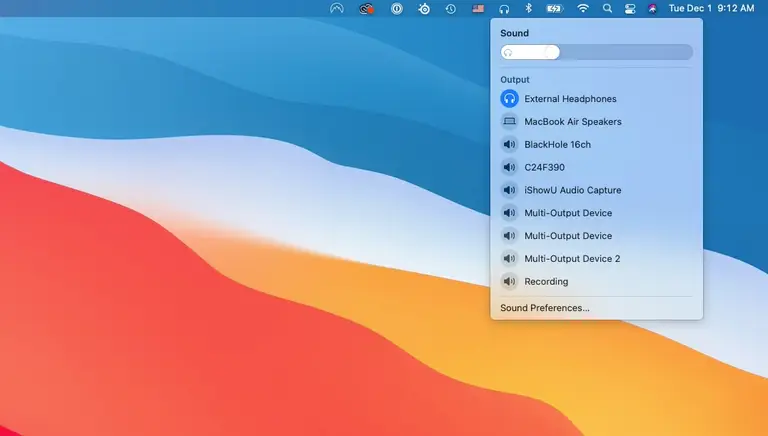
Using the device’s volume control, whether it’s a phone or computer, will change the output volume of your AirPods and AirPods Pro. We’ll show you how to do it on both your Mac and iPhone.
Change AirPods volume via Mac
- With your AirPods connected to your Mac, click the little headphone symbol in your Mac’s menu bar. (If you don’t see the headphone symbol, look for an audio symbol.)
- Drag the slider to adjust the volume of your AirPods.
Change AirPods volume on your iPhone
- With your AirPods connected to your iPhone, simply use the button on the left side of your iPhone to turn the volume up and down.