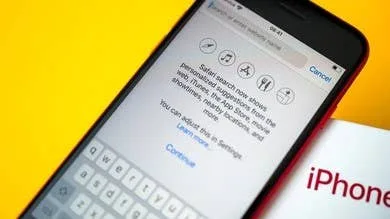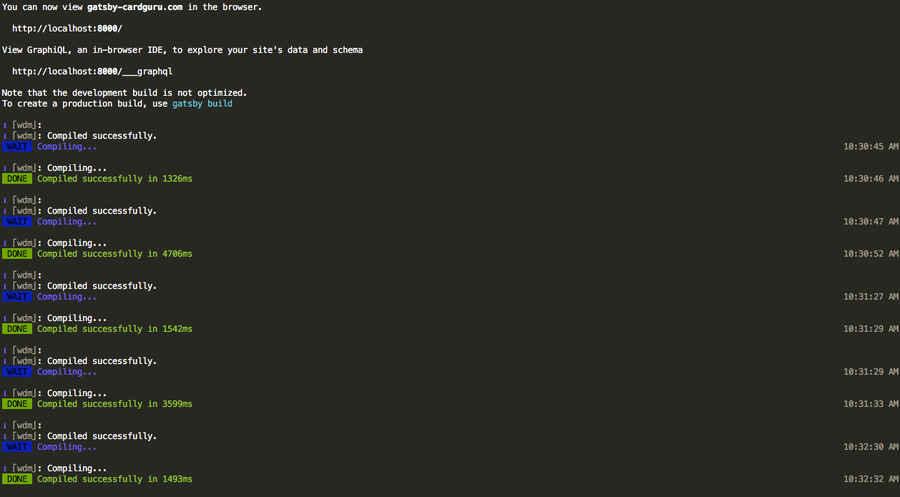How to Disable Local Time Machine Backups in macOS
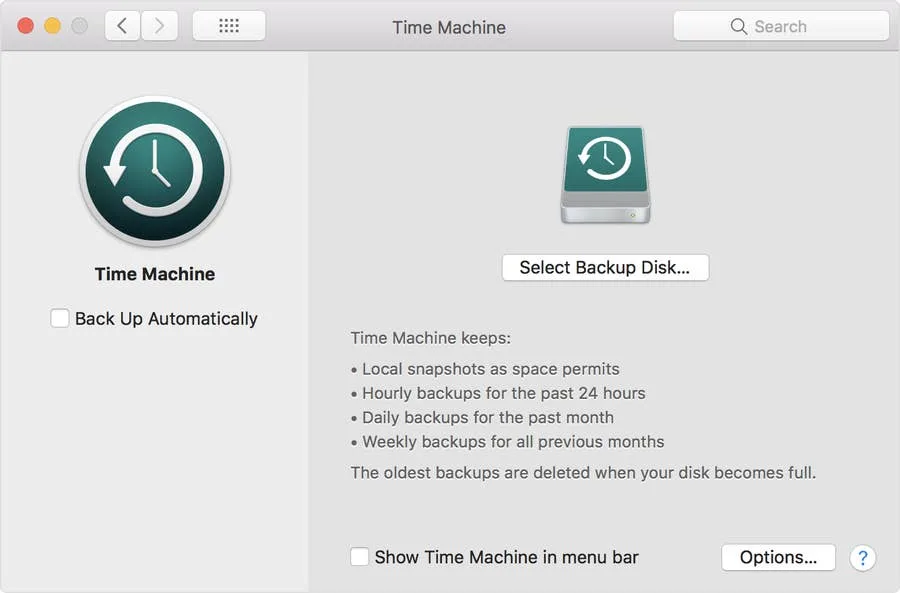
Share
Interests
Posted in these interests:



Your Mac has a “feature” that will put time machine backups on your local disk if your primary Time Machine drive isn’t available. I’m not sure the details about how often it writes to your local drive, but I don’t know that you can’t delete it easily.
This short guide will show you how to disable local Time Machine backups in macOS and OS X.
Looking to disable other annoyances on your Mac? Check out our guide on disabling the Mac touchbar, disabling Mac messages, and disabling the Mac empty trash warning.
1 – Open Terminal
You can open Terminal but navigating to Applications->Utilities in Finder.
Or, you can type cmd + spacebar which will open Spotlight. Then, search for Terminal.
2 – Use ‘tmutil’ to disable local backups
There is a handy feature on your mac called tmutil that stands for Time Machine Utility. To disable the local backups, in Terminal type tmutil disablelocal and you should see your local backups are gone.
3 – More on ‘tmutil’
In order to read more about tmutil open Terminal and type man tmutil which will open the manual for tmutil. Here you can find out to restore local backups if you’d like.
If your machine has already backed up data, you can browse for individual files in Time Machine. Check out our guide to get started.