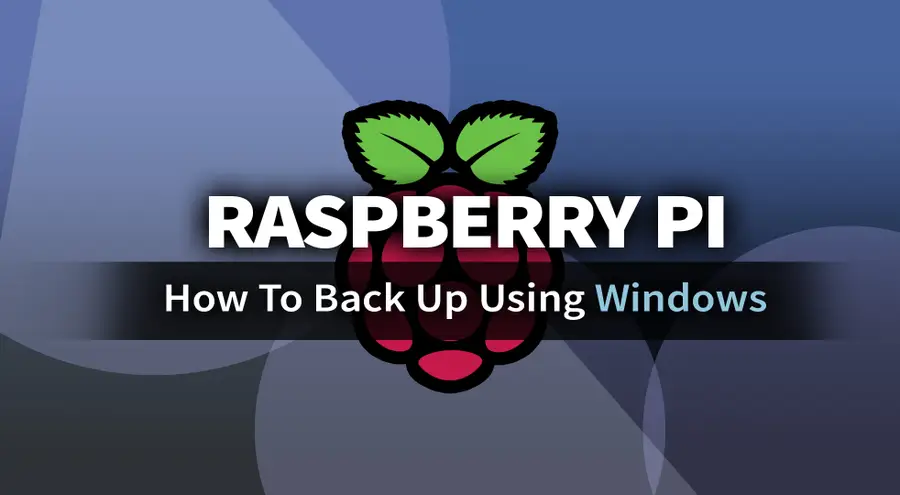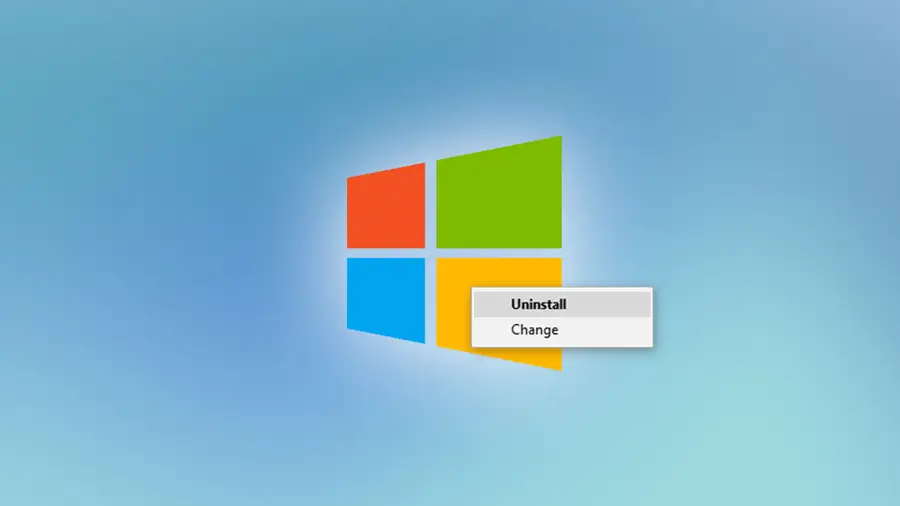How to Uninstall Programs With Chocolatey

Share
Interests
Posted in these interests:


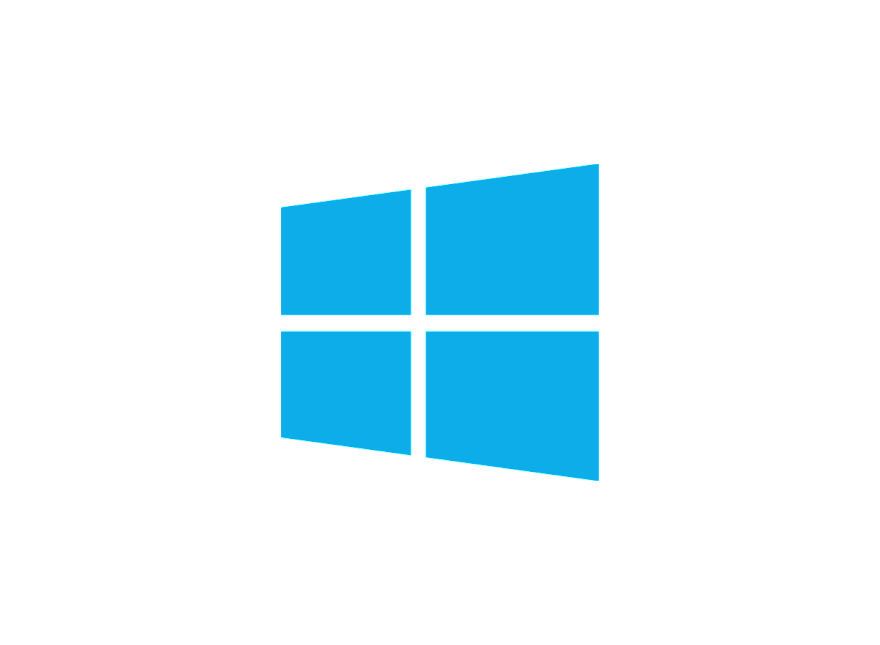
Have you ever found program management on a Windows system to be a bit of a pain? Well, no longer! Chocolatey is a powerful PowerShell-based software management solution that allows you to manage every aspect of your Windows software environment, including using Chocolatey to install programs. Via simple PowerShell commands, you gain a great level of control over your installed programs: Chocolatey can even handle batch installations, updates, and uninstallations (as we’ll explore in this article).
Chocolatey only manages that software that you installed through Chocolatey. But once you’ve installed a program using Chocolatey, you can then manage all aspects of your software environment easily.
There are two ways to uninstall a program managed by Chocolatey: either via PowerShell commands or Chocolatey’s GUI (graphical user interface) should you have it installed, which is really easy to do.
1 – Uninstalling a program with Chocolatey using PowerShell
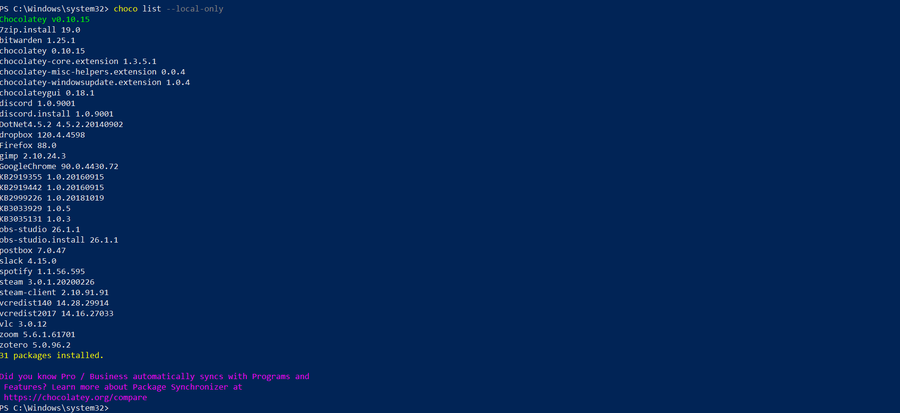
- Open PowerShell by searching for it in Windows search. Make sure to open it via Run as Administrator.
- The first PowerShell command we’ll be using today is:
choco uninstallwhich allows you to uninstall programs really quickly and easily. - For instance, you could use this to remove a single program:
choco uninstall googlechrome - Or you could use this to uninstall a selection of programs all at once:
choco uninstall googlechrome notepadplusplus 7zip - Or even uninstall everything managed by Chocolatey in one glorious shot with:
choco uninstall all - To find a list of all your Chocolatey-installed software, use the following command in PowerShell:
choco list --local-only - Finally, to ensure that your uninstallation process slides through without hassle, append your command with
-y(for “yes”), which will automatically select the affirmative option from the software’s uninstallation prompts should any exist. See the example below. choco uninstall googlechrome -y
| 🛈 You should always double-check in Programs to ensure that the software is uninstalled properly. It may not show up as uninstalled until you do a system reboot. |
2 – Uninstalling a program through the Chocolatey GUI
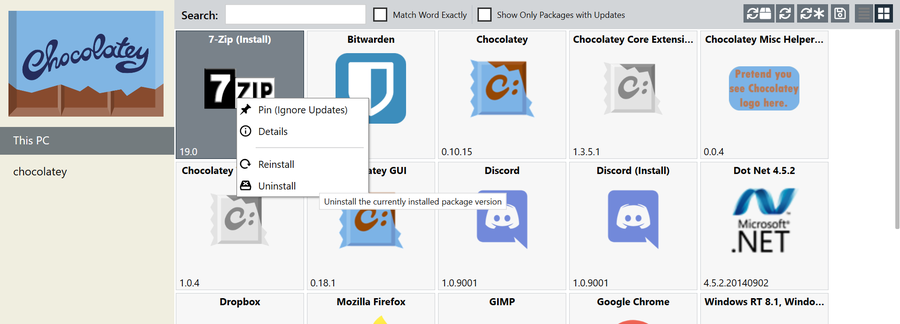
If you are using the Chocolatey graphical user interface, you can also use it to uninstall any Chocolatey-managed programs you desire. The process here is as simple as right-clicking on the item in question and choosing “Uninstall” from the drop-down menu.
The GUI isn’t as handy for uninstalling a large selection of software in one go, however, so I’d stick to PowerShell for big operations.