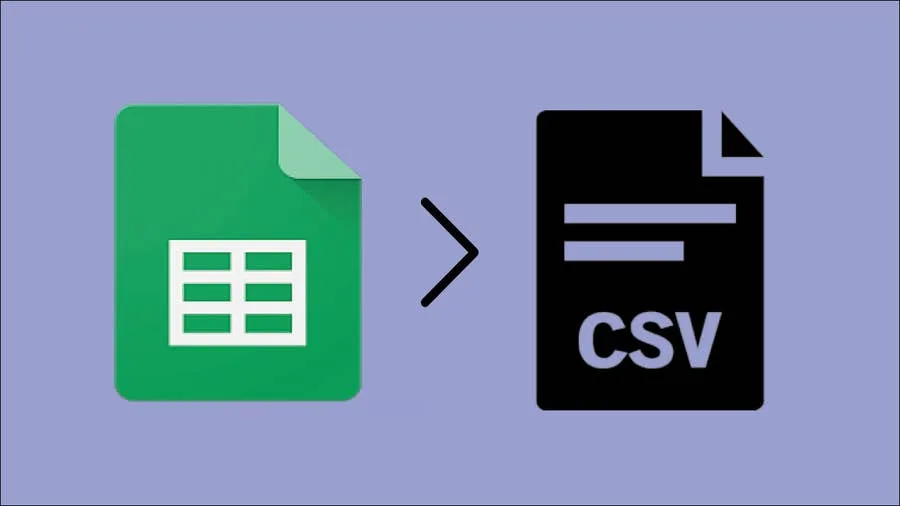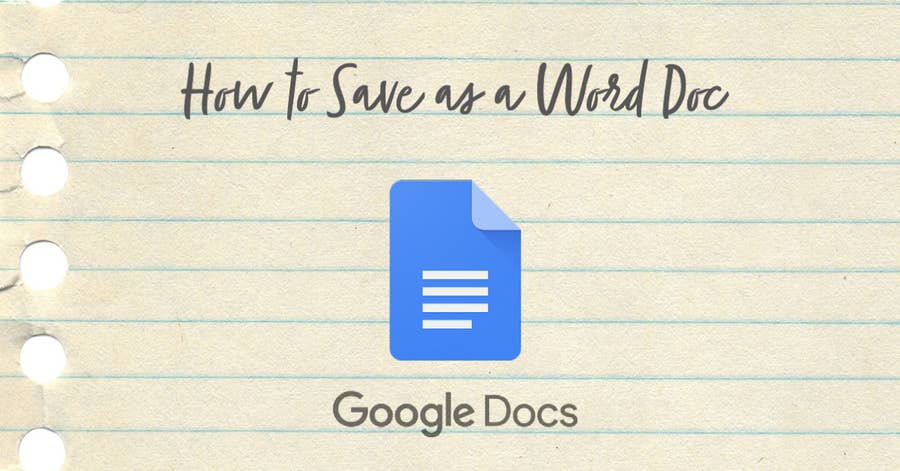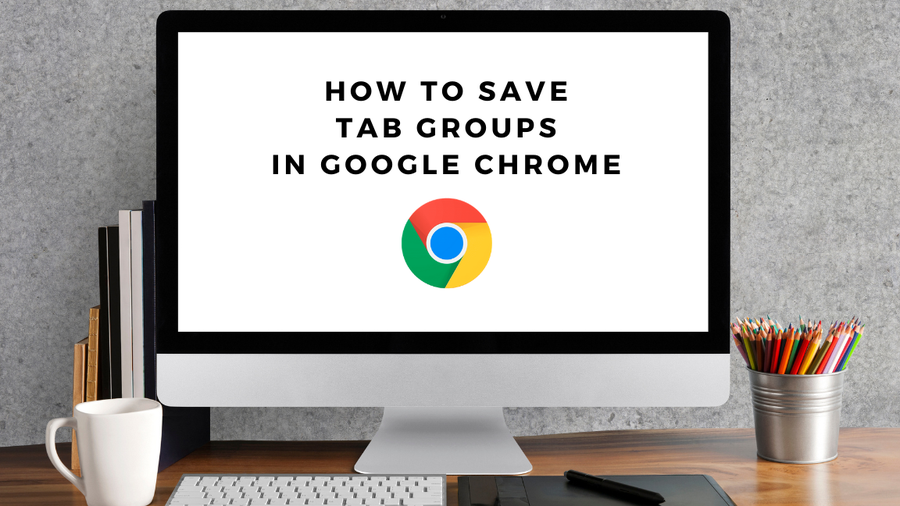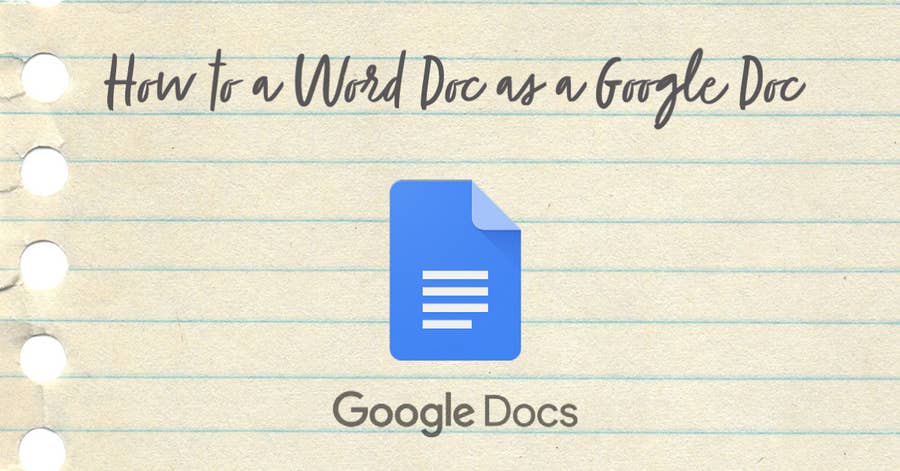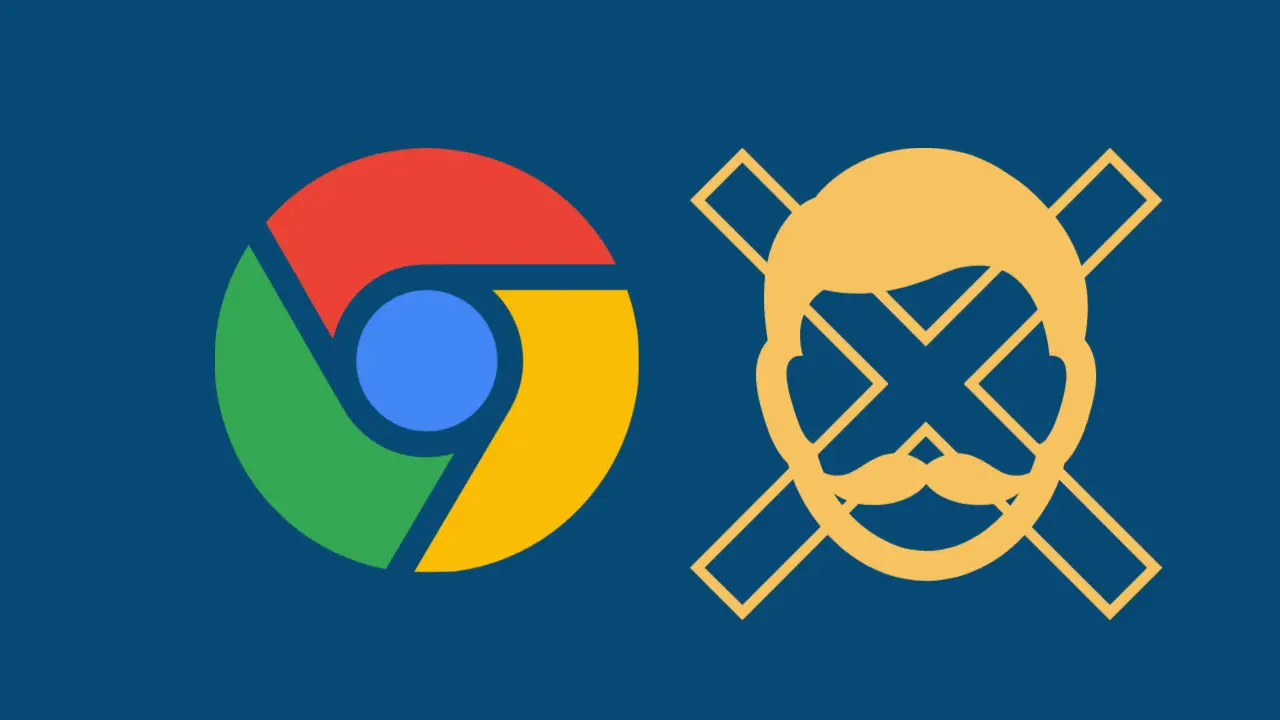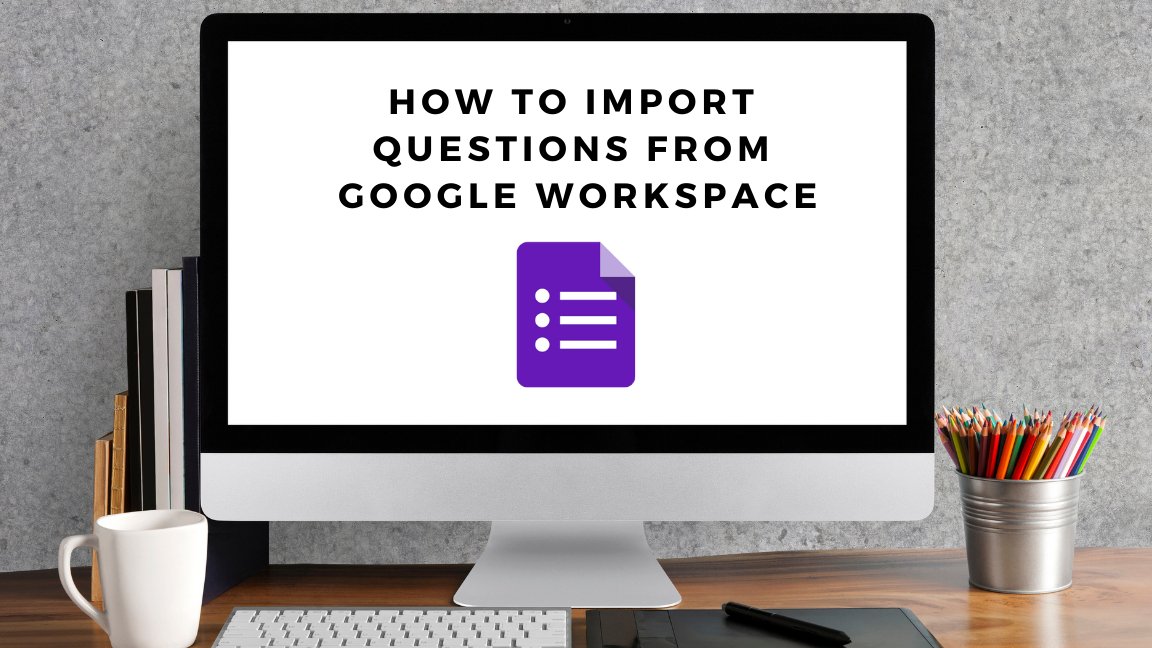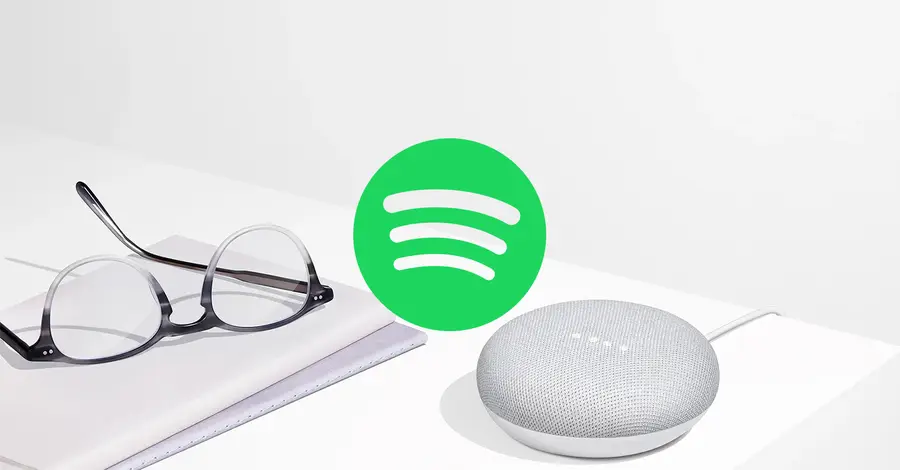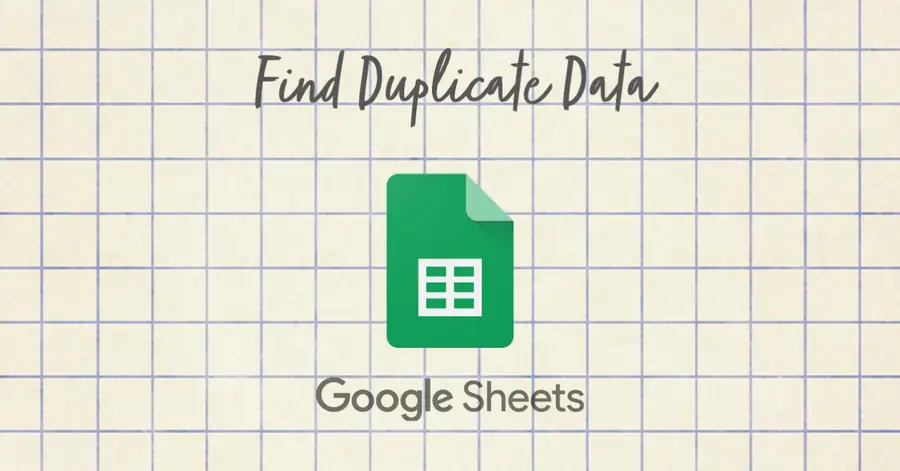How to Search in Google Docs (Find Words)
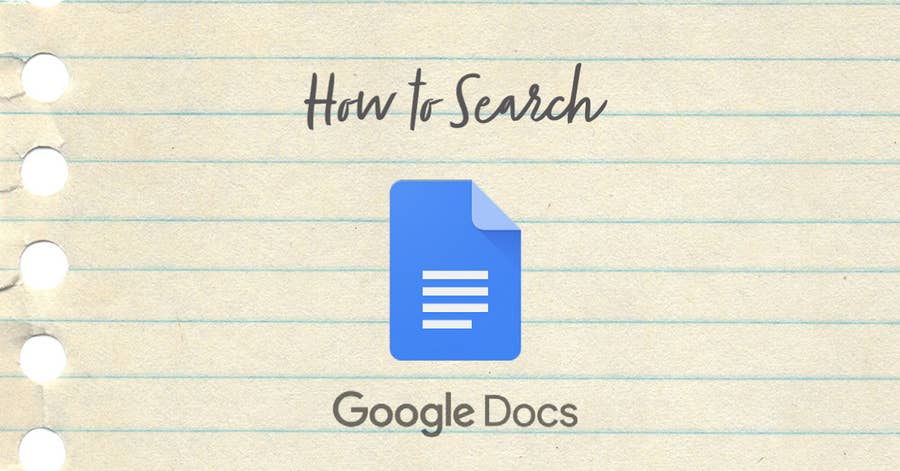
Share
What you'll need
Interests
Posted in these interests:



If you just need to search and find a single word or multiple words in Google Docs, press ⌘ + F.
If you want to find and replace words in your Google Doc, then we’ll show you how to do that too!
1 – Press cmd + F
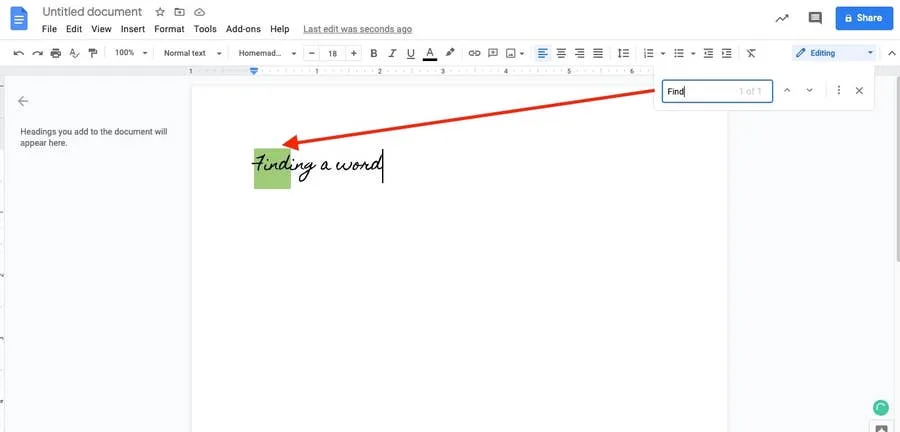
To find a word (or words) in your Google Doc:
- Press ⌘ (cmd) + F on your keyboard.
- Type the word (or words) you’re looking to find.
- Scroll through the found words by using the arrows next to the search box.
2 – Bonus: find and replace words in Google Docs
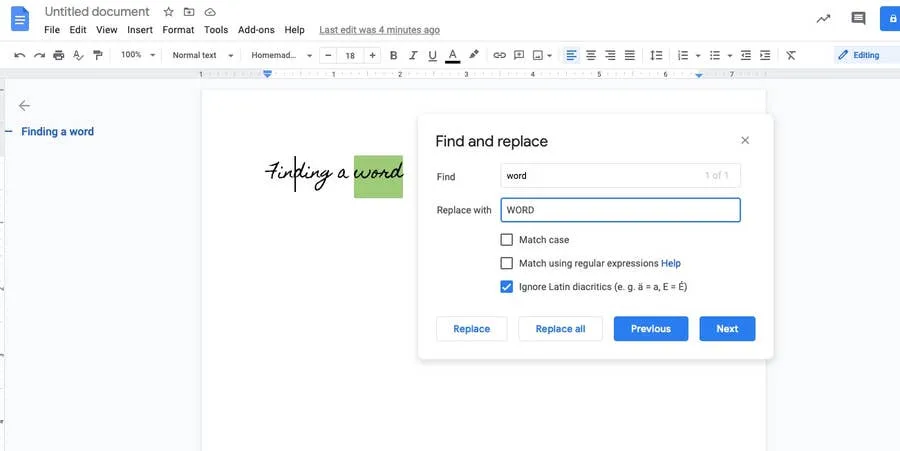
If you want to both find and replace words in your Google Doc:
- Go to Edit.
- Choose Find and replace.
- In “Find,” type the word you want to replace.
- In “Replace with,” type the word or words you want to auto-replace it with.
You can choose to replace a single instance of the word, or you can choose to replace all instances by selecting Replace all.