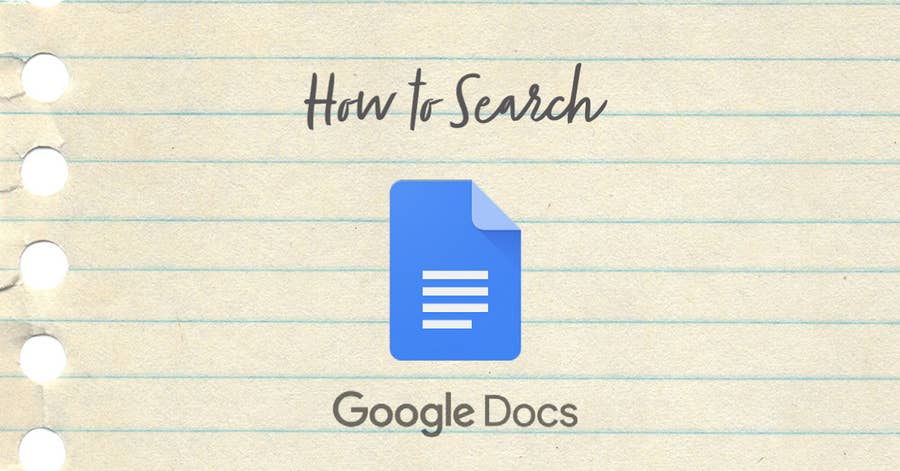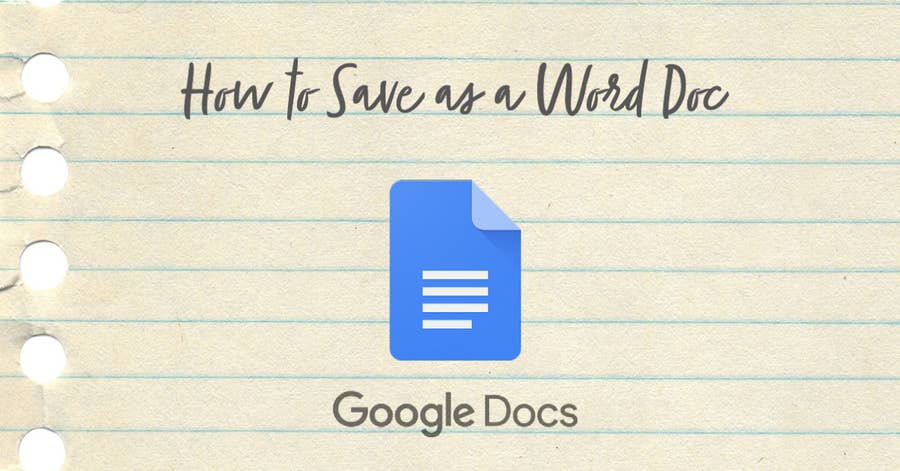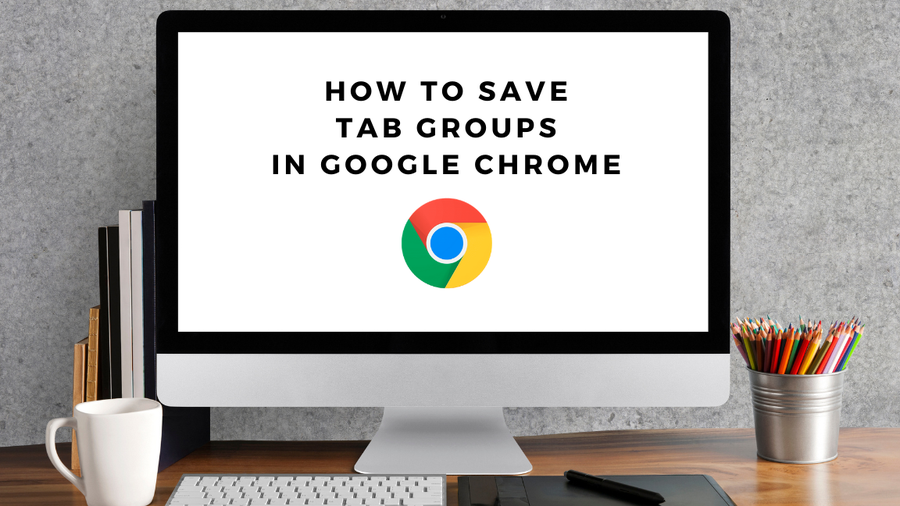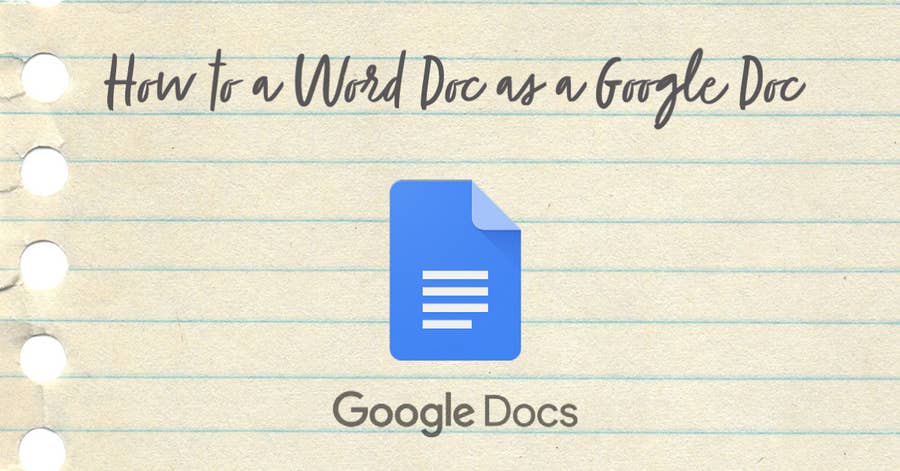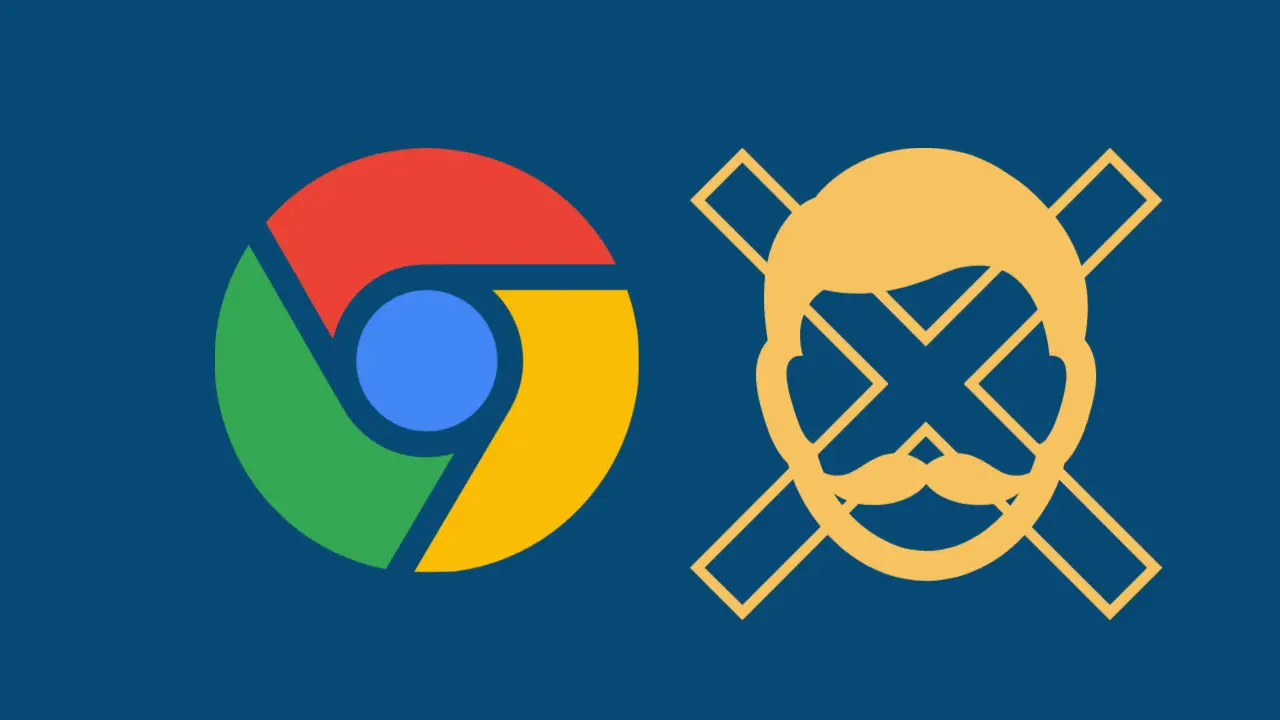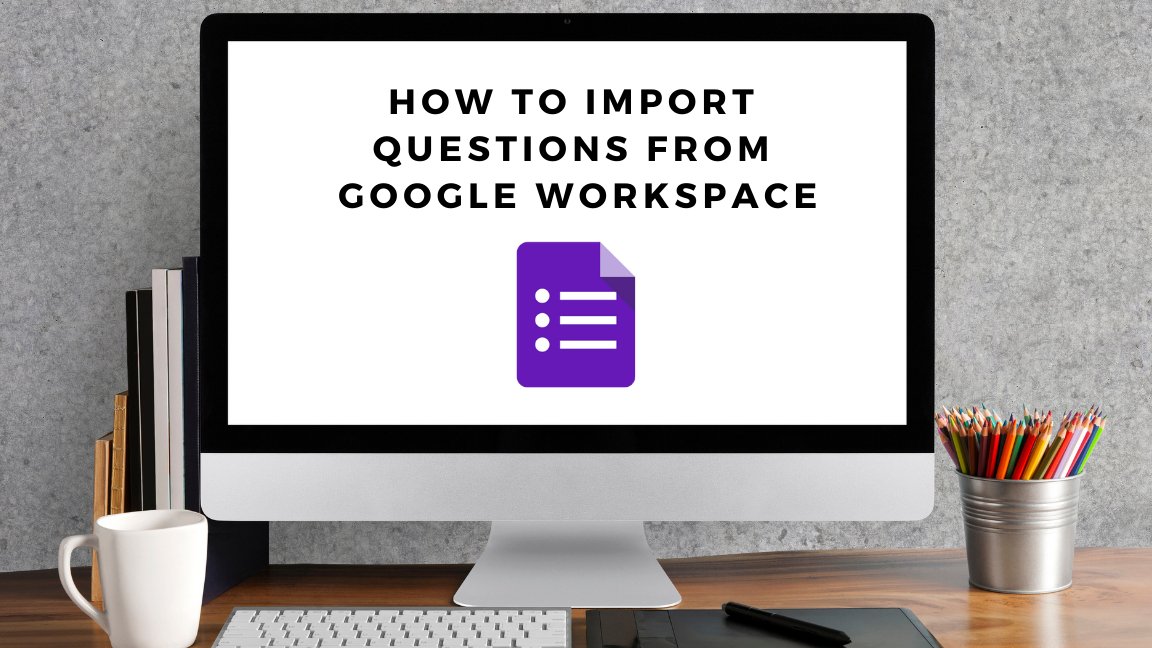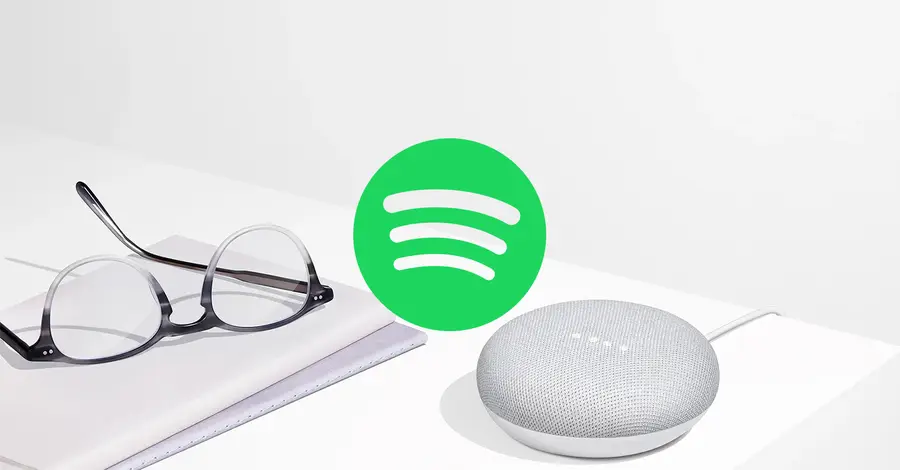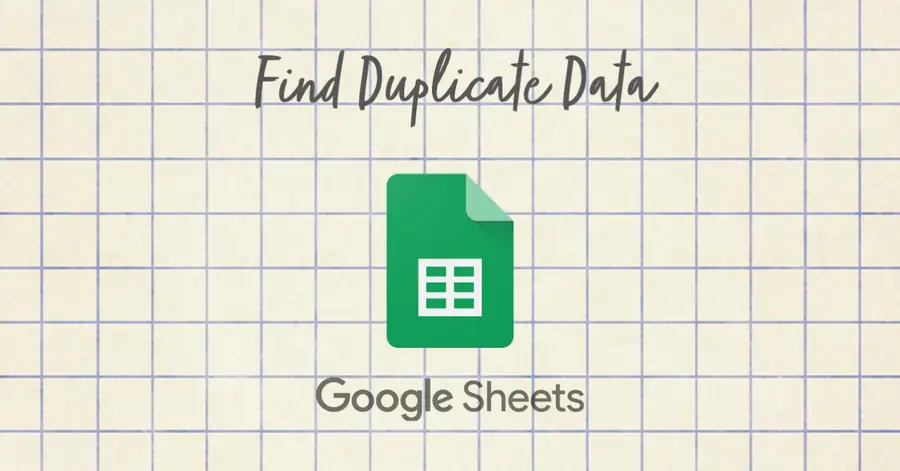How to Create a CSV From a Google Spreadsheet
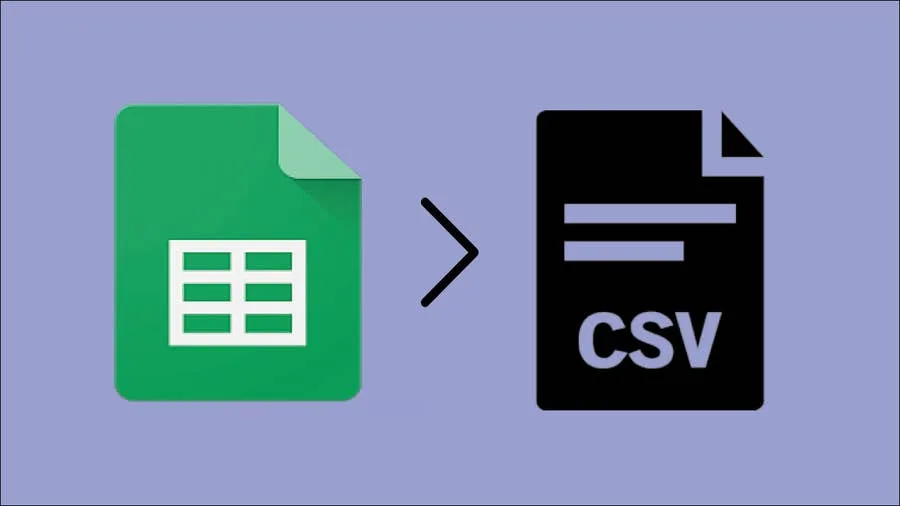
Share
What you'll need
Interests
Posted in these interests:



A CSV (Comma Separated Values) file is the default file format for importing and exporting data between various applications. The default file extension for a Google spreadsheet is .gsheet. Often, after you create your spreadsheet in Google Sheets, you’ll need to download the file as a .csv file in order to make use of it.
Fortunately, downloading a Google spreadsheet as a file is easy! Here are the three easy steps to download a Google spreadsheet as a CSV file.
1 – Open your Google spreadsheet
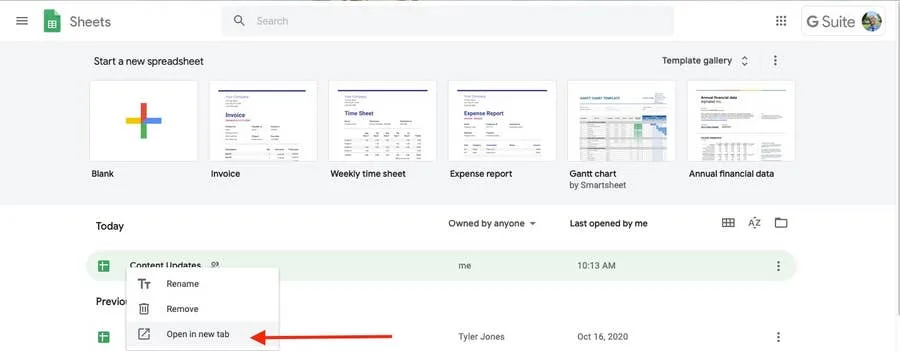
Either from Google Drive or Google Sheets, double-click on the file you wish to open.
2 – Download the file as a CSV
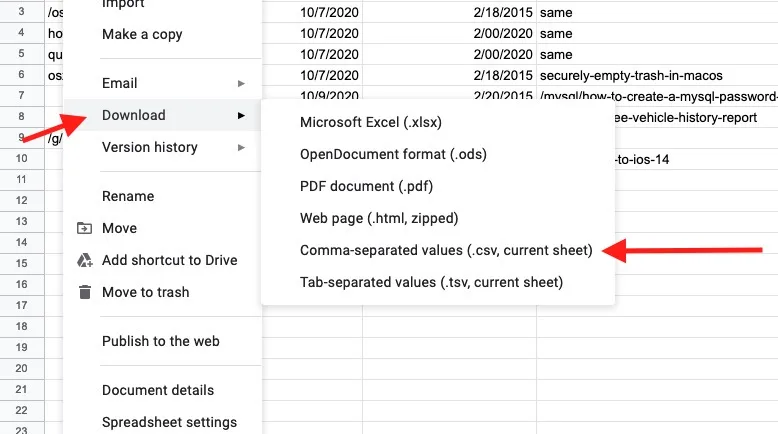
- Go to File > Dowload.
- Click Comma-separated values to download as a CSV.