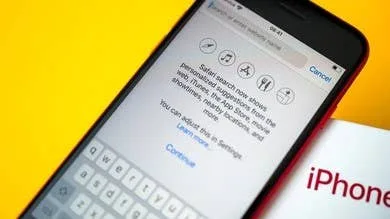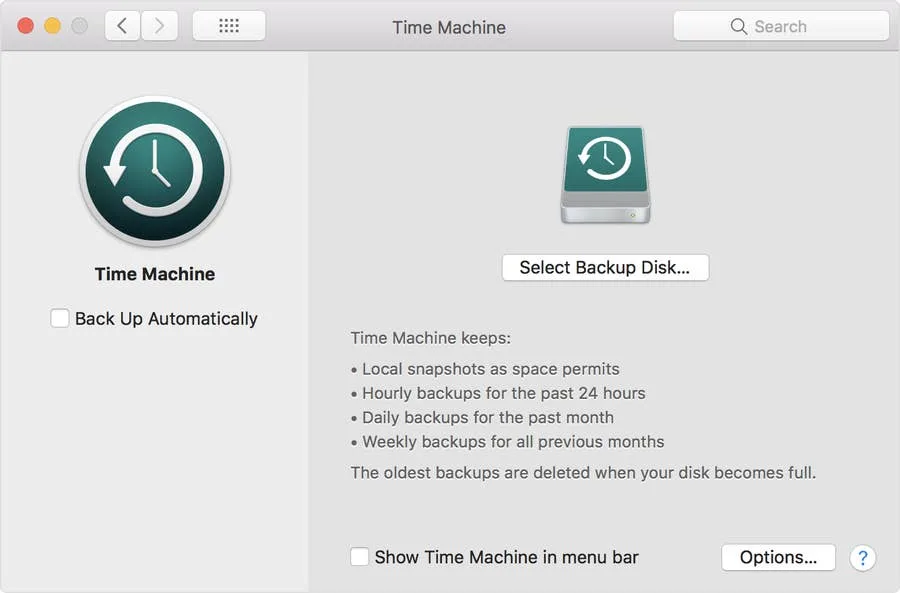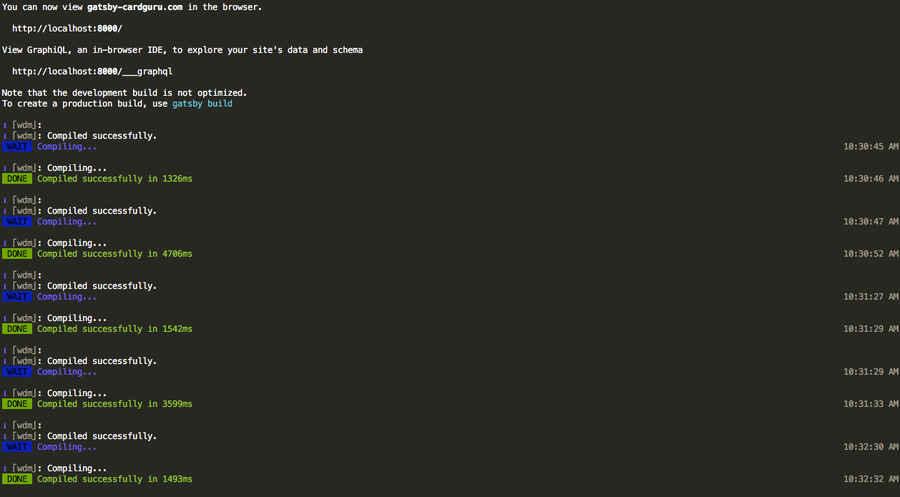Browse for Individual Files in a Time Machine Backup
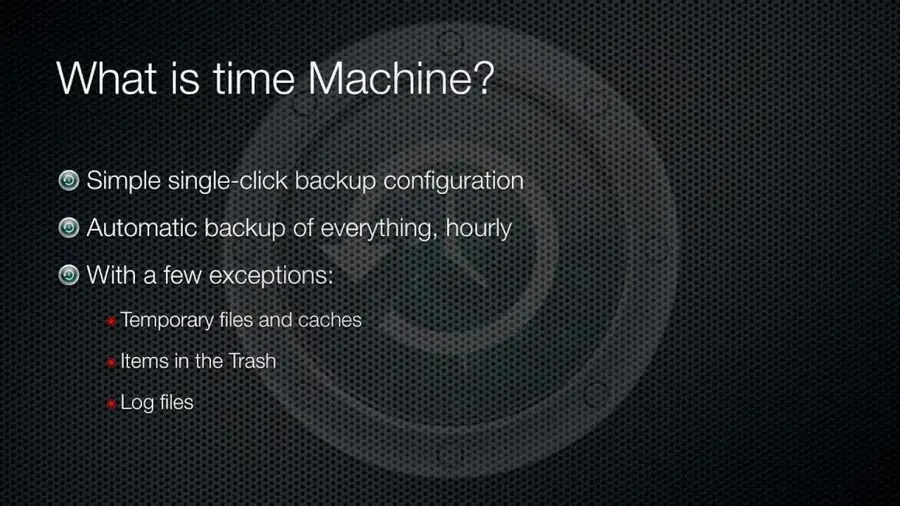
Share
Interests
Posted in these interests:



If you backed up your Mac using Time Machine and would only like to recover specific files, don’t worry. I needed to do this recently when I cloned my hard drive onto my new solid state drive.
1 – Open Finder
Open a new Finder window.
2 – Find your Time Machine disk (backup drive) in Finder
Locate and select your Time Machine drive in Finder.
3 – Search for the “Backups.backupdb” folder
Search or browse the Time Machine drive for the Backups.backupdb folder. This folder to find the individual files and folders you’re looking for.