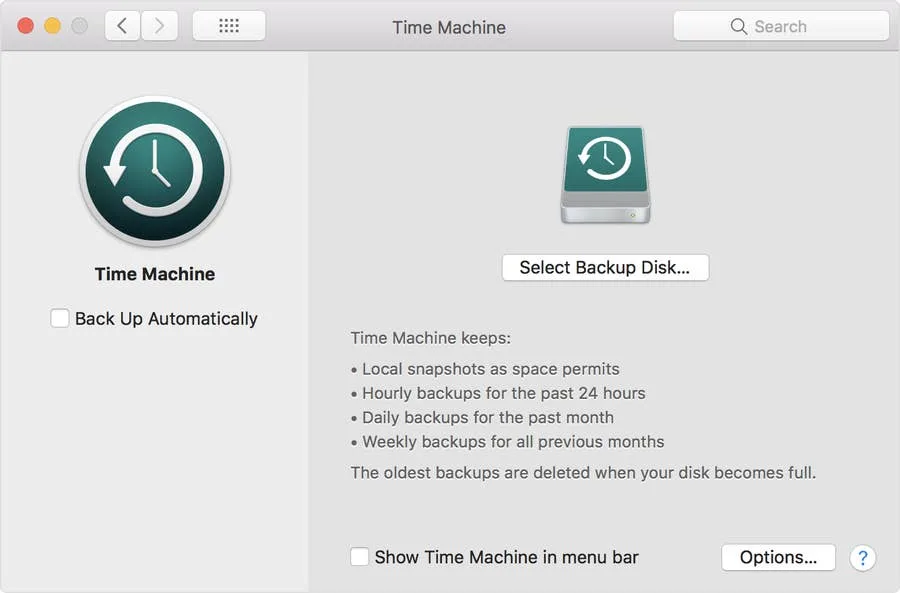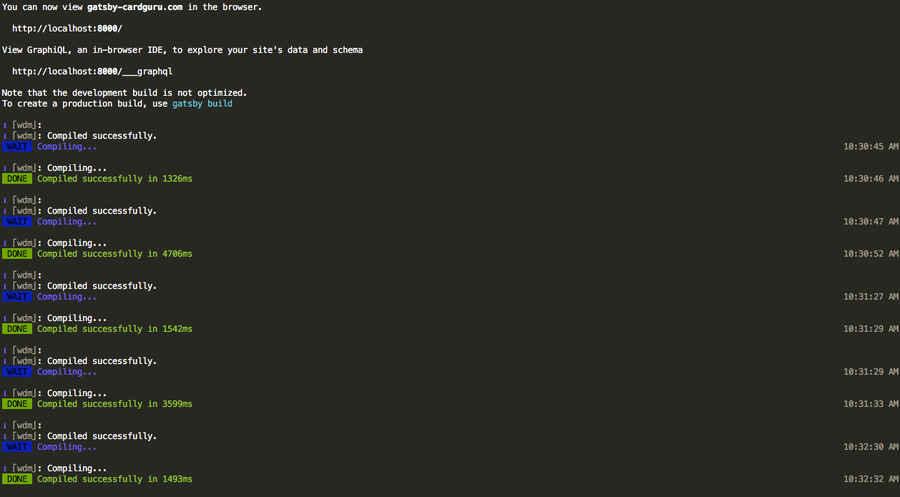How to Disable the Mac Dock Icon Bouncing Behavior

Share
Interests
Posted in these interests:

Whoever decided that MacOS Dock icons should be allowed to bounce continuously to get your attention obviously didn’t think about those of us who are easily distracted. Sometimes the icon bounces once, but oftentimes it bounces continuously if a dialog or prompt is present.
If you know anything about us, know that we like a clean Mac setup. Hence our other guides aimed at cleaning up the MacOS Dock, like the ability to auto-hide your dock and add spacers between dock apps.
In this short Howchoo guide, I’ll teach you how to prevent Mac icons from bouncing to get your attention and stop this annoying behavior once and for all.
1 – Open Terminal
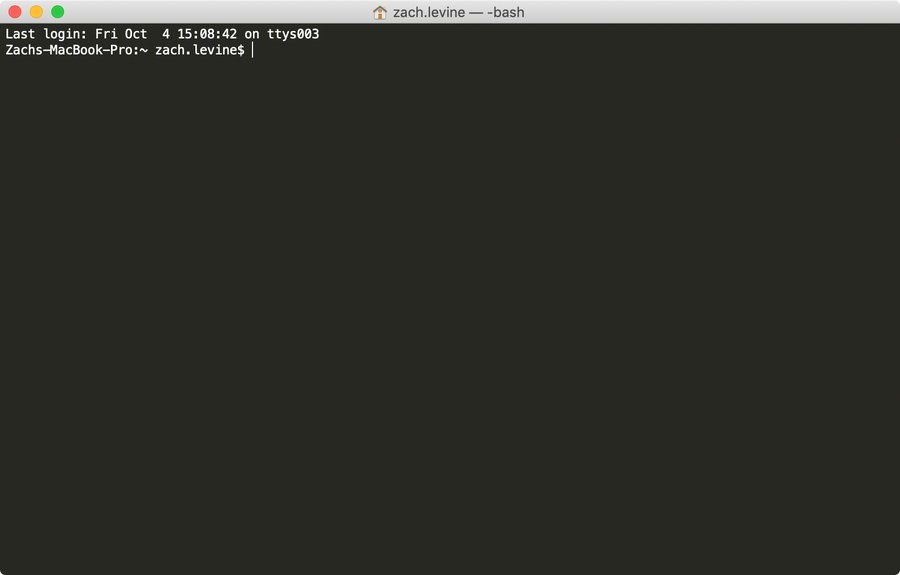
Navigate to Applications > Utilities > Terminal and open a new Terminal window.
2 – Disable icon bounce
Run the following command to disable MacOS icon bouncing behavior:
defaults write com.apple.dock no-bouncing -bool TRUEThen, run the following command to reload the Dock with the new behavior:
killall Dock3 – Re-enable icon bounce
To revert this behavior and enable bouncing behavior once more, run:
defaults write com.apple.dock no-bouncing -bool FALSE
killall Dock