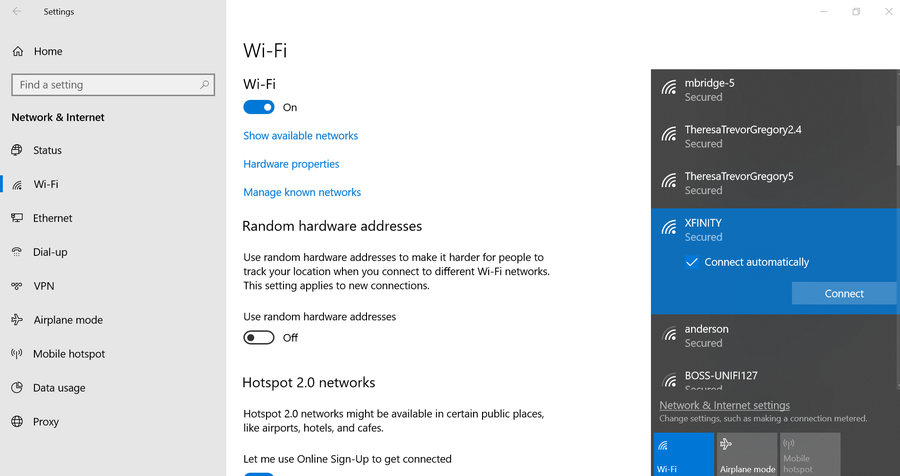How to Access Your Router Remotely – A Helpful Guide

Share
Interests
Posted in these interests:



Today, managing your router is an easy process. In fact, you do not even have to be connected to your home network to manage your router.
With remote access, you can access your router’s features and settings, no matter where you are. If you are wondering how to remotely access your router, keep reading our guide as we take you through the steps.
We will also explain the drawbacks and what you need to know.
1 – What is Remote Access For Your Router?
Essentially, remote access lets you log into your router no matter where you are, as long as you have an internet connection. After you gain remote access, you can do anything you can usually do when you log into your router on your home network.
This includes accessing and making changes to your router’s security and other setup options.
Like anything else, there are certain drawbacks to allowing remote access to your router.
When you enable remote access, you could put your data at risk because now, just like you, anyone else with an internet connection can access your router remotely if they already have some information about your router.
Just like you, they can also see your security settings, change them and even access your network. This is why it is crucial to understand the risks so you can be prepared.
2 – How Remote Access Works
Remote access is established with a combination of network, software, and hardware connectivity.
Years ago, people used traditional remote access before the internet became available to most people.
Back then, this was accomplished using terminal emulation software. The software controlled access over a hardware modem that was connected to a telephone network.
However, with technological advancements today, remote access is accomplished by:
- Hardware: Connecting hosts via a hard-wired network interface or WiFi network interface.
- Software: Using a VPN which is a more secure option.
- Network: By connecting through the internet.
How to Choose the Best Wi-Fi Channel for Your Router
3 – How to Access Your Router Remotely
Step 1: Enable Remote Sharing

Your first step in the process is to enable remote sharing on the device itself. This is only possible by checking that your router can accept the remote connection. First, navigate to your router’s IP address in your web browser.

How to Find Your Router’s IP Address
Find the IP address you need to access your router.
If you have forgotten or do not know what your router’s IP address is, check for more information on the device. The IP address should be indicated in the format of 192.168.1.1 or 192.168.0.1, although there will be different numbers depending on your location.
Once your router and browser have been linked, you will be required to enter a user ID and a password. This gives you access to configuration settings.
After logging in, go to the “Remote Management” preferences inside your router’s control panel. The set of features might have been named “Remote Access” but take note that the naming might vary from one device to another. They are mostly located in Advanced Settings.
This is only the setup process and, thus, the initial first step to setting up your router’s remote access. Once done, click on the required button to allow remote access and then begin with the step-by-step process to create a dynamic DNS.
If you have these popular router brands, here is how you can quickly find the Remote Access settings.
Netgear
- Log in to your admin console on your router.
- Go to Advanced and choose Advanced Setup.
- Select Remote Management.
- You will see that Turn Remote Management On is checked. Proceed to uncheck it.
- Click on Apply to save your settings.
- Now, check the box next to Turn Remote Management On.
- Look for Allow Remote Access By Section. Proceed to enter the external IP addresses that you want to use to access your router remotely.
- Select only one of these options:
- Only This Computer – Allow access from a single IP address on the Internet. Enter the IP address.
- IP Address Range – Allow access from a range of IP addresses on the Internet. Enter a beginning IP address and an ending IP address to define the allowed page.
- Everyone – Allow access from any IP address on the Internet.
- Enter the port number you want to use to access the web management interface. Take note that usual web browser access utilizes the standard HTTP service port 80.
- For greater security, enter a custom port number from 1024 to 65535 for the remote web management interface, but do not use the number of any common service port.
- Click Apply to save your settings.
DLink
- First, log in to the admin console.
- Navigate to Tools.
- Choose Administration.
- Uncheck Enable Remote Management.
- In the textbox, you need to delete the Remote Admin Port.
- Remember to click on Save Settings.
- Now, check the box next to Enable Remote Management.
- Key in the port in Remote Admin Port. If you want to, you can leave the default port set to 8080.
- Click on Save Settings.
Step 2: Establish Dynamic DNS

A dynamic DNS ensures that your remote access connections can seamlessly integrate with your personal router. In addition, a properly set up dynamic DNS ensures that wherever you are, your remote connection can be firmly established.
It will also allow you to access your website if you have one or your server without worrying about changes to your IP address from any location in the world. There are various dynamic DNS providers in the market today, some of which offer these services for free. For example, there is a free-to-use dynamic DNS and Managed DNS service provider known as NoIP.
Once your dynamic DNS is established, you will need to add a new hostname and a new sub-domain. Save this information or record it somewhere since the next step will be to return to your router’s control panel and copy your new DNS and hostname into the DNS settings panel.
Once this process is complete, your router should be accessible remotely. All you need to do is to type in your new domain name and then the remote port number.
4 – Securing Your Router Access Remotely
A router plays a very important role in your home or business. Not only does a router establish a stronger and safer connection, but it also inspects all the traffic and data that is incoming and outgoing.
In this way, it serves as a guard shielding your data so that no harmful data can get through, and at the same time, none of your private information can go out.
To secure your remote access, follow these steps that will help reduce your risk.
Change Your Admin Password
A router usually has a default password that is set for you to use. If you would like to block any access to your router, use WPA2 security. But, for you to do this, you will need each of the new devices to enter a password to connect.
If possible, try changing the WiFi password as regularly as you can. After changing the password, try reconnecting all your devices connected to the router to re-establish the connection.

How to Find Your Wi-Fi Password
Log in to your wireless network ASAP.
Ensure that the Firmware is up-to-date
Similar to phones, routers have firmware that needs to be updated. This firmware is what controls the router’s actions while providing instructions that enable a device’s hardware startup and communication with other devices.
This allows the device to perform basic input/output tasks and sets the security level of the network.
Some modern routers have a feature that allows them to update themselves in the background whenever there’s an internet connection. However, even if your router does not automatically update itself, you should still check that the firmware is up to date.
Check whether you have the latest security patches and bug fixes. This confirms that your router is protected against any security flaws.
New features that are added onto a firmware after an upgrade usually provide an enhanced user experience. Furthermore, a firmware update optimizes the overall performance of the firmware or device driver, thus enhancing the performance of the processor.
Utilize a Guest Network
You can use a guest network to broadcast if you have one. This creates a barrier or protective shield in case someone attempts to access your network without your knowledge.
Consider Your Data’s Security
Any data stored in any device should be kept secure at all times. Most modern routers that have been recently launched a couple of years back have excellent built-in security features.
Manufacturers that make routers have technologically advanced router security and reliability and release new products that are more user-friendly than earlier ones. Now all you need to do is ensure that key security settings are set.
5 – Why Access Your Router Remotely?
You might not want to access your router remotely and might be comfortable working with it as it has been set up. However, some circumstances might force you to change the settings and access it remotely. These include:
Check If Someone Else Is Using Your WiFi
When you gain remote access to your router, you will be able to see who is using your WiFi.
You can even check if your kids back at home are doing their homework or just playing games and watching irrelevant videos or accessing what they should not on their computer.
With remote access, you can even change parental control settings if your router brand has that feature.
Remove Access For Unwanted Leechers
Remote access lets you see what your children are doing online, but it also allows you to find out if your neighbors are leeching on your WiFi without you knowing. When you gain remote access to your router, you can easily remove or even block users who have been accessing your router.
Change your settings and get rid of the guest network so you do not have any leechers taking advantage of your Internet connection. This way, you can be more assured that your private data does not get hacked too.
Convenience
With remote access, you can check on any router issues. Perhaps you are the only person in your family who is familiar with routers and technology in general.
If you happen to be away from home and someone in your family needs you to check up on an issue, you will be able to do it remotely.
It could also be your parents who are experiencing challenges connecting to the internet. If you do not live with them but need to fix the internet for them, remotely accessing their router will help. Overall, with remote router access, you can fix issues and even carry out speed tests.
Access Files From A Hard Drive
You may have connected an external hard drive to your router. When you access your router remotely, you can also access this hard drive.
This makes it so convenient to view your files remotely without having to log in to your computer.
6 – Should You Remotely Access Your Router with Desktop Apps Like Teamviewer?
You can access your router with apps like TeamViewer. But the challenge is that you need to keep the computer you have installed it on turned on all the time.
This is not always practical, especially if you are rarely in one place and are on the move for more than a couple of days. Once you turn off your computer, or if the computer is removed from the network, you will lose access.
This is why it is more convenient to access your router directly since it stays on all the time and is connected, whether you are at home or not. All you need is a web browser to access your router from any location, and you also do not need to install any additional software.
7 – Conclusion
You might not know this, but once you gain remote access to your router, you do not have to go through all the steps again to prepare the DNS and enable remote sharing. Once you have that all set up, you can access your router from anywhere.
However, as a note of caution, just remember that if you do change your router password, the DNS and remote sharing preparation may be reset as well. Overall, it is not too complicated to gain remote access to your router so follow our steps closely, and you will be able to do so.