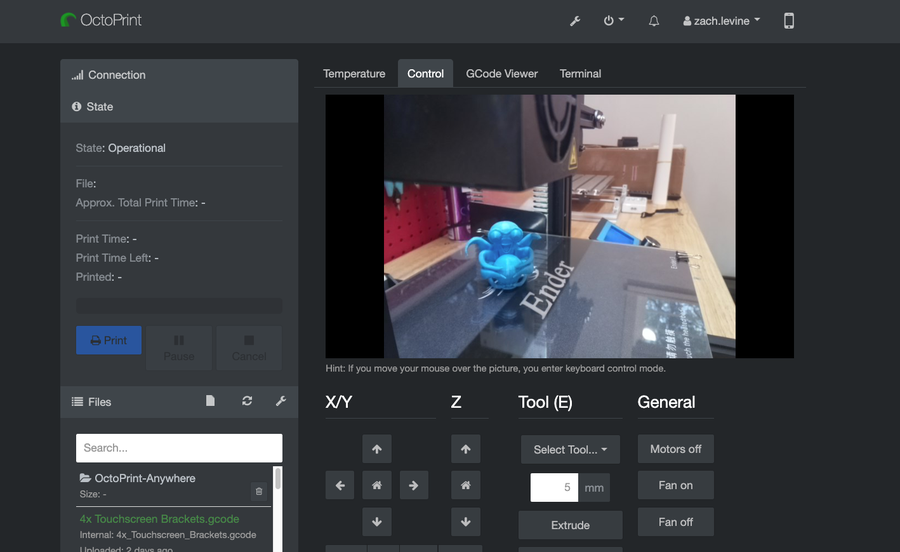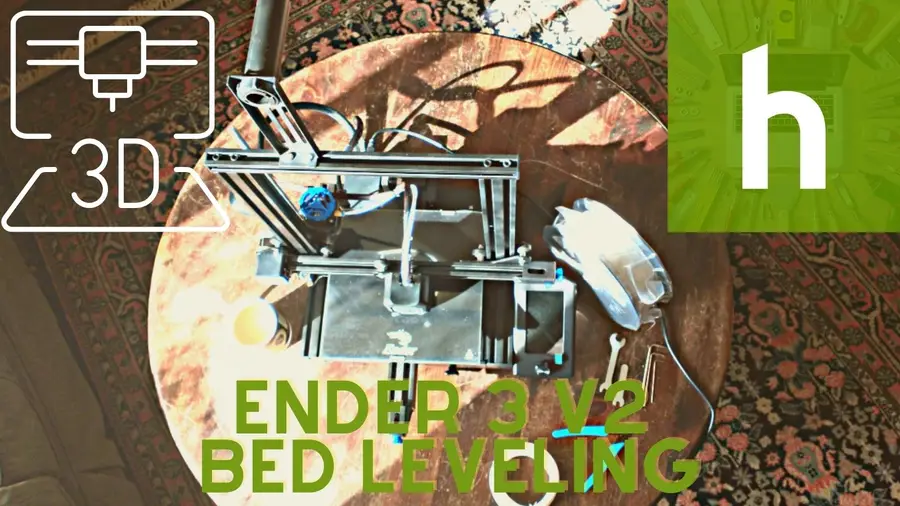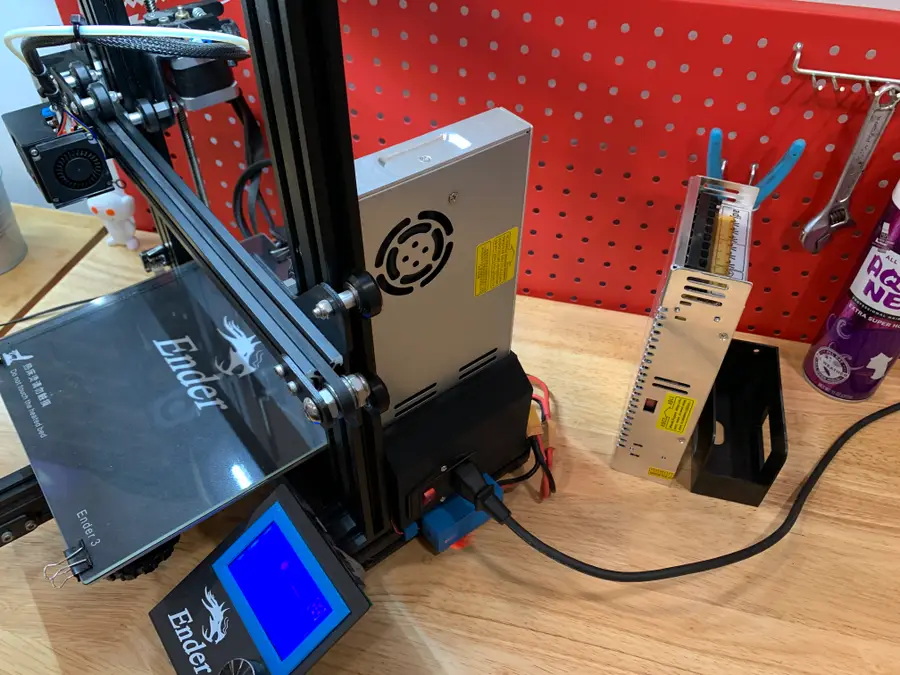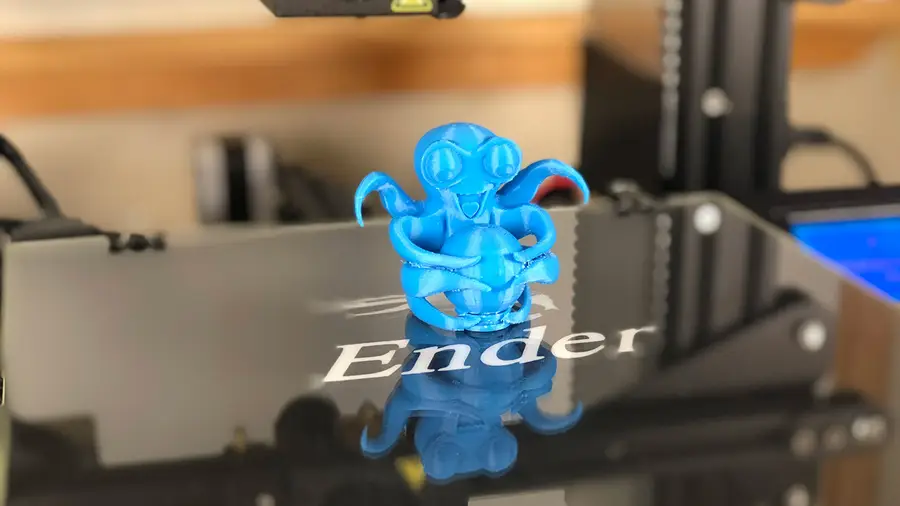How to Update OctoPrint

Share
Interests
Series
This short guide will show you how to update or upgrade OctoPrint and OctoPi on your Raspberry Pi. Updating is important to keep your setup running smoothly. Updates generally include bug fixes, security patches, and new features.
This process is actually super easy and largely automated.
1 – Back up your SD card
As with any update process, it’s recommended that you back up your Raspberry Pi just in case. Fortunately, we have a guide for that!
- Windows users: Back up your Raspberry Pi in Windows
- Mac users: Back up your Raspberry Pi in MacOS
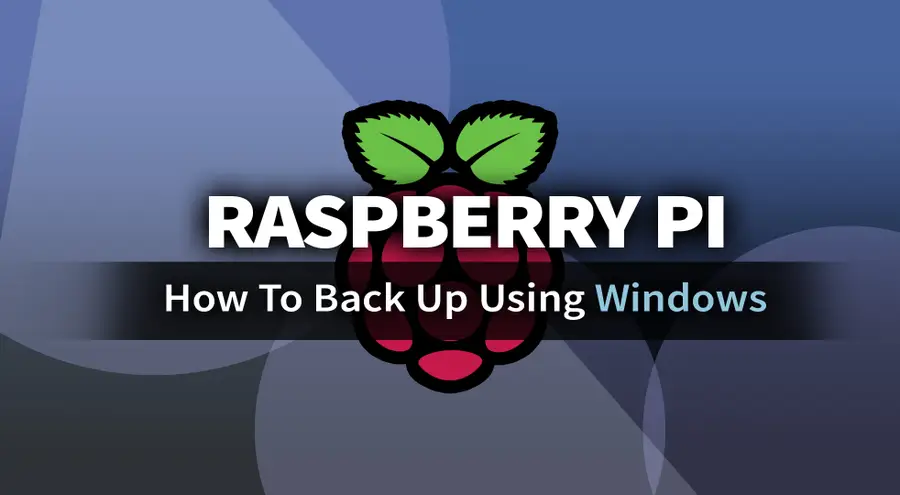
How to Back Up a Raspberry Pi SD Card in Windows
Create a Pi backup using Windows.

How to Back Up and Restore Your Raspberry Pi SD Card on Mac
Easily backup, restore, or clone your SD card!
2 – Check for updates
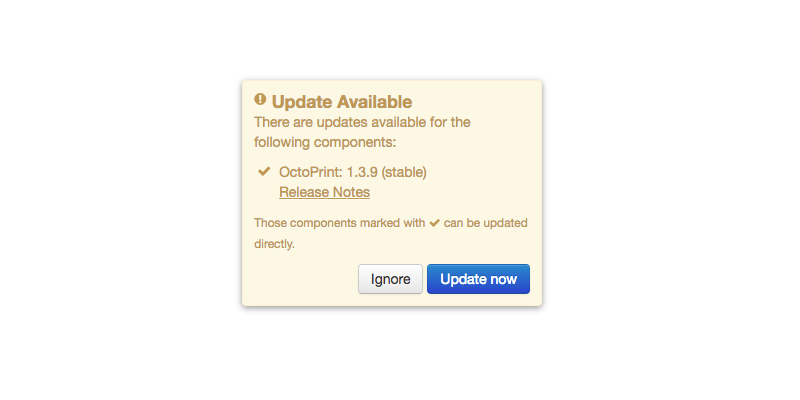
Open the OctoPrint interface in your browser, as you normally would. If there’s an update available, a modal will appear automatically.
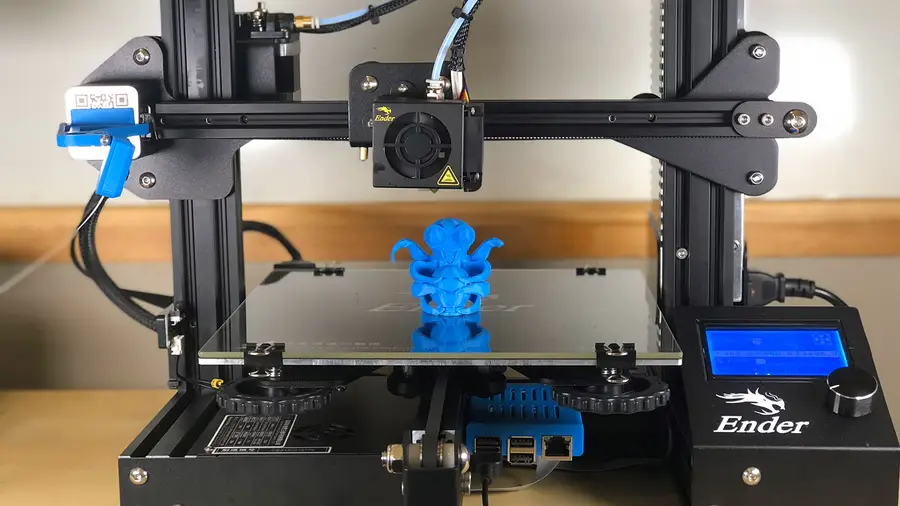
OctoPrint: Control Your 3D Printer Remotely with Raspberry Pi and OctoPi
Untether your printer!
3 – Perform the update
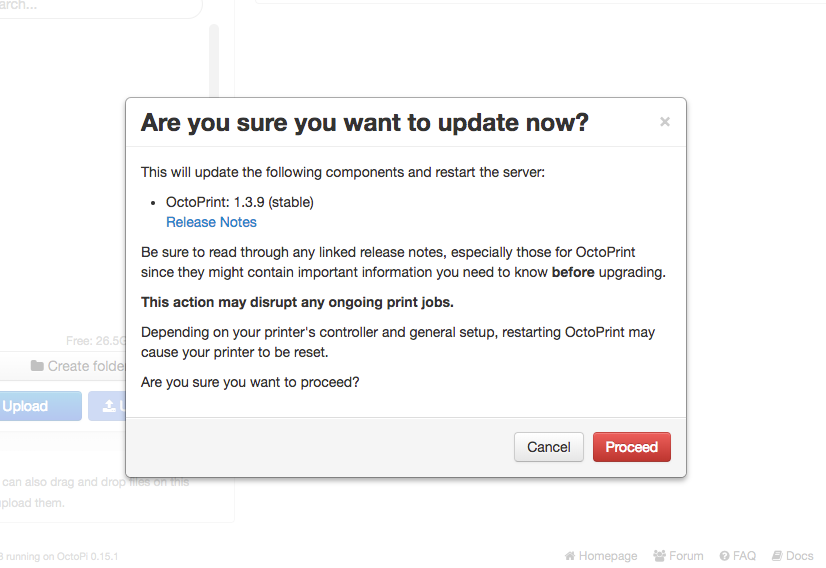
Click Update now to begin the update process. Then, click Proceed to confirm.
| 🛈 Do not disconnect the Pi or close your web browser until the update process is complete. |
4 – Reload your browser
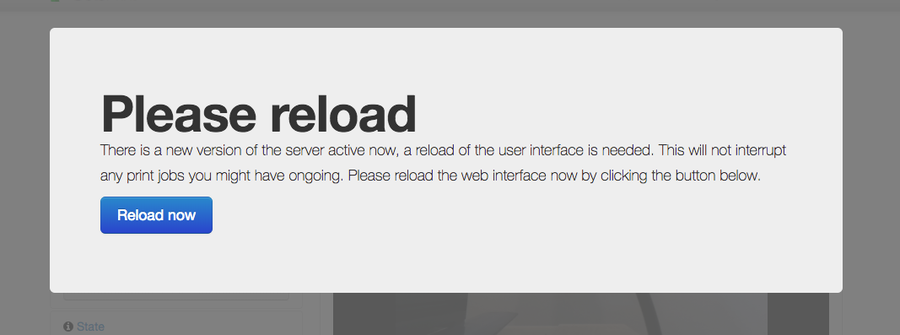
OctoPrint will prompt you when it’s time to reload your browser. If you run into any issues, simply restore your SD card backup using an application such as Etcher.
You’re all done!