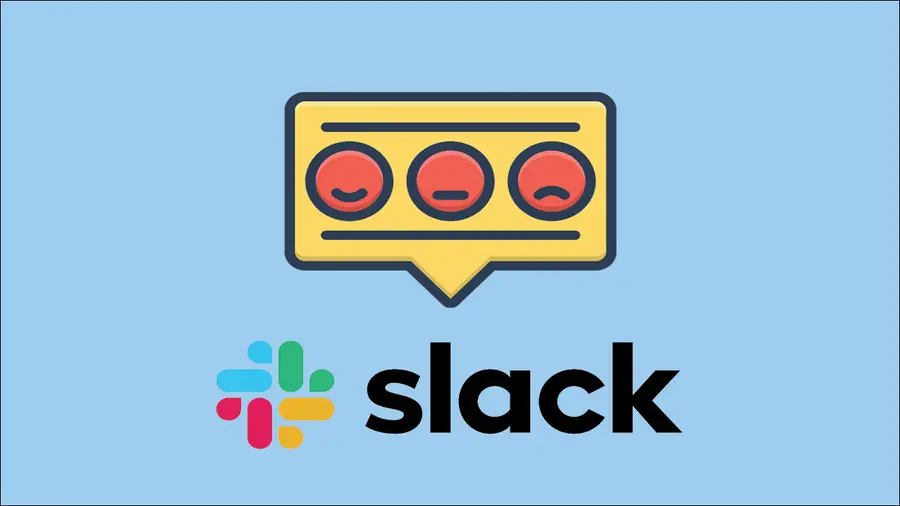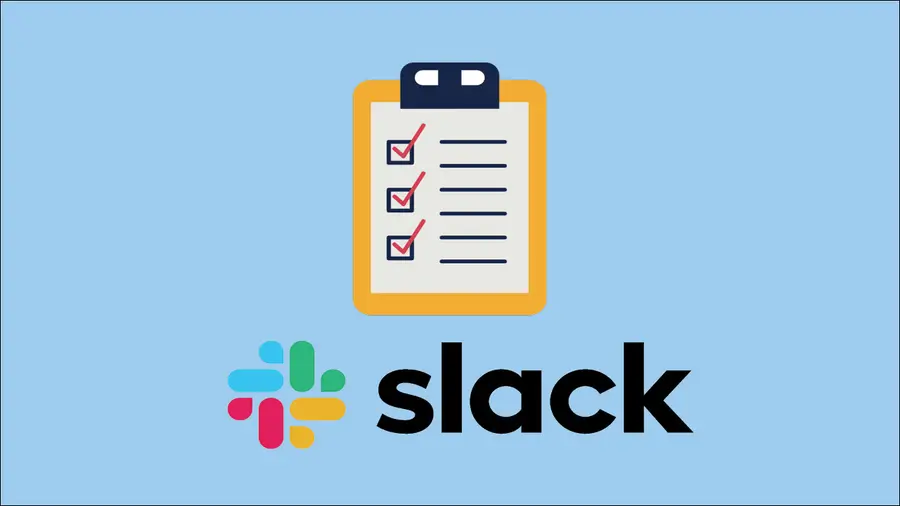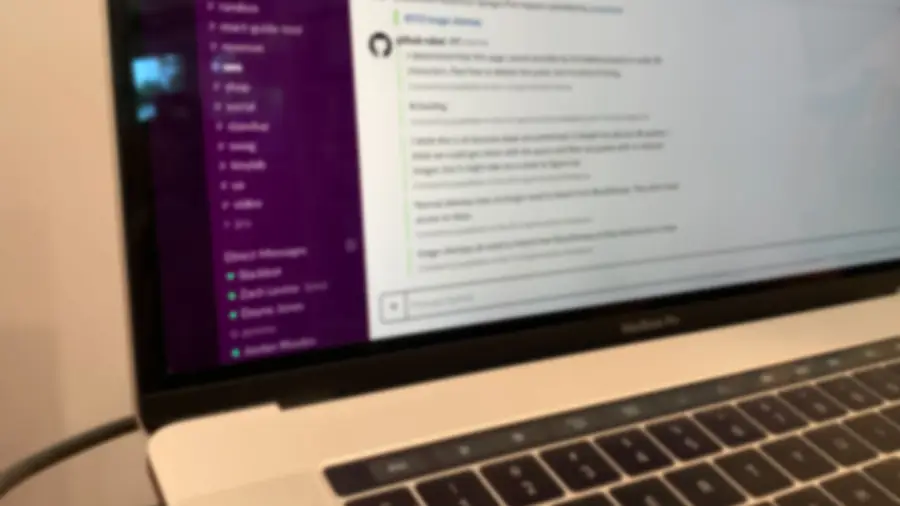How to View a Full List of Existing Reminders in Slack

Share
What you'll need
Interests
Posted in these interests:

I use Slack reminders a lot. Reminders are a great way to remind yourself of common tasks without involving your calendar program.
Sometimes, it’s useful to see a complete list of reminders you’ve already set. This short guide will show you how to view a full list of existing Slack reminders.
1 – Launch Slack
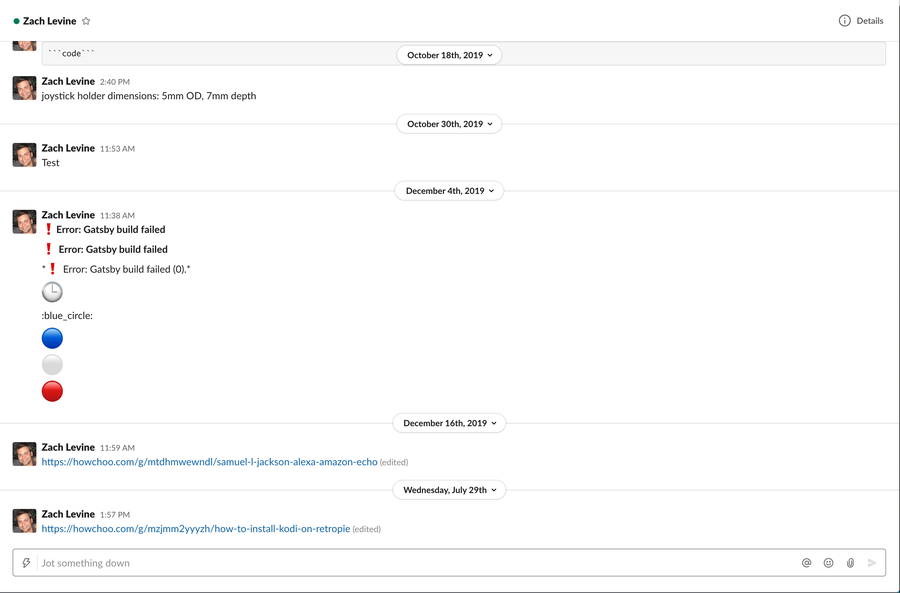
Open Slack and navigate to any channel or direct message.
2 – Enter the Slack remind list command
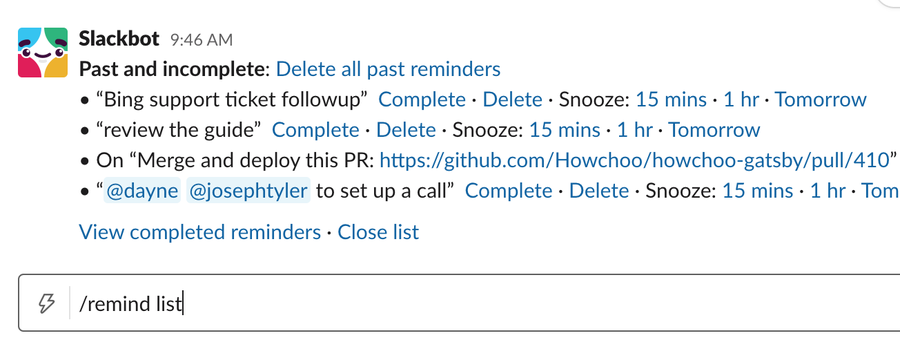
Enter the following command and press enter:
/remind listThe /remind list command will return a list of all current reminders as well as past and incomplete reminders.
3 – Slack reminder list actions
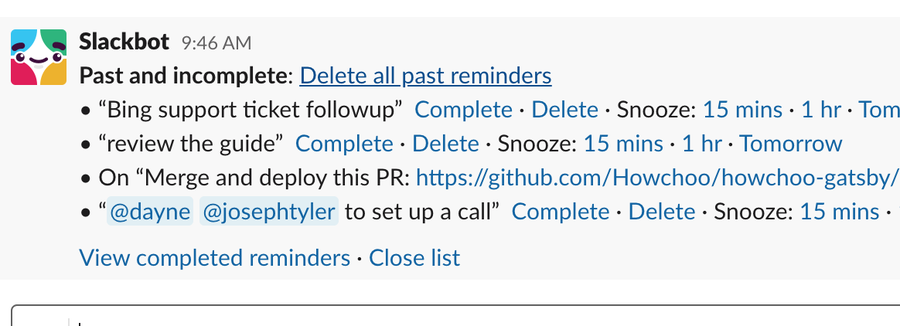
There are several other actions you can also perform from this view, including:
- Snooze Slack reminders by 15 minutes, 1 hour, or 1 day (to snooze them for a different time interval, simply delete the reminder and create a new one)
- Delete individual Slack reminders
- Mark Slack reminders as complete
I also recommend you click Delete all past reminders to remove old, obsolete ones.
Next, learn how to set up recurring Slack reminders to remind yourself to perform some task at a regular interval! I use this as a weekly reminder to check Howchoo’s site traffic (and if I’m busy at the moment, I simply snooze the notification).
How to Set Up Recurring Reminders in Slack
Set up recurring Slack notifications in minutes (without an app).