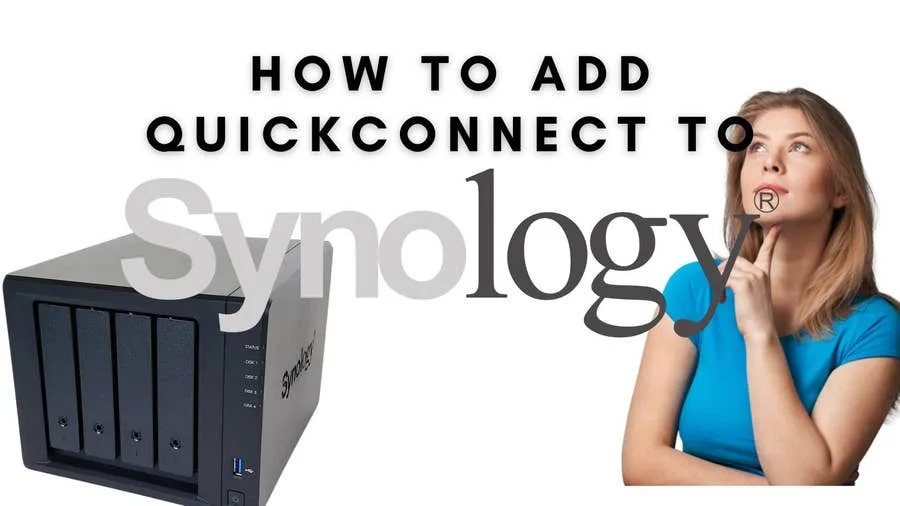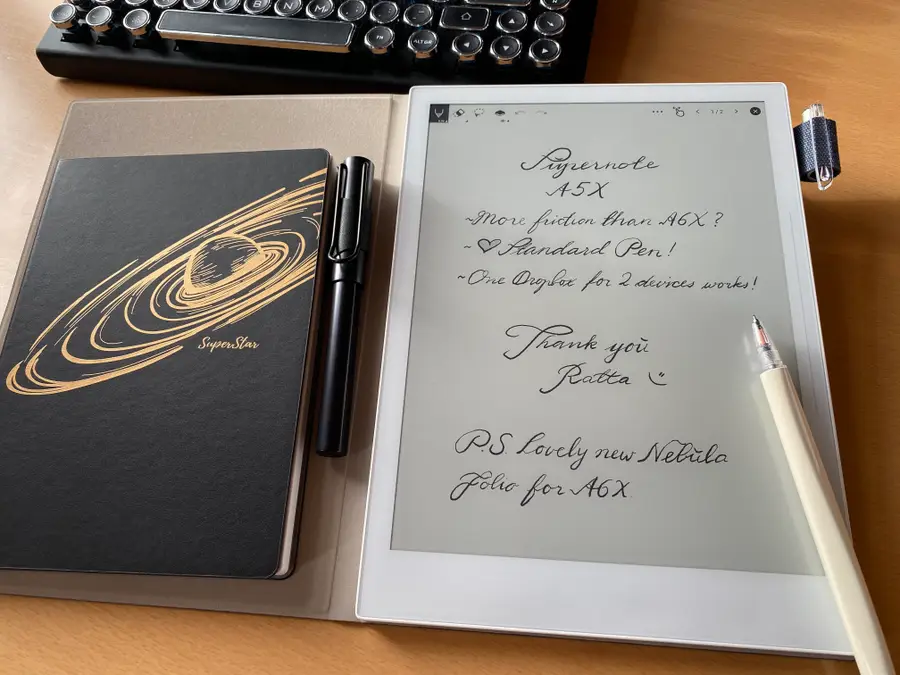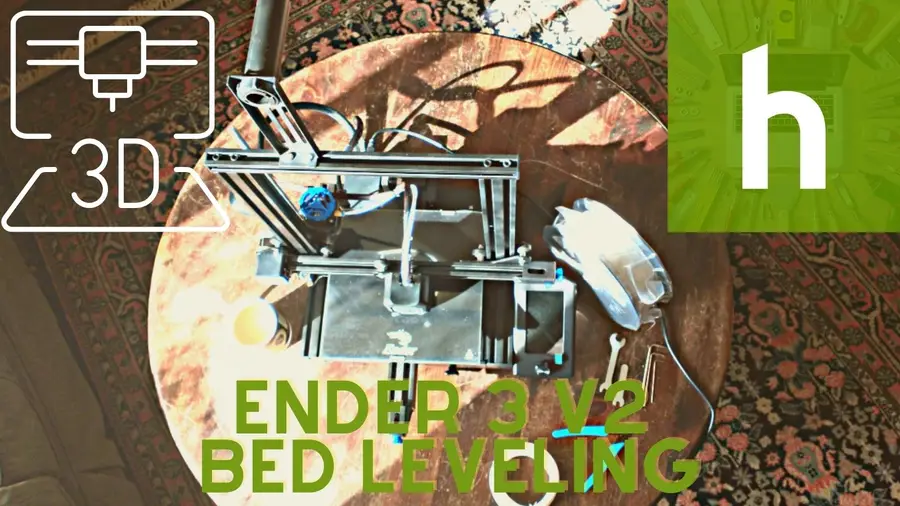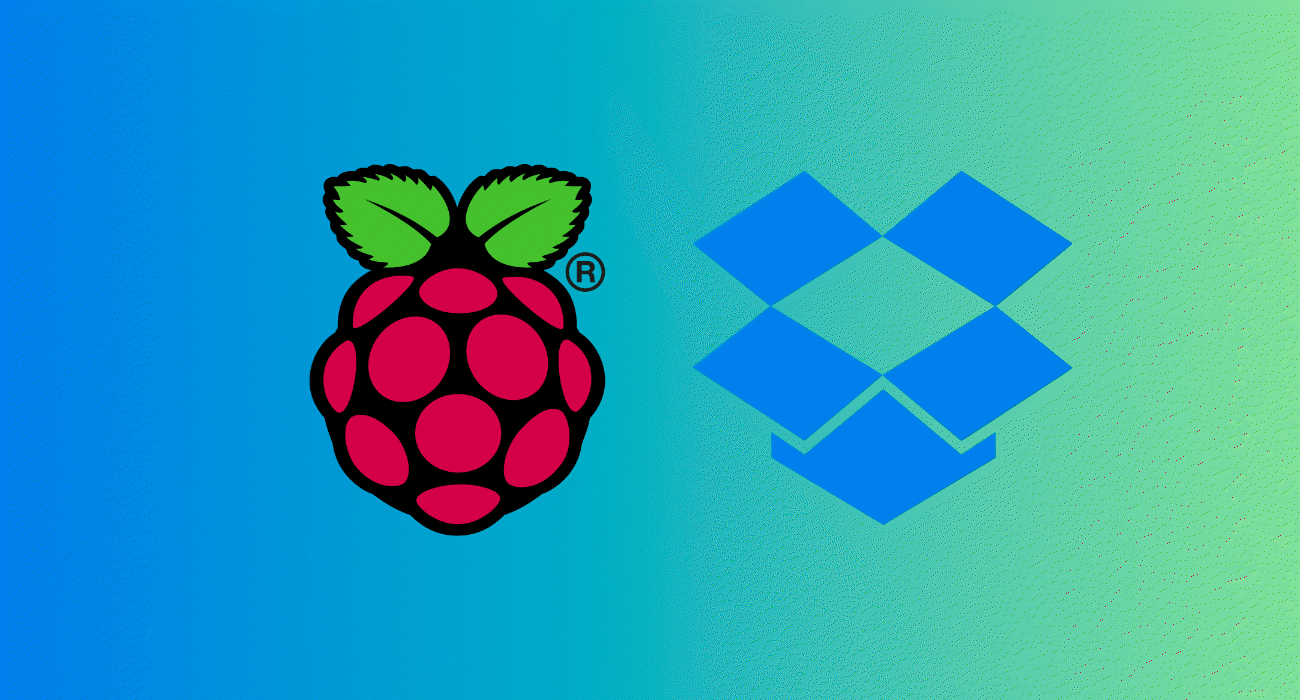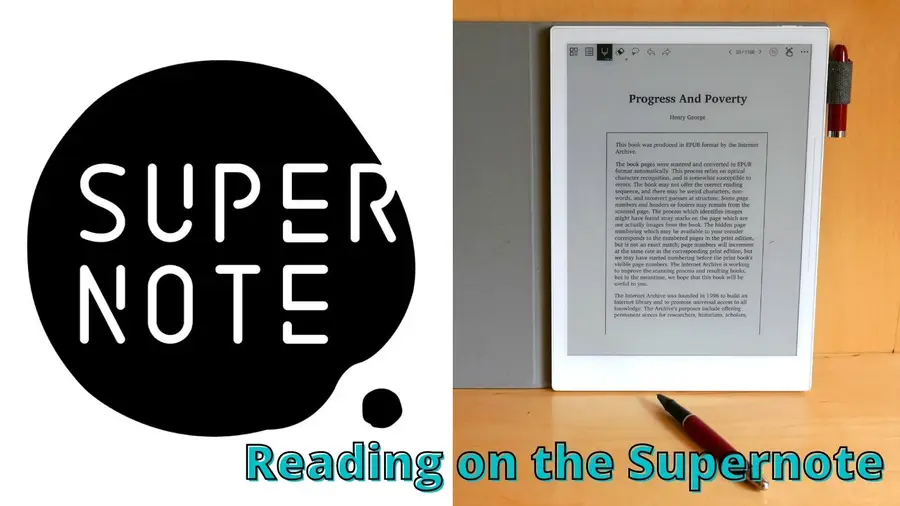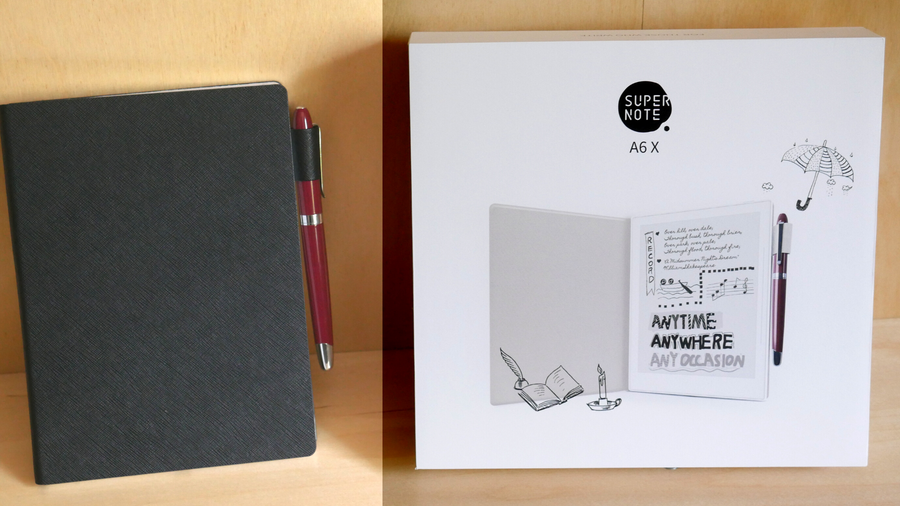How to Find Your Synology NAS IP Address
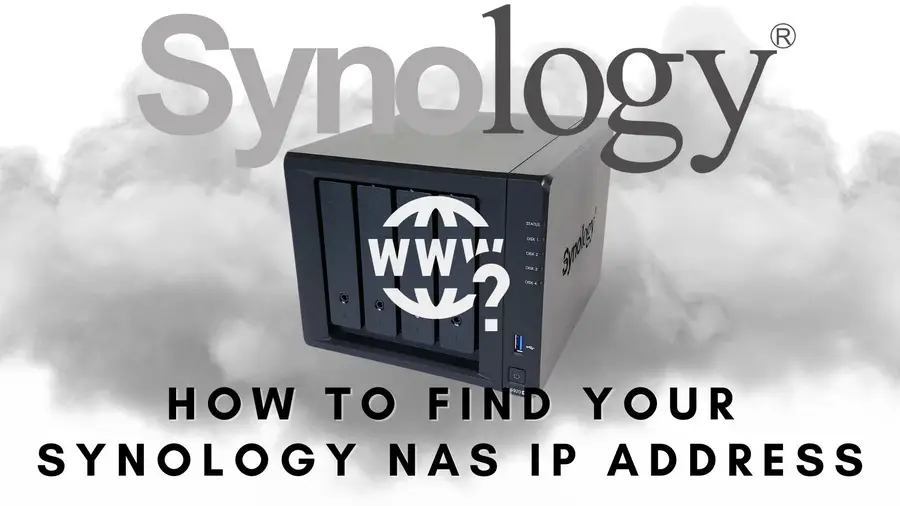
Share
Interests
Posted in these interests:

Synology is one of the most popular creators of Network Attached Storage devices on the market today, and for great reason — they’re really good at what they do. They consistently make devices that stand the test of time and feature top-notch software that makes the process of running a home server as easy as eating a slice of pie.
Still, if this is your first time setting up a Synology NAS, you probably have a few questions, and the most pressing is probably “How do I log into the darned thing?”
Luckily, Synology has made it really easy to log in securely. You can either set up Synology QuickConnect, the absolute best method for securely signing in to your NAS dashboard, connect using the Synology Desktop App, or follow this guide to connect via the Internet Protocol (IP) address of your NAS.
1 – Navigate to find.synology.com
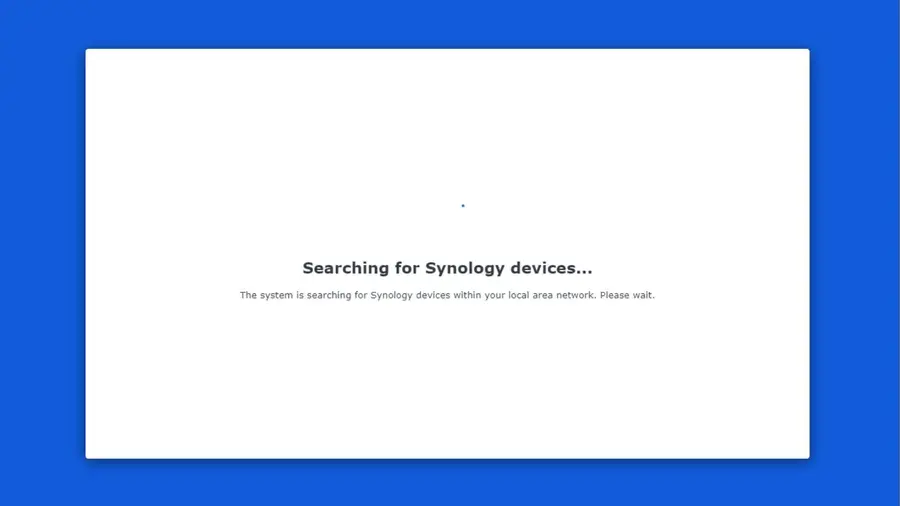
Just type find.synology.com into your address bar or click here. The web page will automatically search your network and try to find your Synology NAS.
2 – Your Synology NAS landing page has it all!
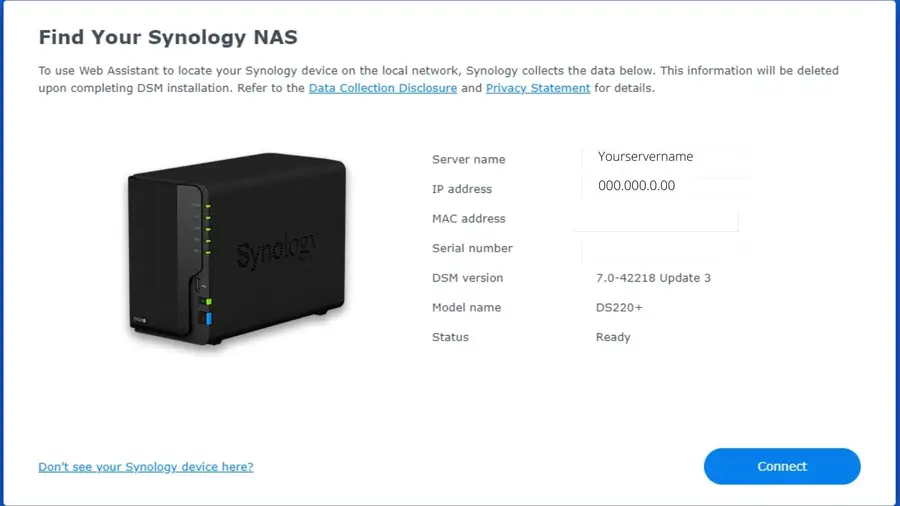
From this page you can view all the basic information about your Synology NAS model, including its IP address.
3 – Connect to go straight to your Synology NAS dashboard

You can connect to your NASH dashboard from here, making it easy to control your NAS from a web browser.