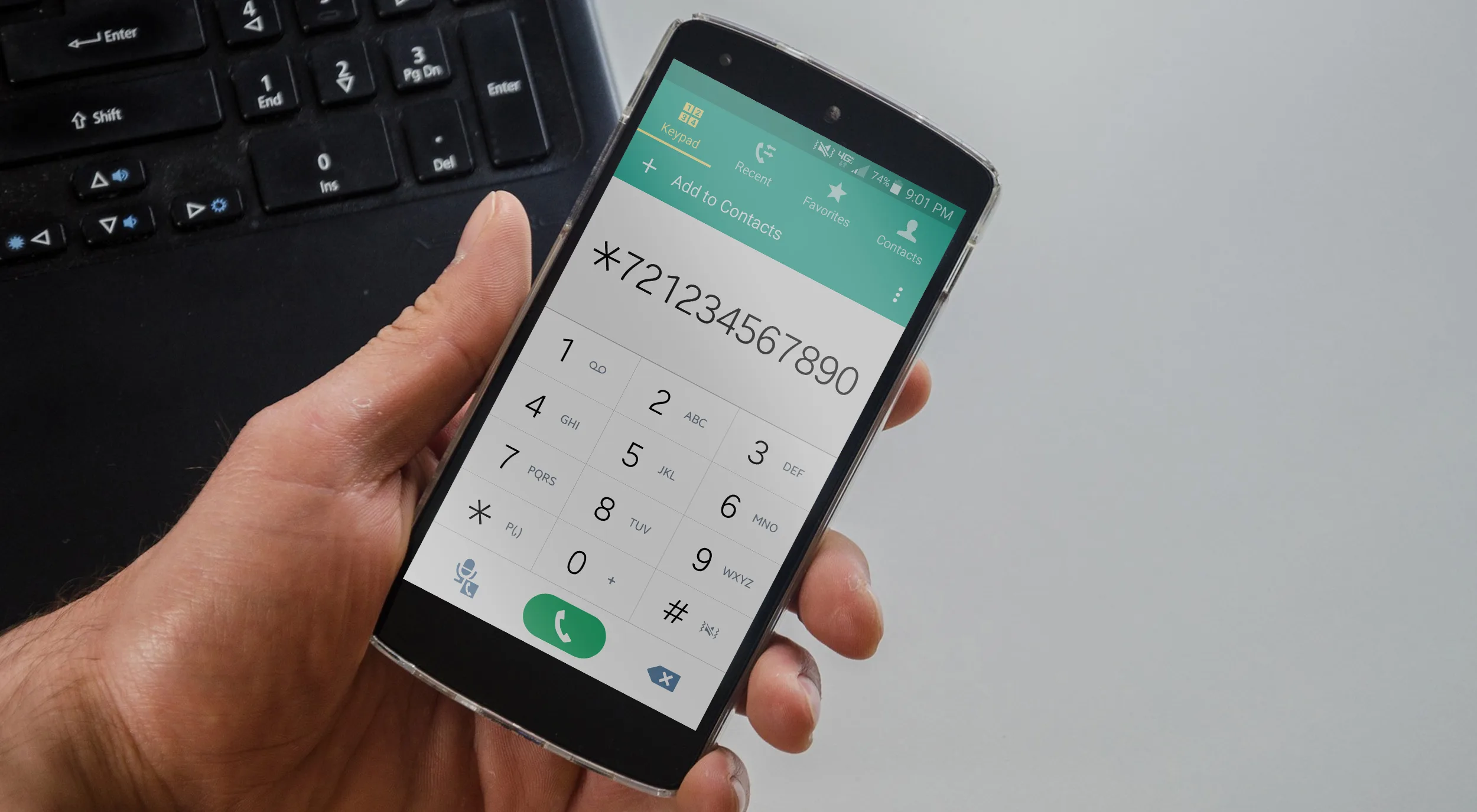How to Change Your Verizon FiOS Wi-Fi Network Name

Share
Interests
Series
Posted in these interests:



Changing your Wi-Fi network name has never been easier. From web interfaces to mobile support, Verizon has prepared its users with many options for network security. This guide covers the network tools you need to change your Wi-Fi network name on your Verizon FiOS Router.
1 – Change Wi-Fi name via router (192.168.1.1)
To begin, open a browser window to access your FiOS router web interface. FiOS routers can typically be accessed using the following IP address: 192.168.1.1 For authentication help, visit our guide on how to log into a Verizon FiOS router.
- Log in to your FiOS router
- Choose Wireless Settings
- Select Basic Security Settings
- Change the SSID to reflect your new desired Wi-Fi network name
- Save the changes
Some routers have a different menu structure. Your web interface may not match the instructions above. If that’s the case, Verizon has a list of official FiOS routers on their website. Use this list to find your FiOS router manual for further instructions.
2 – Change Wi-Fi name via My FiOS app
Updating the Wi-Fi network name can be done through the My FiOS app. Users can download the mobile app and make critical changes to their network settings at the touch of a button.
- Open the My Fios app
- Select Internet
- Choose your wireless network under My Networks
- Select Edit
- Set a new Wi-Fi network name
- Save the changes
3 – Change Wi-Fi name via My Verizon
You can find a variety of tools within the My Verizon app to make changes to your FiOS network. To change the Wi-Fi network name, you will need to install the My Verizon app.
- Log in to your My Verizon account
- Select Internet
- Choose your wireless network under My Networks
- Select Manage
- Set a new Wi-Fi network name
- Save the changes
4 – Test the Wi-Fi network name change
Congratulations! You should be able to detect your FiOS Wi-Fi with the new network name. Testing is as easy as searching for a wireless network. If you’re unable to find your network under the new name, double-check the new information is entered correctly in both the router settings and wireless device.
For official support, visit the official documentation provided by Verizon on how to change your FiOS network name.
While you’re changing the network name, you may want to take a moment to change your Verizon FiOS WiFi Password, as well.