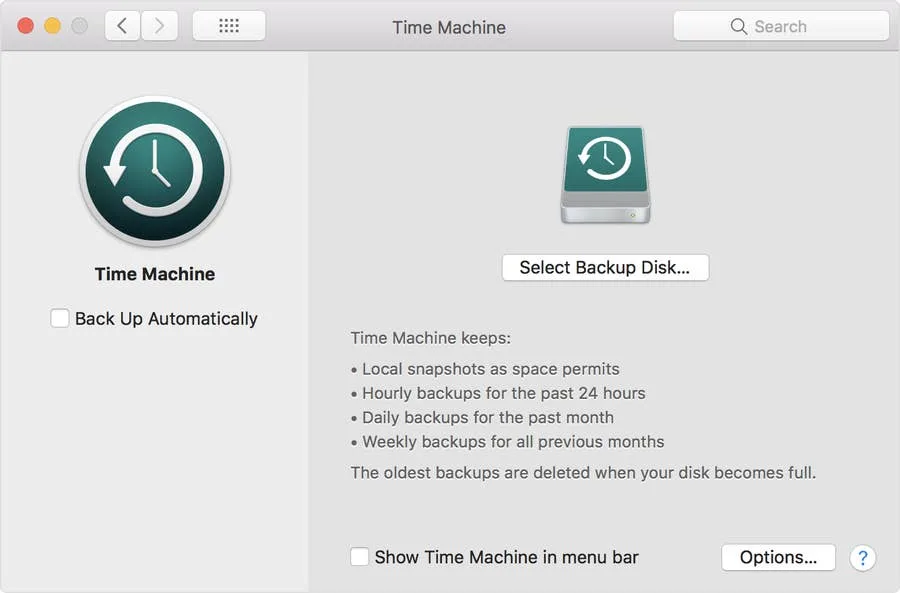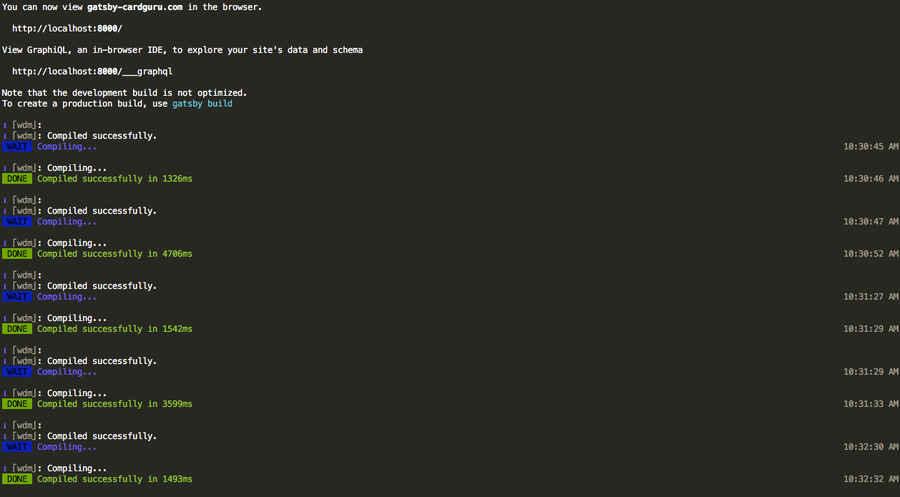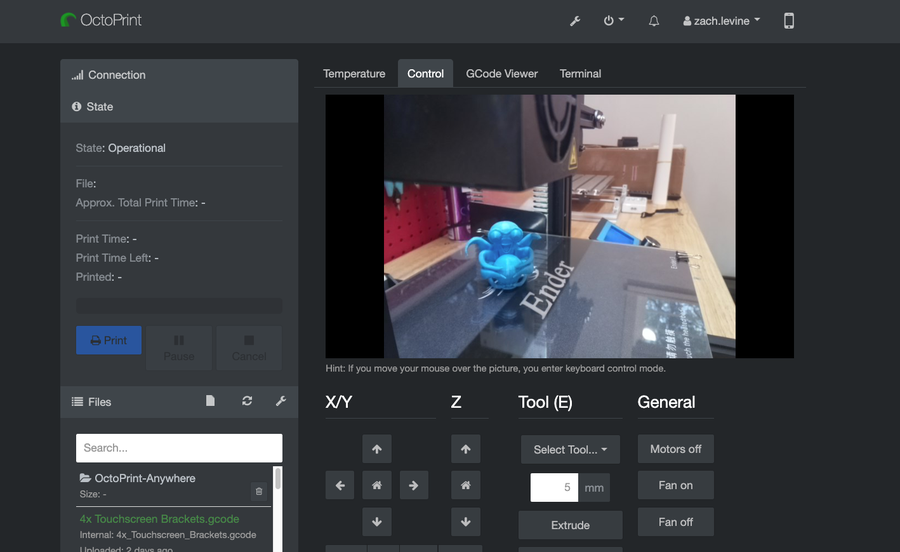How to Update Blender

Share
Interests
Posted in these interests:


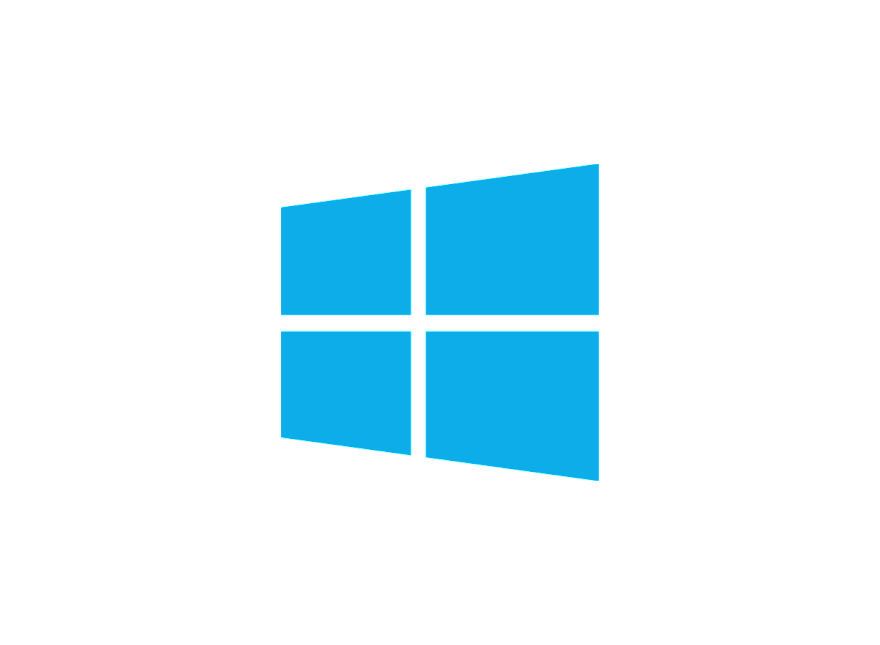
Blender is one of the most popular open-source 3D creation suites today. It doesn’t cost a dime to use and everything you create is yours to own for good. The community is robust and the dev team still releases new updates on the regular.
If you want to get the latest version, you may have noticed there is no in-software option to update. There are also no notifications that appear when new versions are released. In fact, updating Blender is a manual process unless intervening with third-party applications.
In this guide, I’ll touch on both how to update Blender and how to arrange for automatic updates in the future. If you’re looking for something else, here’s our guide on how to move in Blender, once you’ve got it updated.
1 – Check your Blender version
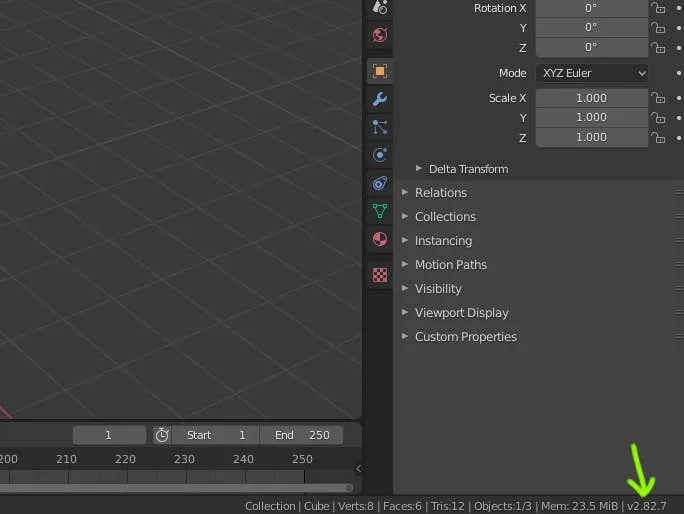
If you need a specific version or don’t know if you even need an update, you should check your Blender version. There are a couple of ways to go about it, but here are the easiest:
- Launch Blender.
- Look for the version number in the splash screen pop-up.
- If the splash screen is closed, look in the bottom right-hand corner for the version number. It should appear next to the letter v. For example,
v2.82.7.
2 – Manually update Blender
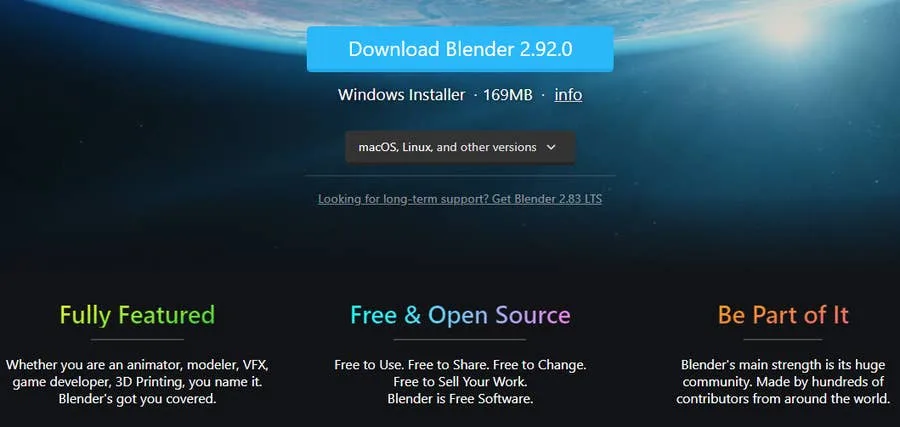
To manually update Blender, you need to both remove and download the newest version from Blender. Here’s how:
- Uninstall Blender from your computer.
- Download the latest version of Blender from the Blender website.
- Run the installer.
- Reboot and launch Blender to make sure the version installed is the one you wanted.
3 – Automatically update Blender with Steam
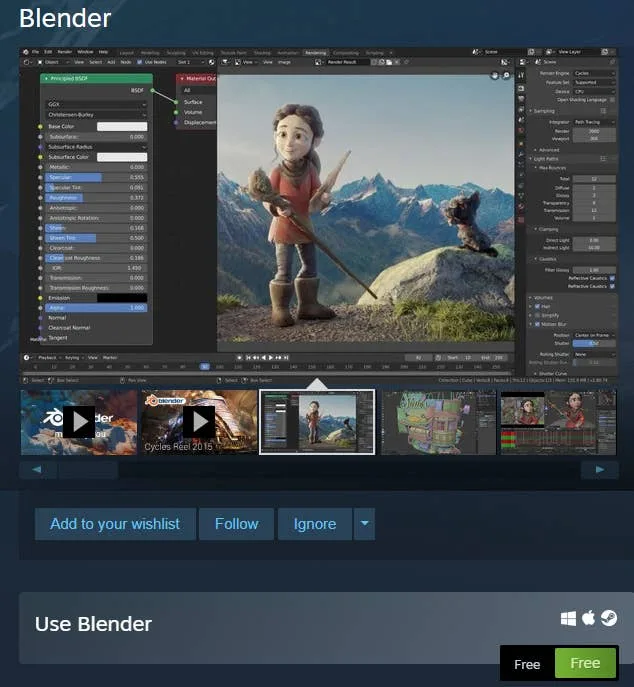
Because Blender is available as a free application in Steam, we can take advantage of Steam’s software updating features to ensure Blender is always up to date. The only drawback is that this method requires the installation of Steam and the creation of a Steam account.
Blender is free through Steam. Steam will automatically keep installed games and apps up to date.
- Download and launch Steam.
- Log into your Steam account.
- Download Blender from the Steam Store.
- Use Steam to launch Blender.
Steam automatically keeps installed apps up to date unless manually flagged. To adjust update settings for an individual game on Steam do the following:
- Go to your software Library and right-click the title.
- Choose Properties.
- Then click Updates.
- Make sure the box is checked to “Always keep this game updated”.