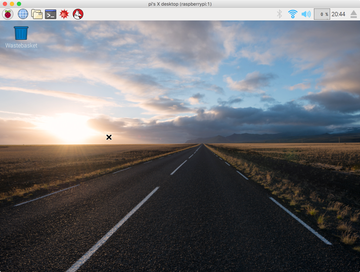How do I connect my Raspberry Pi to my computer?

Share
Interests
Posted in these interests:

There are many reasons you may want to connect your Raspberry Pi to your computer, and there are a few methods of doing so. We’ll explore the various use cases for connecting your Pi to your computer.
Question
How do I connect my Raspberry Pi to my computer?
Answer
Connect using SSH
One of the more common ways of connecting to your Raspberry Pi is via SSH (Secure Shell). To connect to your Raspberry Pi using SSH, you’ll first need to enable SSH. Then with your Raspberry Pi connected to the same network as your computer, you can connect using the following command on your computer:
How to Enable SSH on Raspberry Pi OS Without a Screen
The SSH protocol is disabled by default.
ssh pi@raspberrypiThe default password for the pi user is “raspberry”.
If you’re having trouble connecting, please read the more detailed explanation of how to connect to your Raspberry Pi using SSH.

How to Connect to a Raspberry Pi Remotely via SSH
The preferred (and most common) method of connecting to your Pi to run commands.
Using SSH is one of the most general-purpose methods for connecting to your Pi. The downside is that it requires some comfort with operating on the command line. But it’s powerful. Using SSH you can do just about anything you need to do on your Pi.
Connect using VNC
If you’re running a graphical (GUI) version of Raspberry Pi OS, you can access your Raspberry Pi Desktop from your computer using VNC. To do this, you’ll need to install a package called tightvncserver on your Raspberry Pi, then use a VNC client to connect.
This method is useful if you don’t have enough peripherals for your Pi (or too many Raspberry Pi’s). The only downside is that the VNC connection is often a little bit slower than a direct connection. For detailed instructions, refer to our guide on installing and configuring VNC on your Raspberry Pi.
Connect via USB using Gadget Mode
A less common (but awesome) way to connect your computer to your Raspberry Pi is to enable gadget mode on your Pi and connect directly using USB. With gadget mode, you won’t even need a network connection or a power adapter. Just get a USB cable, connect your Pi to your computer, and log in using SSH. The computer provides the power and network connection.
This is one of the more complicated methods, but its especially useful if you’re intending to use your Pi as a USB gadget. To learn how to use this process, check out our guide on connecting to your Pi over USB using gadget mode.
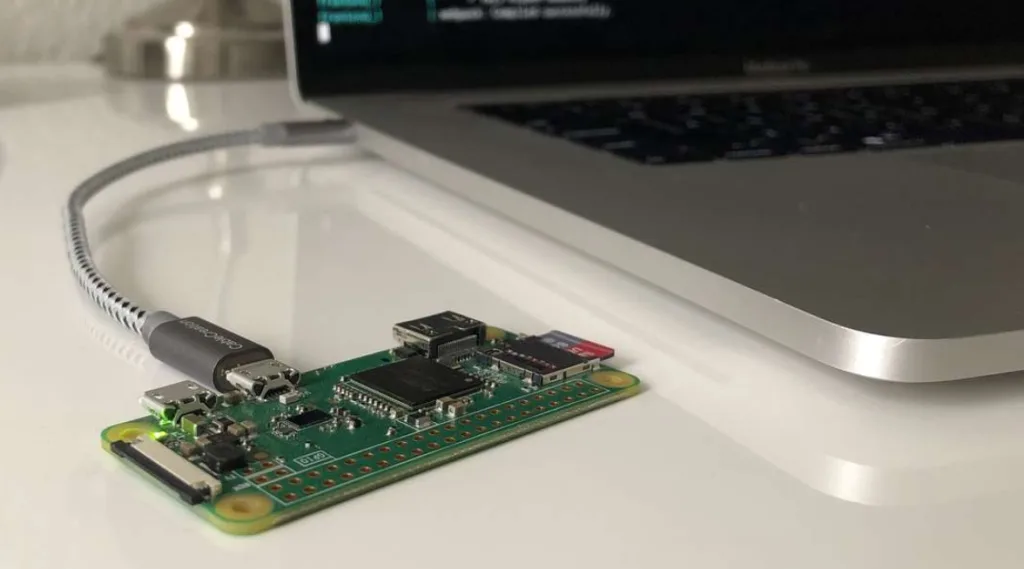
Connect to Your Raspberry Pi Over USB Using Gadget Mode
Program your Pi without a keyboard, monitor, or network connection
For more Raspberry Pi questions and answers, check out our Raspberry Pi FAQ.
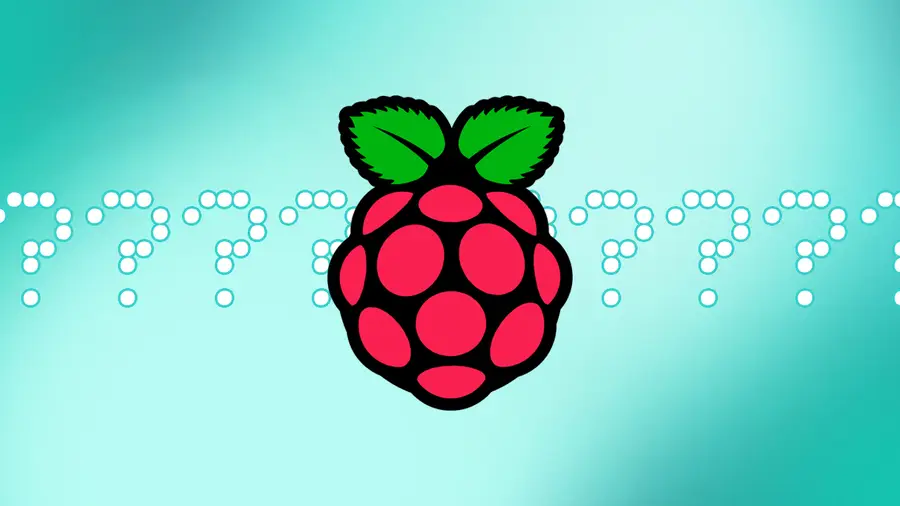
Raspberry Pi FAQ – Everything You Need To Know
New to the Raspberry Pi? Start here.