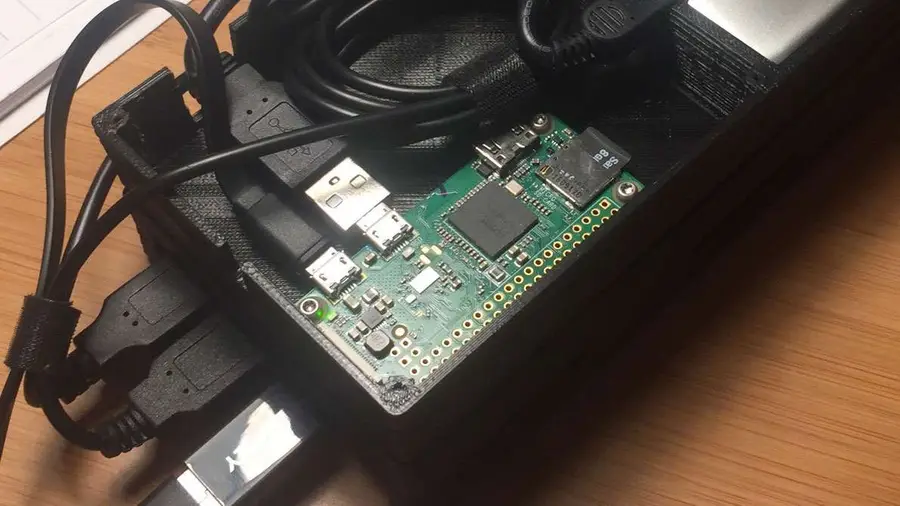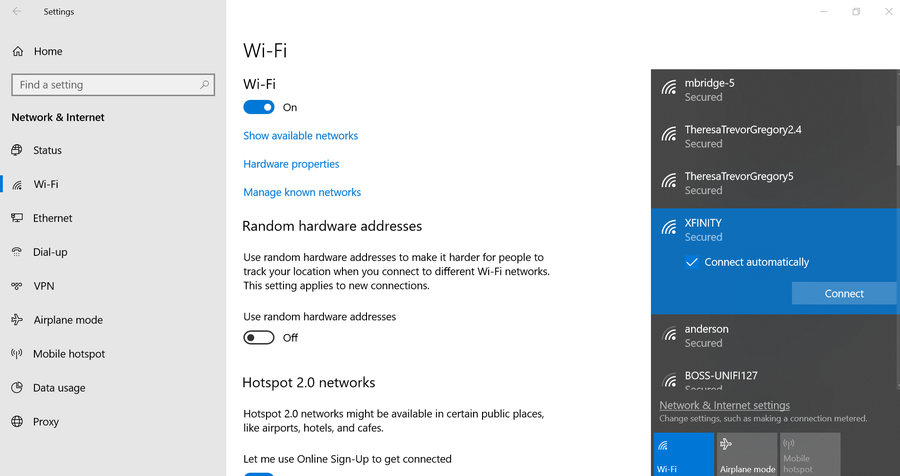How to Find the Current Raspberry Pi Wi-Fi Network Name (SSID)
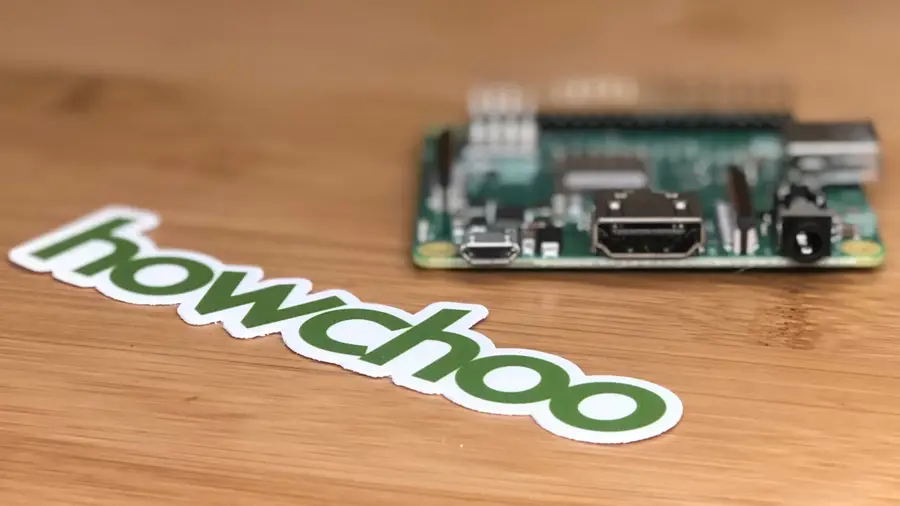
Share
What you'll need
Interests
This short guide will show you how to list the network name (SSID) for the active wireless (Wi-Fi) network your Raspberry Pi is connected to.
1 – Open the Raspberry Pi command line
To figure out which network your Raspberry Pi is connected to, you’ll need to access the command line. To do this, you can either SSH in from your main computer or connect a keyboard, mouse, and monitor to your Pi.

How to Connect to a Raspberry Pi Remotely via SSH
The preferred (and most common) method of connecting to your Pi to run commands.
2 – Use the iwgetid utility
Run the following command to return the network name, or SSID, the Wi-Fi network that your Pi is connected to:
iwgetidiwgetid is similar to the iwconfig utility you may have used before, except that its output is easier to parse.
If no network name is returned, you might need to set up your Raspberry Pi’s wireless network once more. Next, learn how to forget a Wi-Fi network on your Rasberry Pi.

How to Forget a Saved Wi-Fi Network on Your Raspberry Pi
Learn how to remove a saved wireless network in about a minute.