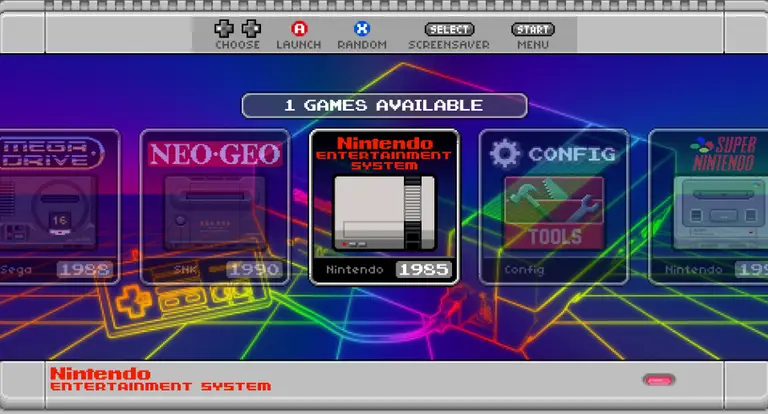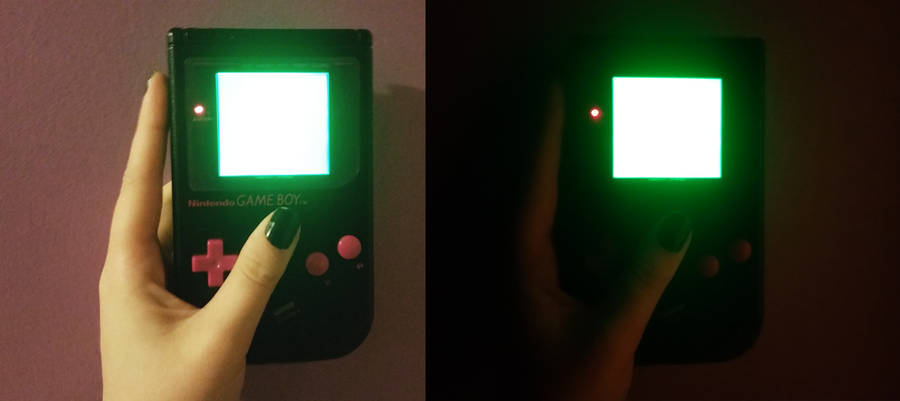RetroPie FAQ – Everything You’ve Ever Wanted to Know About RetroPie
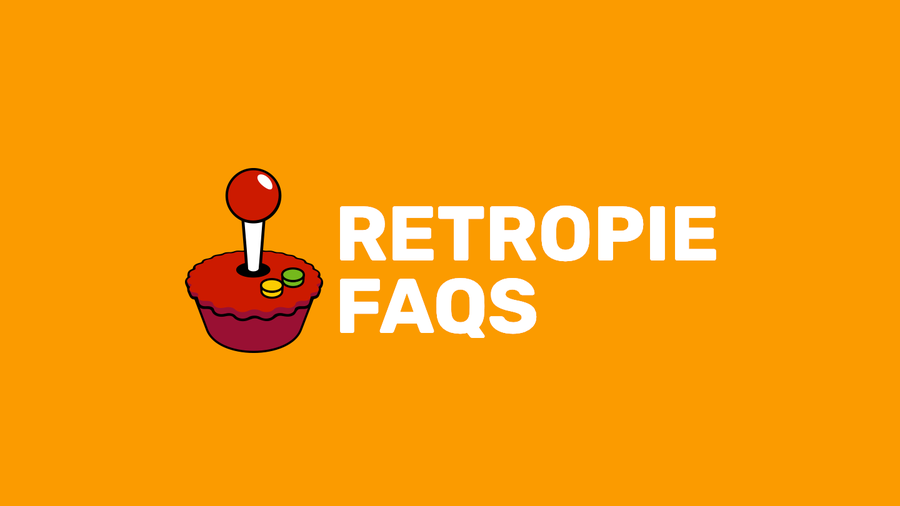
Share
What you'll need
Interests
Series
Posted in these interests:



We’ve compiled the most common RetroPie questions and answers into a clear and concise guide. This FAQ covers which RetroPie hardware you’ll need, initial setup, controller configuration, ROMS, consoles, and more.
So whether you’re just getting started with RetroPie or are a pro fine-tuning your retro gaming setup, we can help.
If you have a question that isn’t answered here, post in the comments section and we’ll respond to help you out.
1 – What is RetroPie?
RetroPie is a free software library that allows you to emulate video games on the tiny $35 Raspberry Pi computer. It packages open-source packages like Emulation Station and RetroArch into an easy-to-install gaming system. RetroPie is the most popular Raspberry Pi video game emulator.
Primarily used to emulate retro video games, RetroPie allows you to emulate popular video game consoles such as the Nintendo Entertainment System, (NES), Super Nintendo (SNES), Game Boy, Nintendo 64, Sega Genesis, and more. Games are loaded as individual ROM files which can then be read by each system in RetroPie.
Because the computer is called the “Raspberry Pi”, not “Raspberry Pie”, RetroPie is sometimes misspelled as RetroPi.
2 – How do I build a RetroPie gaming system?
To build your own RetroPie system, you’ll need a few things: a Raspberry Pi computer, a few accessories, and the RetroPie software itself. After assembling the hardware, simply download and install the RetroPie software, add game ROMs, and connect everything to your TV.
See our full RetroPie guide for a complete list of the hardware you’ll need (including links) and to learn about installation step by step.
Using a Raspberry Pi starter kit
You can also buy a Raspberry Pi starter kit to use as the base for your RetroPie build. See our video covering how to choose one (and our recommended kit):

How to Choose a Raspberry Pi Starter Kit (2022)
Also: Is it cheaper to buy everything separately?
3 – How do I install RetroPie?
RetroPie setup is an easy process. To install RetroPie, simply download the latest RetroPie SD card image from the RetroPie downloads page. Then, flash it onto your Raspberry Pi’s SD card using a tool such as Etcher. Finally, configure RetroPie and add your game ROMs.
If you’d like to build your own RetroPie, see our full RetroPie setup guide for step-by-step instructions. Even though you can install RetroPie on any Raspberry Pi model, I recommend installing RetroPie on the Raspberry Pi 4 as it is currently the most powerful Raspberry Pi version and thus can emulate more systems and games.

RetroPie: Build Your Own Raspberry Pi Retro Gaming Rig
How to install (and use) RetroPie!
4 – How do I add ROMs to RetroPie?
There are numerous ways to add games to RetroPie. You can add ROMs to RetroPie using a USB drive or transfer them over your network.
The USB approach is the recommended way to put ROMs on RetroPie due to transfer speed. You’ll also automatically have a backup of your ROMs as a result! After adding your ROMs, simply reboot the Raspberry Pi to start using them.
5 – Where do I get ROMs for RetroPie?
It’s easy to find ROMs for RetroPie. There are several different types of ROMs, including copyrighted, abandonware, public domain, and homebrew games.
While you can find game ROMs on any torrent site, you shouldn’t download any copyrighted titles as this may be illegal. You can also find a ton of free legal ROMs on MAME, Zophar, PDROMs, and other sites. For a complete listing of where to get ROMs for RetroPie and more information, see our guide to RetroPie ROMs.

Where to Find and Download RetroPie ROMs (Free and Legally)
Let’s find something to play!
6 – What is the best controller for RetroPie?
The best controller for RetroPie is the 8Bitdo SF30. Why? It’s a high-quality wireless bluetooth controller that features a large assortment of buttons — including two additional thumbsticks. Looking for others? Check out our guide on the best controllers for RetroPie.

The Best RetroPie Controllers – Top 10 (2023)
Don’t skimp on your RetroPie controller—get the best!
The more buttons your controller has, the wider the variety of games you can play with it. For example, if you tried to use a normal NES-style controller, it wouldn’t have enough buttons to play any games for the SNES, Genesis, MAME arcade, etc. As a bonus, the SF30 will even work with the Nintendo Switch for playing retro games on Nintendo Switch Online.
Learn more about using RetroPie bluetooth controllers and RetroPie controllers in general by checking out our in-depth guides on each.

How to Use a Wireless Bluetooth Controller with RetroPie
No more wires!

The Ultimate RetroPie Controller Guide
Press A! Press A! No no no…not B!
7 – How do I update RetroPie?
Keeping RetroPie up to date is important so that you can get the latest security updates, features, and bug fixes.
To update RetroPie, launch it and navigate to Configuration Tools > RetroPie Setup. From the menu that appears, select the appropriate update option: for the latest version of RetroPie (4+), select either the Update or Update All Packages option. For RetroPie 3.X or earlier, select the Update RetroPie-Setup Script option. When it’s finished updating, restart your Pi.
For more information and important notes and warnings, see our RetroPie update guide.

How to Update RetroPie
Wait… how long ago did I set this thing up?
8 – How do I exit a game in RetroPie?
To exit games in RetroPie, press the START + SELECT together buttons at the same time. This will return you to the RetroPie main menu. It is also possible to change this button combination since this combination might not work for certain systems, emulators, or games.
9 – Can RetroPie play N64 games?
Yes, you can run N64 games on RetroPie. The reason people usually ask this is because there’s a misconception that the Raspberry Pi can’t handle Nintendo 64 games due to lag.
The origin of this assumption lies in older models of the Raspberry Pi that could not run N64 games, or in systems that are not properly configured or optimized.
To get N64 games to work in RetroPie and reduce lag, use the Raspberry Pi 4, the latest and most powerful version of the Raspberry Pi. Provide sufficient cooling in the form of ventilation, heat sinks, and/or fans.
In addition to other setup optimizations, configure your Raspberry Pi with the proper video scaling settings — for example, scaling the video up improperly on a massive TV will use too much of the Pi’s GPU, causing lag.
10 – What games come with RetroPie?
RetroPie does not include any games by default. It is only a software library, or a system for playing games. Therefore, you must find and install RetroPie ROMs on your own.
11 – Can RetroPie play GameCube games?
Yes and no. While RetroPie can technically emulate GameCube games, the newest Raspberry Pi model is not powerful enough to play GameCube games without significant lag.
12 – How do I save a game in RetroPie?
Saving games in RetroPie is not as simple as using the in-game menu. Fortunately, it is still easy! Some games save your progress automatically when they are closed. Other games can be saved by pressing SELECT+R1 together. For more information on saving and loading RetroPie games, see our RetroPie game saving guide.

How to Save and Load Saved Games in RetroPie
No more marathons. Unless you want to.
13 – Is RetroPie illegal?
No, the RetroPie software itself is completely legal. Calling it illegal is like calling a DVD player illegal because it can play illegally-burned DVDs.
What isn’t legal is downloading or selling copyrighted ROMs since this similar to software piracy. I recommend finding free, legal ROMs for RetroPie rather than downloading copyrighted titles from torrent sites.
14 – What emulators are in RetroPie?
When many people ask this question, they’re often asking which consoles, or systems, RetroPie can emulate — this is because RetroPie provides a different emulator for each console/system.
Here’s a list of the most popular retro video game consoles that RetroPie can emulate:
- Atari 2600
- Atari 7800
- Atari Lynx
- GCE Vectrex
- NEC TurboGrafx-16
- Nintendo 64
- Nintendo Entertainment System
- Nintendo Super NES
- Nintendo Game Boy
- Nintendo Game Boy Color
- Nintendo Game Boy Advance
- Nintendo Virtual Boy
- Sega 32X
- Sega CD
- Sega Master System
- Sega Genesis
- Sega Game Gear
- Sega Saturn
- SNK Neo Geo
- SNK Neo Geo Pocket Color
- Sony PlayStation
- Sony PSP
Note: This is not a complete list; additional supported consoles can be found on the RetroPie wiki. You can also emulate vintage computers using RetroPie.

Retro Computing on the Raspberry Pi: Vintage Computers You Can Emulate
We’re gonna compute like it’s 1989.
These are all part of a common included emulation system called “RetroArch”. RetroArch packages emulators for the systems above into RetroPie; additional emulators are also available, though results for some are mixed.
15 – Can you play multiplayer games online?
You can play multiplayer games on RetroPie with your friends using Netplay—visit this guide to learn how to set up multiplayer on RetroPie.