How to Look Up Raspberry Pi Display Resolution

Share
What you'll need
Interests
Posted in these interests:

This short guide will show you how to find your Raspberry Pi’s screen or display resolution.
1 – Connect to the Pi
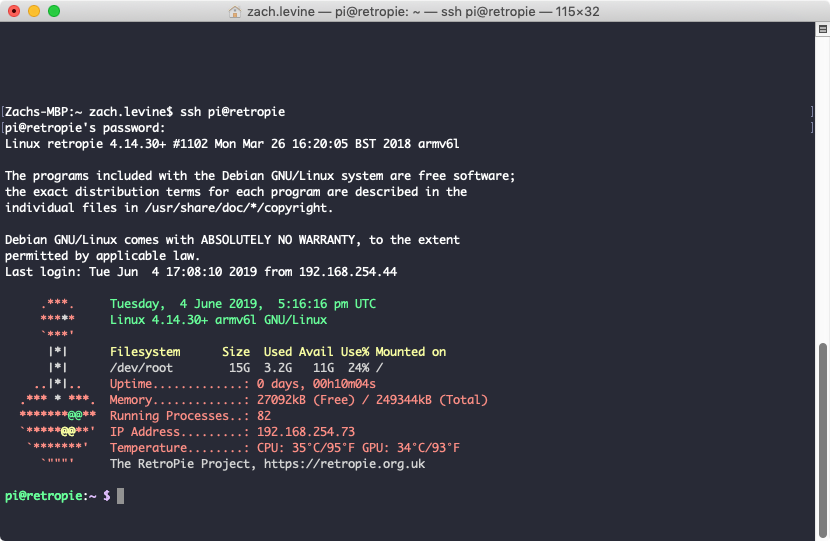
Open Terminal or Command Prompt and connect to your Pi via SSH to get to the command line.

How to Connect to a Raspberry Pi Remotely via SSH
The preferred (and most common) method of connecting to your Pi to run commands.
If you don’t want to log into the Pi remotely, you can alternatively connect a USB keyboard and plug your Pi into a monitor or TV.
If you’re running a system such as RetroPie, you’ll need to press F4 to exit to the command line.
2 – Run the following command
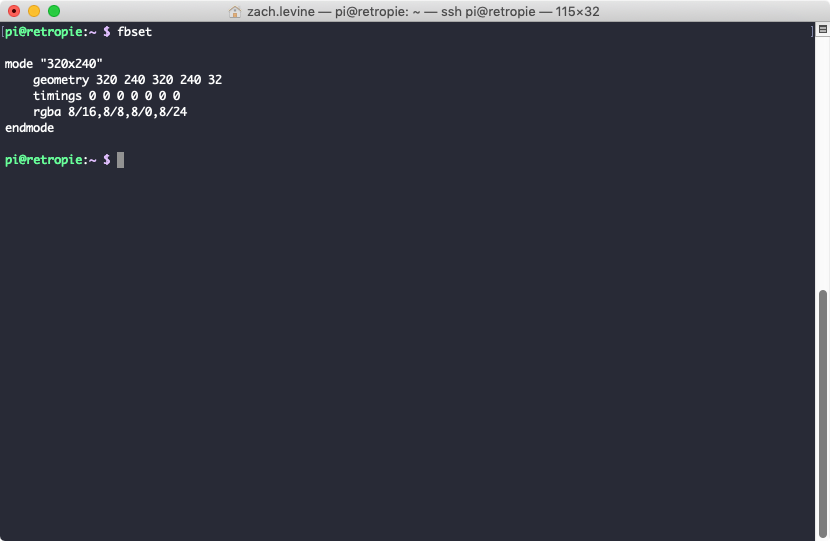
Once on the command line, run the fbset command:
fbsetYou will now see your Pi’s display resolution represented in terms of pixels and the overall geometry. For example, the RetroFlag GPi resolution is 320×240 (WxH):

Retroflag GPi CASE: The Raspberry Pi Game Boy We’ve Been Waiting For!
Finally, a plug-and-play Game Boy Zero!
mode "320x240"
geometry 320 240 320 240 32
timings 0 0 0 0 0 0 0
rgba 8/16,8/8,8/0,8/24
endmode









