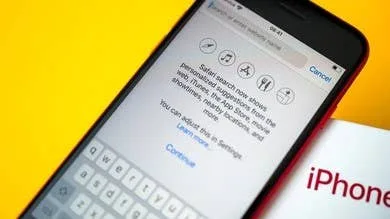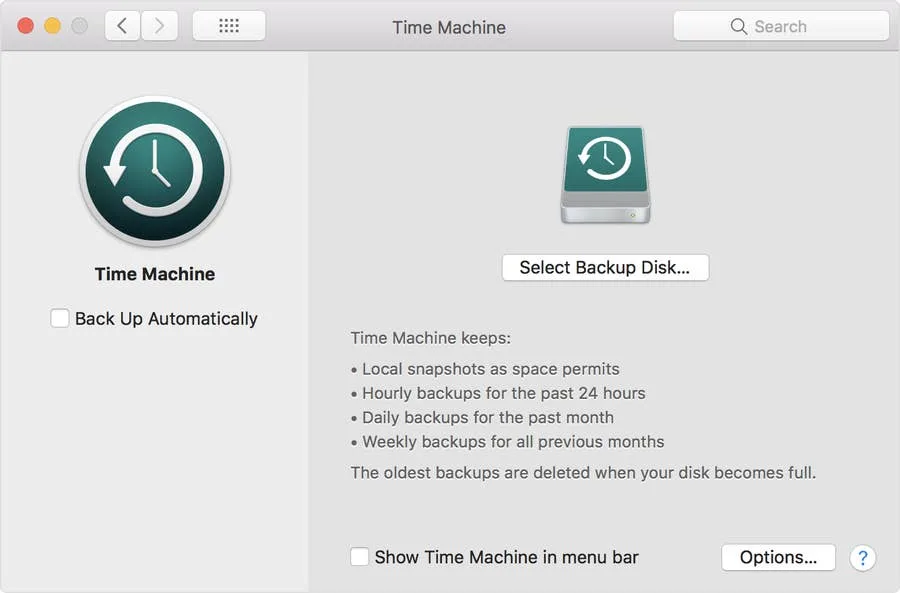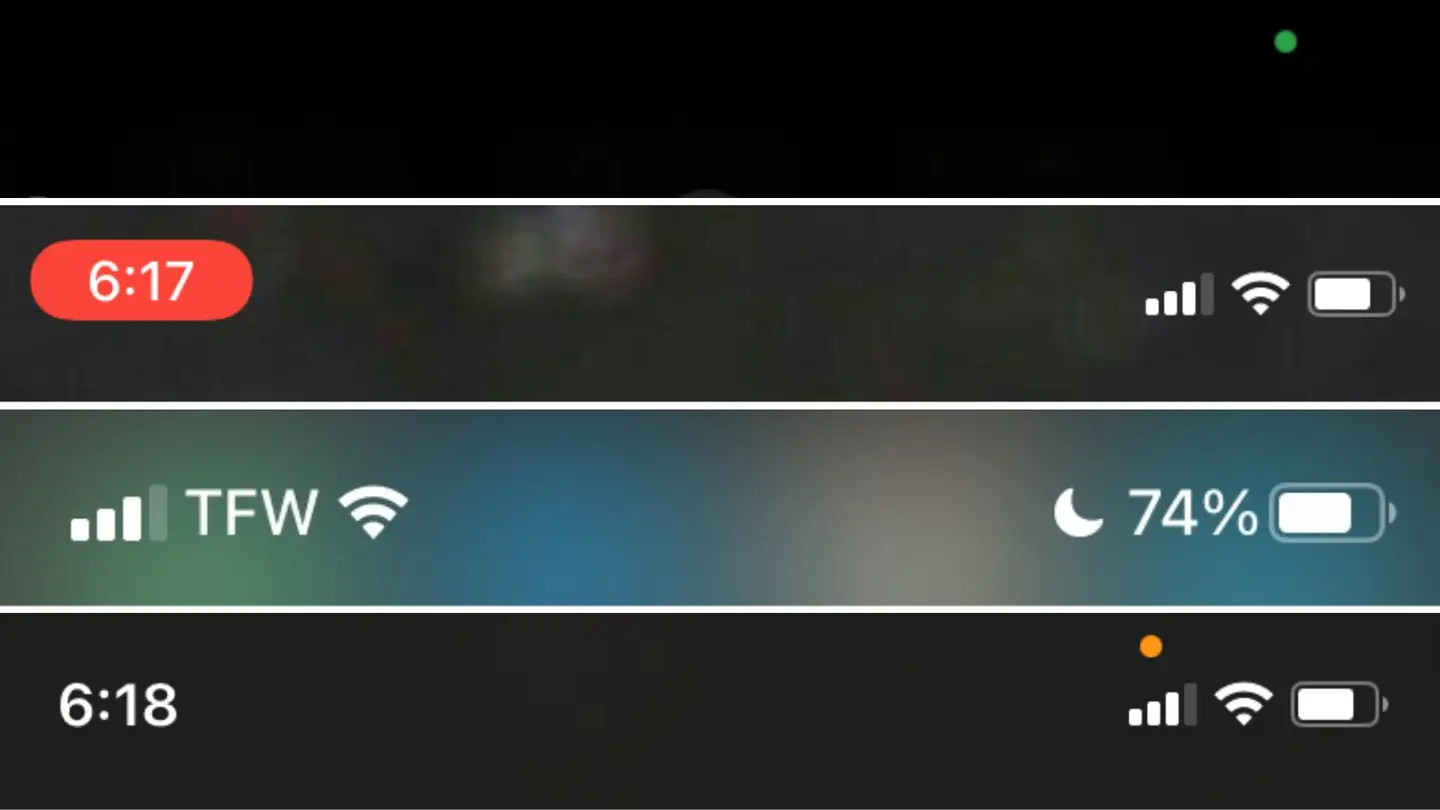How to Change Your Mac Computer’s Bluetooth Name

Share
Interests
I have a pair of wireless bluetooth headphones that states the name of the device it’s connecting to — and with a long or unrecognizable name, this is quite annoying.
This short guide will teach you how to change your computer’s bluetooth name in MacOS and OS X.
1 – Open System Preferences
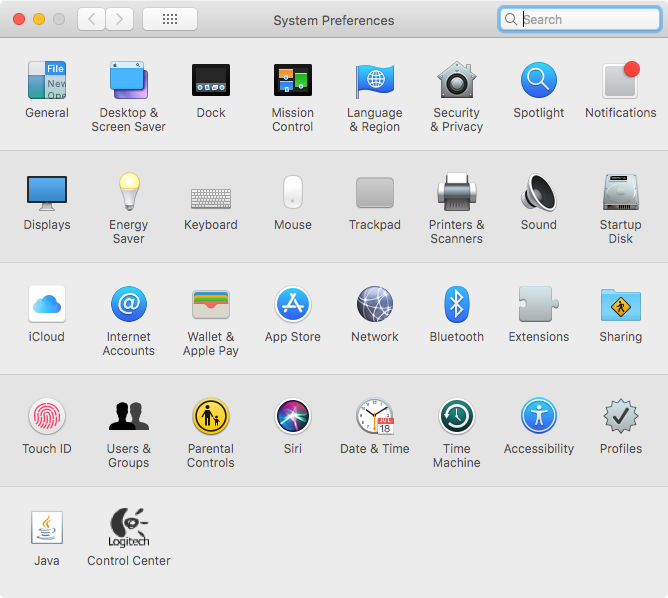
Navigate to Apple Icon > System Preferences.
2 – Access Sharing Preferences
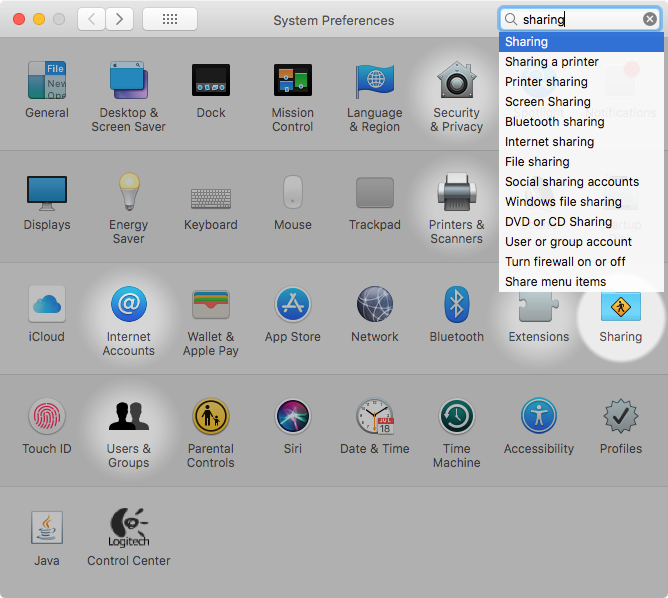
Click the Sharing icon.
3 – Change your Mac’s Computer Name
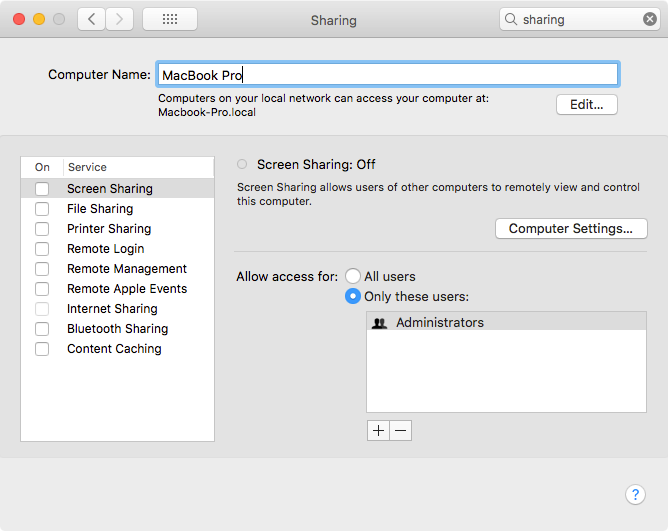
In the Computer Name field, enter the new name you’d like to use. Your Mac’s Computer Name is also its bluetooth name, as well as its network sharing name. Change this to whatever you’d like you computer’s new bluetooth device name to be. The name is saved immediately after changing it — there is no save button. 🙂
4 – Renaming other bluetooth devices/accessories in MacOS and OS X
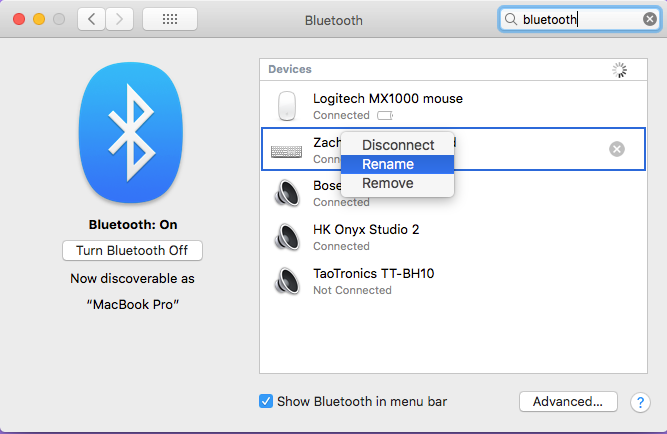
You can also change the name of your bluetooth devices themselves (headphones, etc.) To do this. return to system preferences, click the Bluetooth icon, right click a device and select Rename.